Google Photos has the option of sharing your photos library with a partner. This is the Partner Sharing feature. A prerequisite for this is the partner account should be a Google account too. Also, the photo library can be only shared with a single partner.
Here is how to use it:
Login to Google Photos and click on the Settings icon from the top right.
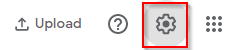
Choose Utilities.

There will be an option of adding a partner account. Click on Get Started to begin.
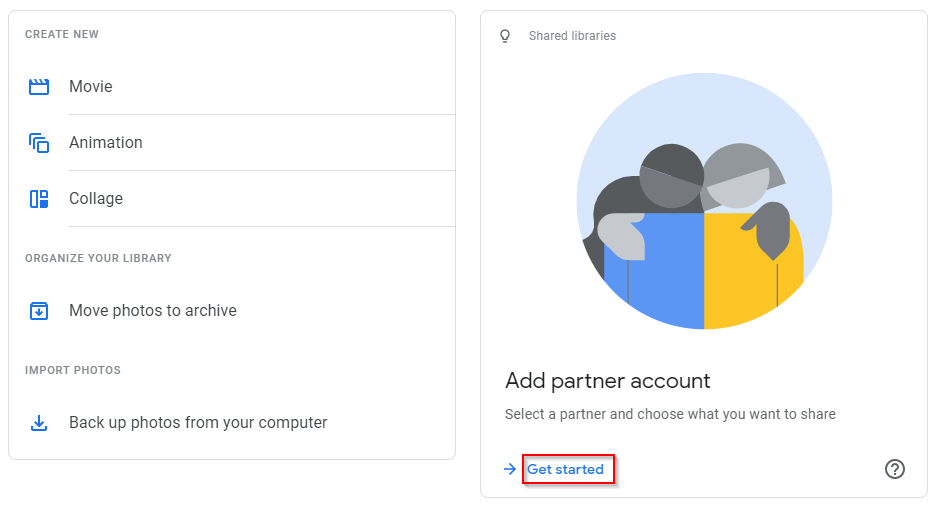
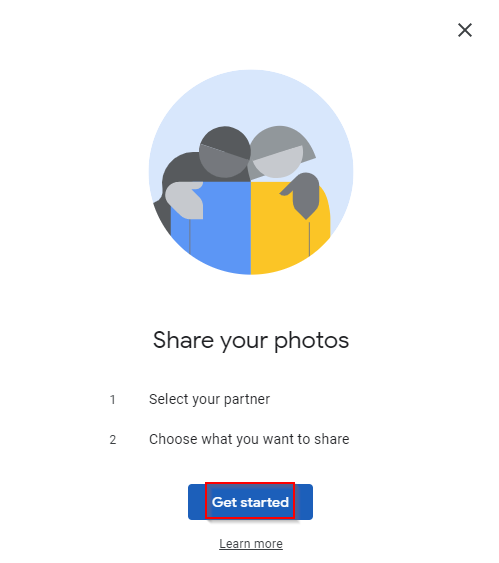
Setting up Google Photos Partner Sharing:
From the contacts lists, enter the partner email with which you would like to set up sharing.
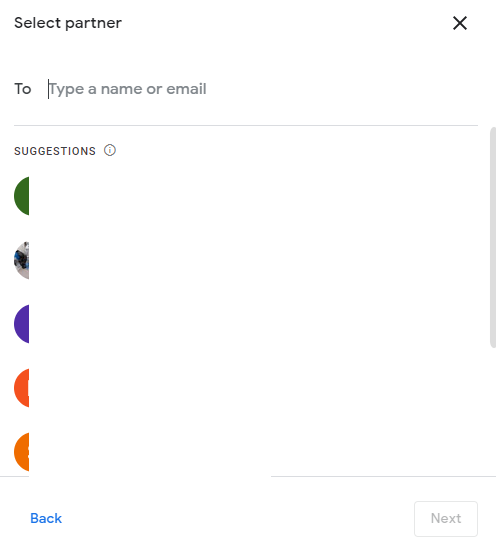
It has to be a Google account otherwise an error message of an invalid email address pops up.
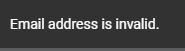
Add the partner account and click on Next.
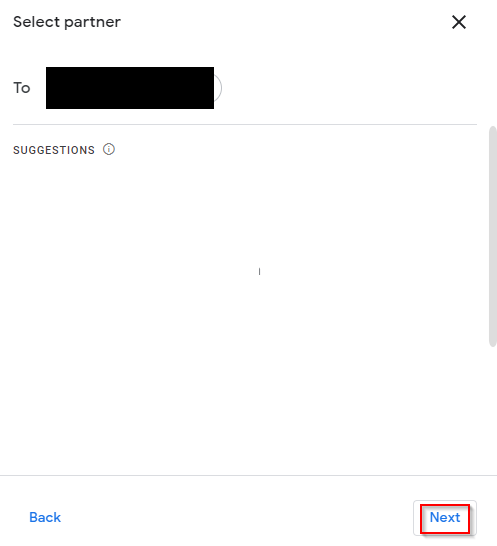
Before sharing the library, there are a few options that you can choose from. By default, all the photos from your library will be shared. This can be changed to just photos of specific people. When this is chosen, you will need to select the faces of people from your library whose photos you would like to share.
Also, you can restrict the date from which the photos are to be shared.
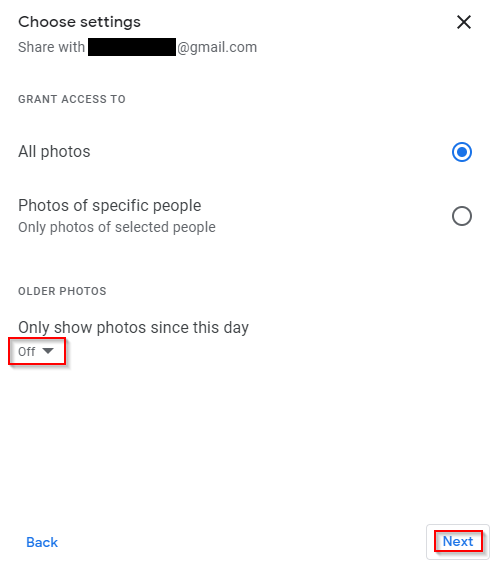
So to avoid sharing all the photos taken to date from your library, click on the Off drop-down menu under the OLDER PHOTOS section.
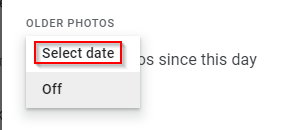
Then set a date. Once set, photos that are taken only on and after this date will be shared. No older photos before that date will be visible to the partner.
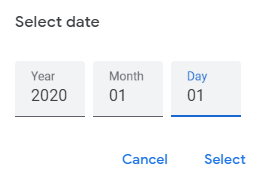
Finalize the changes and click on the Send invitation button to send an invitation email to the partner.
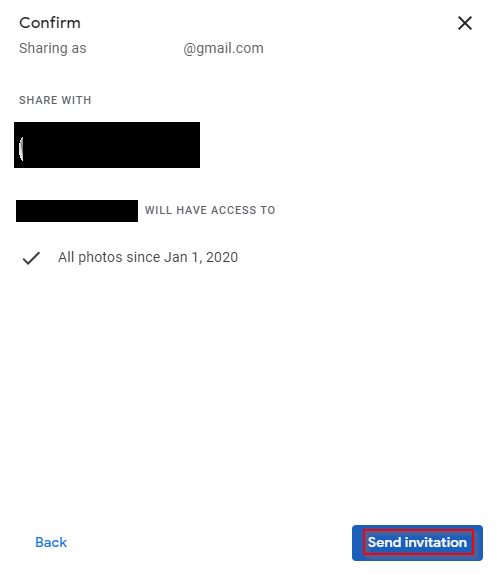
You will also see the list of photos that will now be visible to the partner from the library.
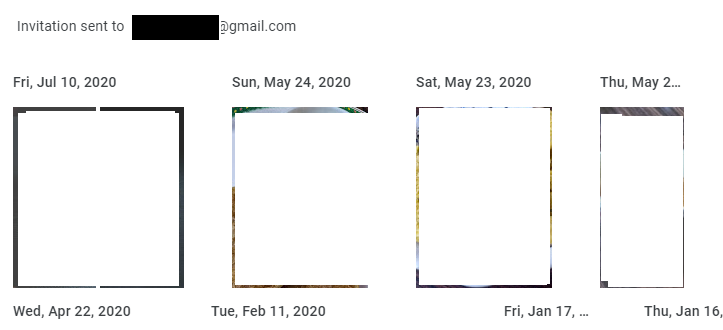
The intended recipient will get the partner sharing invite. Clicking on Accept will enable partner sharing.
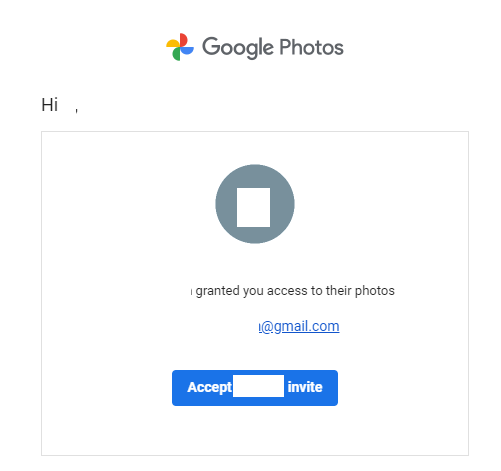
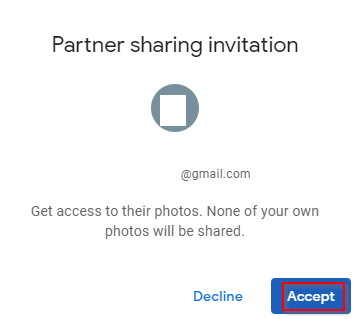
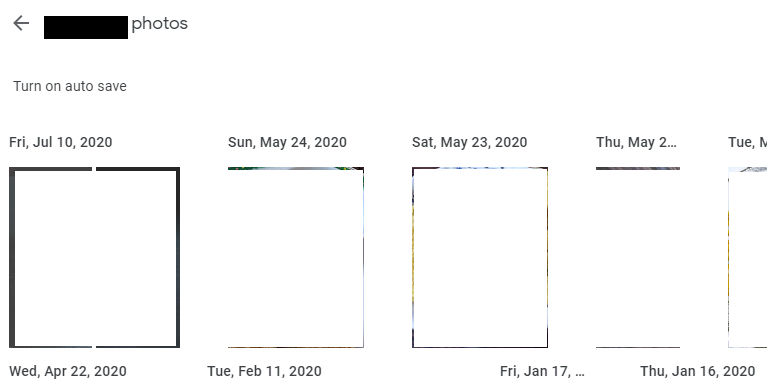
After the partner accepts the invitation and sharing is enabled at their end, there will be a pop-up asking them to set up sharing from their side too. This is optional as the sharing is one-way by default.
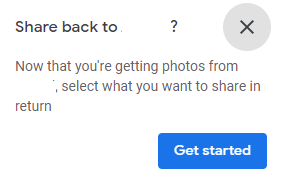
Removing Partner Sharing:
At any point, you can discontinue sharing your photos library. To do this, access the Google Photos settings as before. Then from the Partner Sharing section, click on Remove partner.
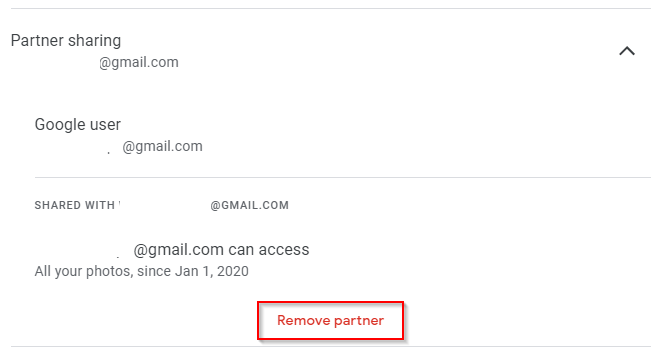
Confirm the choice and click on Remove. The library will no longer be shared. Also, the partner will not receive any notification about the removal.
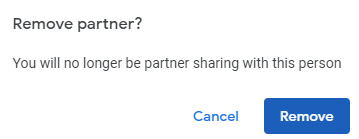
This is a useful Google Photos feature if you would like to selectively share relevant photos with someone without having to select manually and send them.
All done.