Vivaldi browser comes with a built-in feed reader that helps you stay tuned to the latest content from various websites.
So, here is how to use this feature:
Click on the Vivaldi menu button and choose Settings.
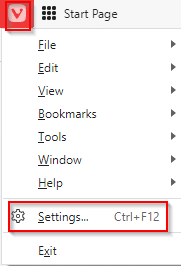
Select Feeds.
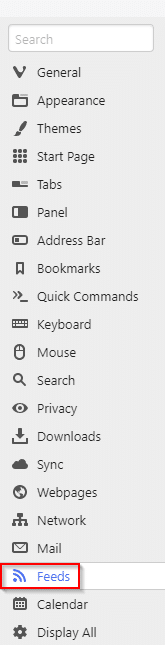
To add a new feed, copy-paste the feed URL in the Address field. If valid, a tick mark will appear next to it, and the Title will show the feed name.
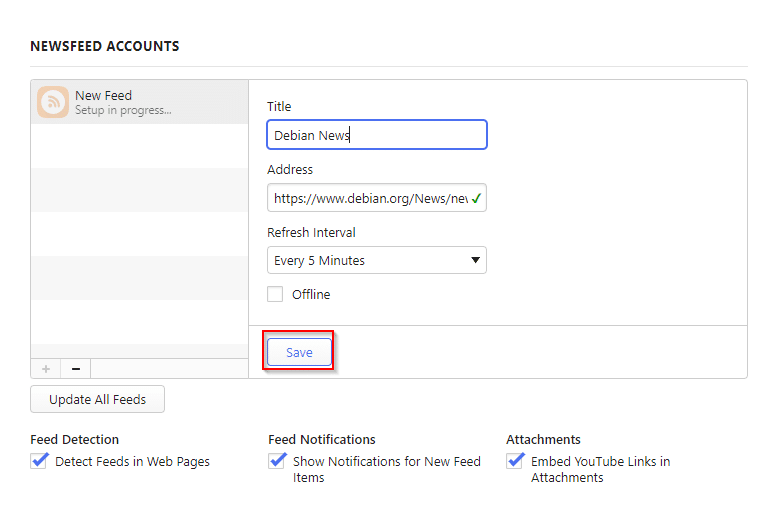
Choose the refresh interval. It can be anything from every 5 minutes to weekly.
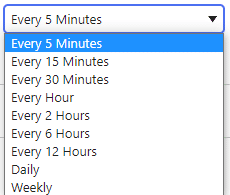
Click Save to add the feed.
The unread feed items are displayed in the Vivaldi web panel. Click on the unread messages icon or the feed icon to view them.
![]()
They will be just like email messages, click on the Open article button to open the article in a new tab.
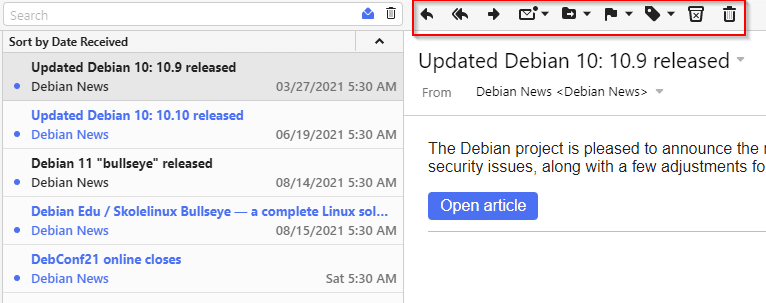
Also, if you have an email configured for Vivaldi, these feed items can be forwarded just like email messages. To delete the individual feed items, click on the delete icon from the top of the menu.
Deleting and adding feeds:
To delete the added feeds, click on the feed icon from the web panel. Then, right-click on the feed and delete it.
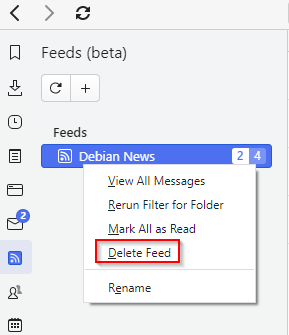
You can also rename, manually refresh and update all the feeds from here if needed. Add other feeds right from this feed icon by clicking on the + button and copy-pasting the valid feed URL as before. The two columns of numbers next to the feeds indicate the read feed items v/s the unread ones.
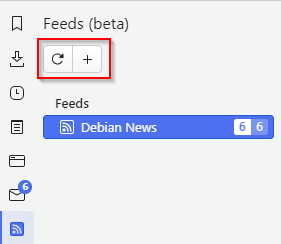
It is a useful Vivaldi feature as you can aggregate different feeds and directly view the feed items in the browser tabs.
All done.