Microsoft Edge browser makes it easy to fill up web forms with its personal info feature. You can add different information profiles to it that can then be auto-filled on various websites.
To access it, type in the Edge address bar:
![]()
By default, this option is enabled. To add a new information profile, click on the Add personal info button.
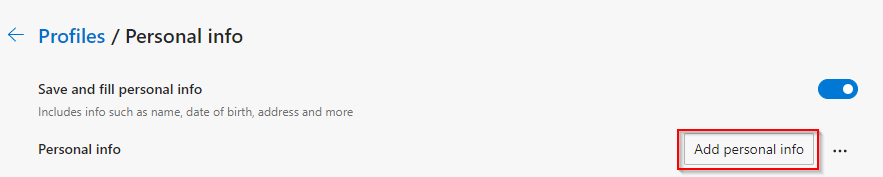
This will display a form with various fields like name, email address, organization, address, phone, and so on. No financial details like credit card or bank details are collected as there are no fields to add them.
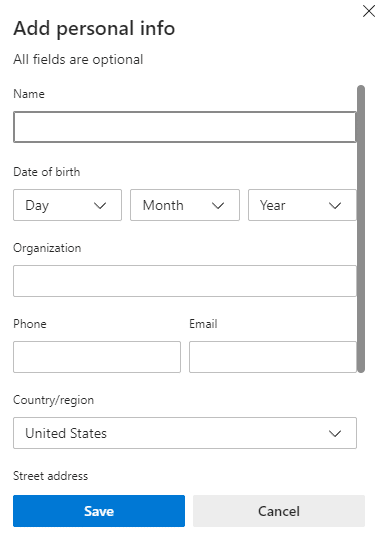
Also, all of these are optional, and there is no need to fill up every one of them. Click on Save to save the added details.
The added info will be listed in the Personal info section as a profile. You can have various such different information profiles as needed. To remove or edit them, click on the dot icon next to them.

From now on, on web forms, Edge will prompt you to type / to browse through these available profiles.
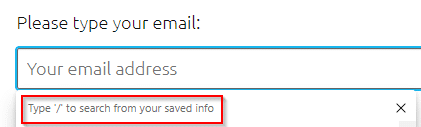
Simply choose the required one from the personal info drop-down to auto-fill the web form fields.
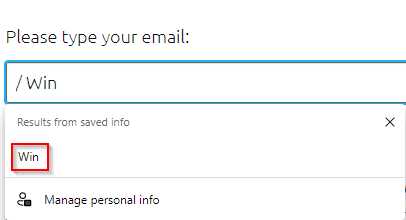
This is a time saver in Edge browser if you have to sign-up on different websites or register. Set up different information profiles as per their usage and load them through the personal info drop-down when asked to register.
All done.