ForceDelete is a free Windows utility that can unlock and delete files and folders which are in use or open. This is useful when sometimes files and folders aren’t getting deleted because they are still locked by other processes long after being edited or opened.
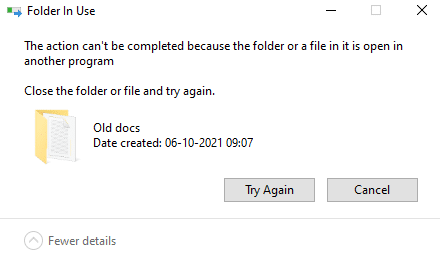
Download and install ForceDelete from here. It is also available as a portable setup that can be run from removable drives.
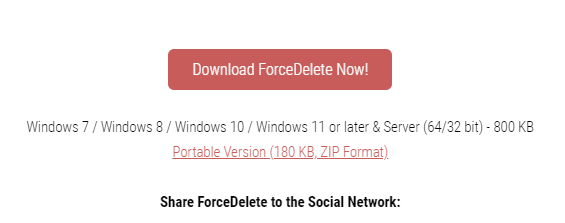
Once installed, the ForceDelete interface will load. The options for deleting files, closing processes, shredding files, and using the context menu can be enabled or disabled from the main interface here.
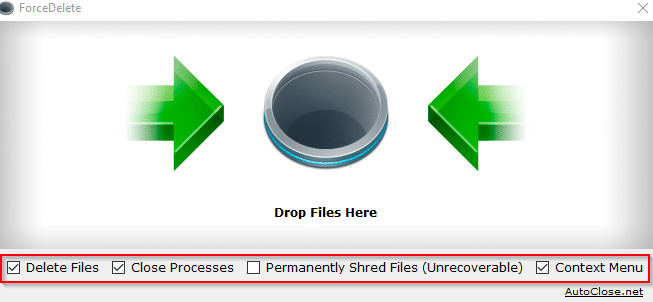
You can directly drag-drop files and folders to be unlocked or deleted or use the context menu.
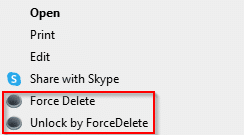 To unlock or delete the files and folders through the context menu, right-click on them and choose Force Delete or Unlock by ForceDelete. Click on the prompt to confirm. The open files and folders will be deleted or unlocked based on the options.
To unlock or delete the files and folders through the context menu, right-click on them and choose Force Delete or Unlock by ForceDelete. Click on the prompt to confirm. The open files and folders will be deleted or unlocked based on the options.
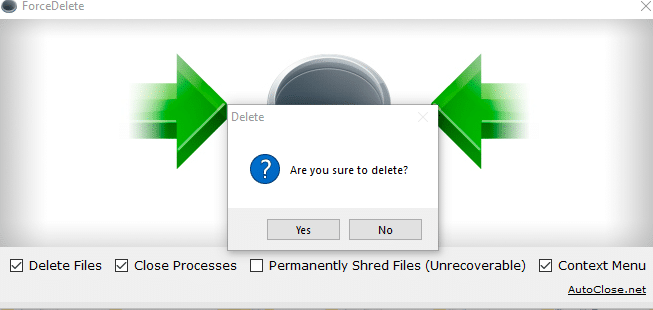
You can also use ForceDelete from the Windows command prompt, simply add the files or folders to be deleted or unlocked next to the command.

It will open the interface and the prompt to delete along with it as before.
This is a useful Windows freeware and lightweight to use.
All done.