PDF documents in Microsoft Edge browser by default open directly in a tab without being downloaded. This can be changed so that they are always autosaved to the local downloads folder even without being opened. Here is how to enable Edge autosave for PDF:
Open Edge browser and access settings by typing the following in the address bar:
![]()
It will open the Settings page. Click on Cookies and site permissions.
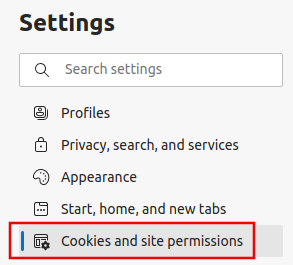
Then from the right pane, scroll down to the PDF documents section and click it.
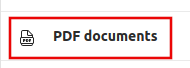
This is the site permissions page for handling PDF documents.
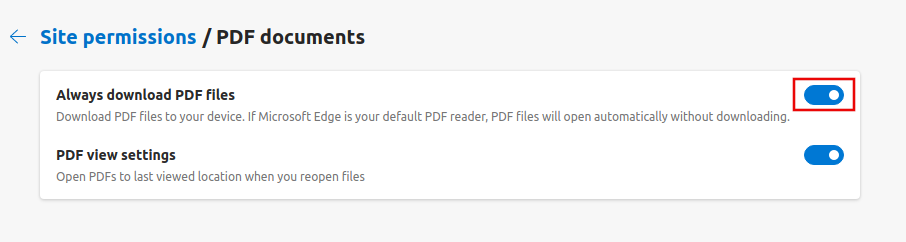
By default, the option of always downloading PDF files is turned off. So enable it.
From now, Edge autosave for PDF will be active. So PDF files will always be saved rather than opened in a new tab.
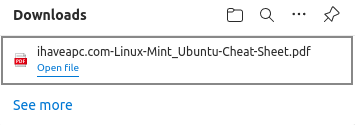
You can then use any PDF editor with them. However, if you would still want to use Edge as the default PDF viewer, then it too has certain PDF editing tools for that.
All done.