Search history stored while using Bing can be deleted or viewed from its dashboard page.
Here is how to access it:
Sign into your Microsoft account and go to Bing. Click on the menu icon from the top right of the Bing homepage and choose Search history.
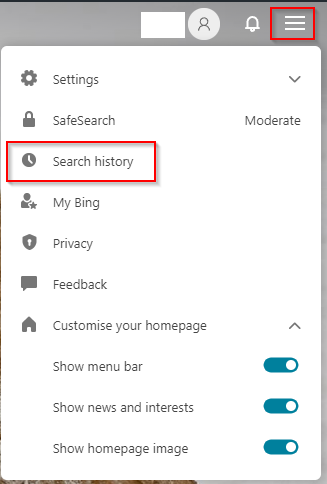
This will open the Bing dashboard which shows you all your search history ranging from 1 week to all-time along with a breakdown of the types of search results (web, images, news, and more).
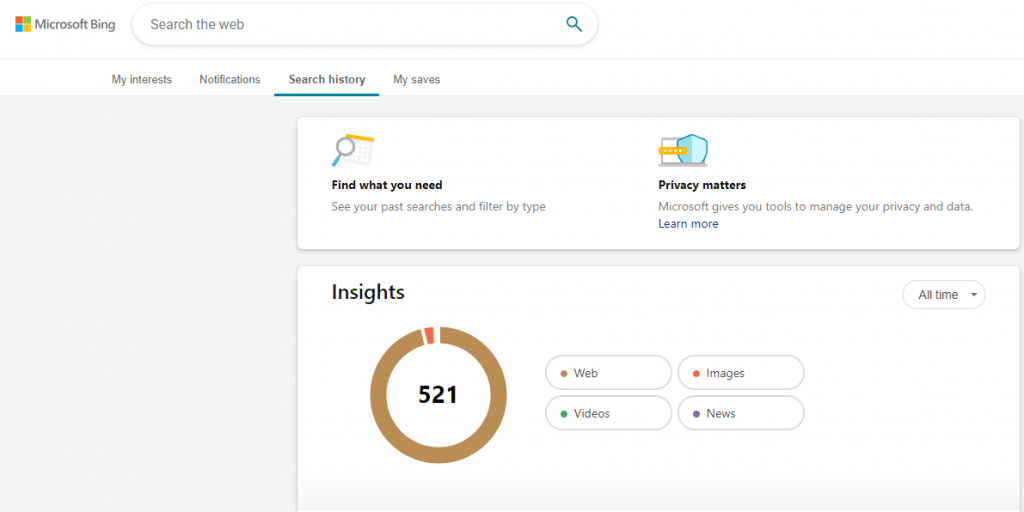
To delete the search history, there are two options. From the right pane of the Bing dashboard, either choose the Go to dashboard option or click on the Clear all button.
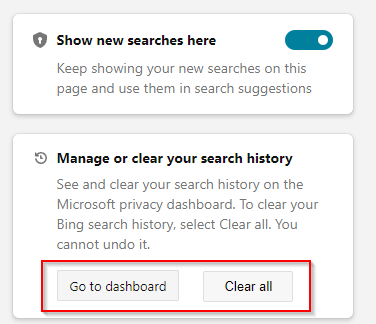
Through Microsoft account page:
The dashboard option will require you to validate your account and then directly take you to your Microsoft account page details.
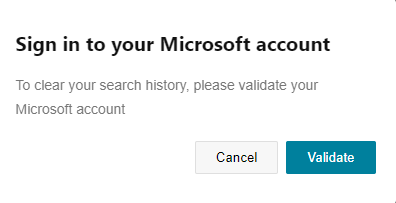
Choose the Clear all search history option from the Microsoft account page.
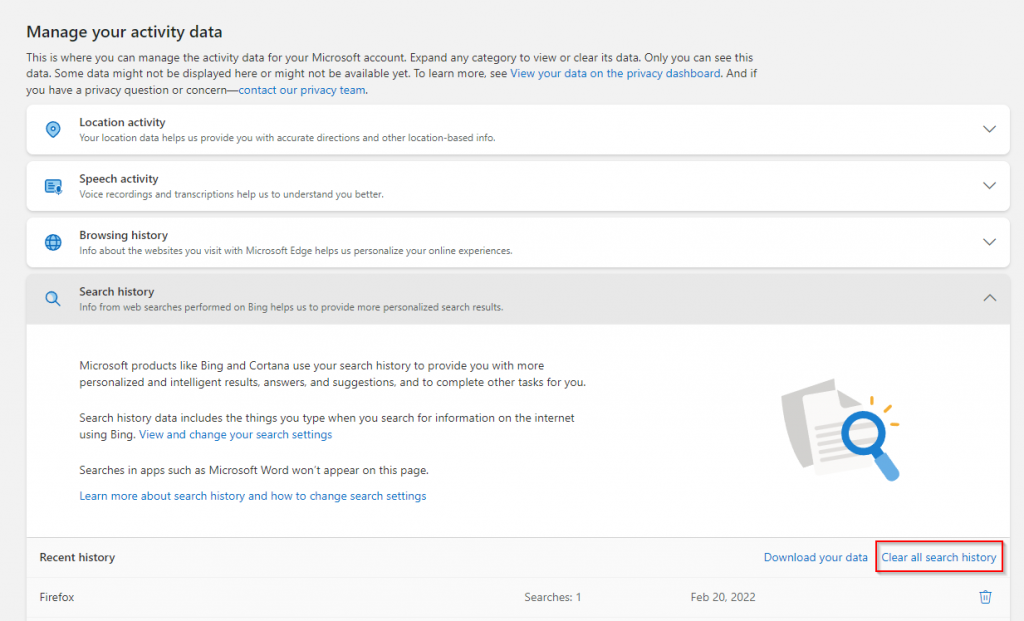
You can also download your account data from here.
To delete specific search history terms, click on the delete button next to them.
![]()
Through Bing search dashboard:
The Clear all button from the Bing dashboard will clear all the previous search history without going to the Microsoft account page. For deleting the history, you would still need to re-authenticate your account. Click on the Clear all button again as confirmation to permanently delete the history.
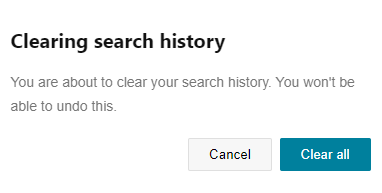
The Bing search dashboard will now be empty as all the search history is now erased.
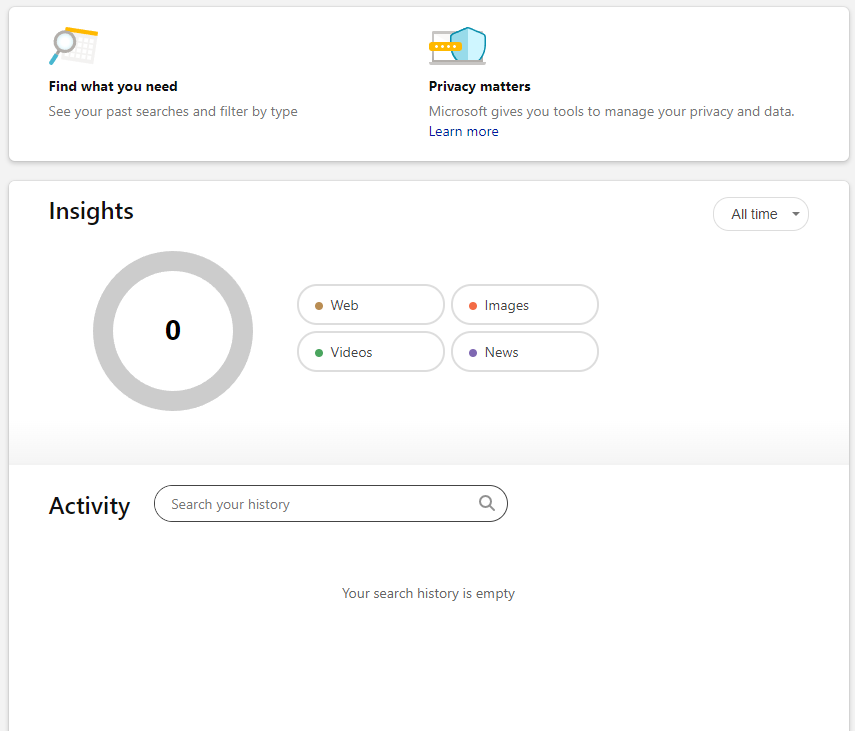
It is a good idea to periodically review your search history and remove sensitive searches rather than letting them be stored forever.
All done.