Firefox has a Task Manager too like Chrome which is useful in finding how many system resources are in use by different tabs and active add-ons.
Here is how:
Click on the menu icon from the top right in Firefox and click More tools. Then select Task Manager.
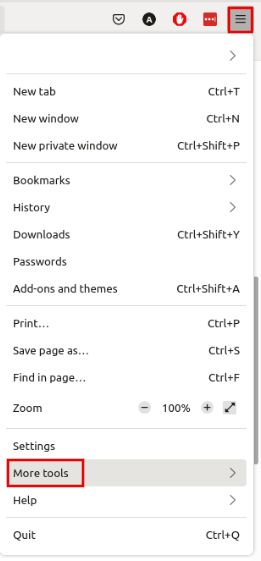
The quicker way is to type the following in the address bar:
This will show the Task Manager.

It displays all the open Firefox tabs and the active add-ons along with their memory usage. The different columns are Type, Energy Impact, and Memory.

These columns can be sorted to group all the tabs and add-ons together or by the energy and memory usage in an ascending or descending order. They can’t be moved around or resized though.

To close the open tabs, click on them and select the Close tab option. This is useful in closing any unresponsive tabs.

Each of these active add-ons can be configured by selecting them and choosing the Show in Add-ons manager option.

It will open the add-ons page through which you can change the settings.

Using this Task Manager is a good starting point in troubleshooting Firefox performance issues which can be due to many open tabs, sluggish add-ons, and more.
Happy browsing.