Online Notepad is a Google Chrome add-on that can create, open, and edit locally saved text files. It also works offline and supports the editing of files stored in Google Drive, Microsoft OneDrive, and more.

Download and install it from the Web Store here.
After it is installed, a welcome page will open in a new Chrome tab, along with the steps on how to use it.

By default, the add-on is not pinned. So, click on the Extensions icon and pin it next to the Chrome address bar.
![]()

To use Online Notepad, click on the add-on icon.
 Creating text files with Online Notepad:
Creating text files with Online Notepad:
To create a new text file, enter the text in the writing area.

Then, click on the Save File button. Name the text file.

It will be saved locally in Chrome’s download folder.
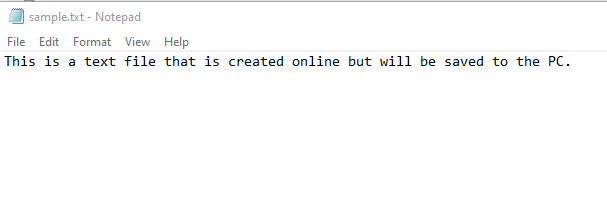
Editing local text files:
Click on the Choose File button to open an existing text file from the PC or online storage services like Google Drive or Microsoft OneDrive.


This will display the contents of that text file.
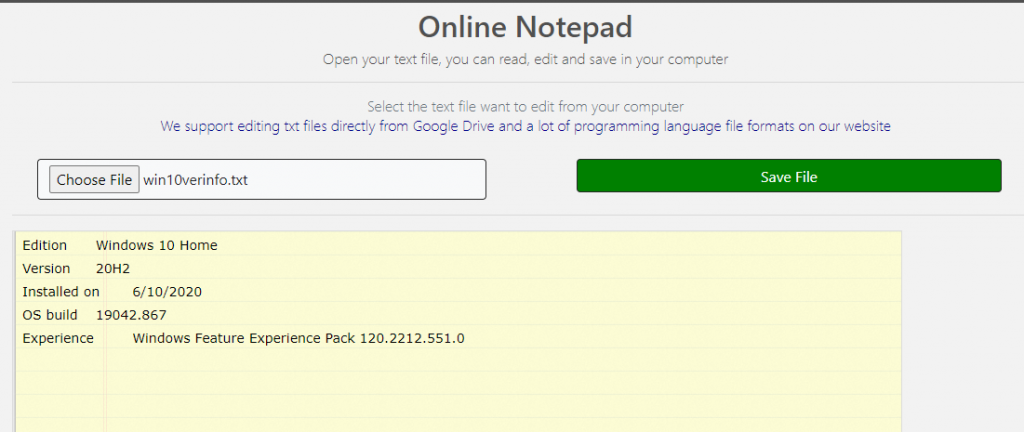
Edit it as needed in the writing area.

To save the changes, click on the Save File button. Name the file as needed and click on OK.
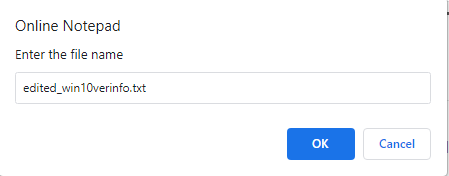
The edited file will not overwrite the original one. Instead, this file will be saved in Chrome’s download folder path.

There are no other settings for Online Notepad as it is a simple add-on. Right-click on the add-on icon and select Manage extension.

By default, the add-on is disabled for incognito mode. So, it can be enabled by turning on the Allow in Incognito option.

Overall, it is a lightweight and simple offline Chrome add-on. All it does is create a new text file or upload an existing one, allow editing, and then save it back locally.
For more features, there are other note-taking Chrome add-ons too.
All done.
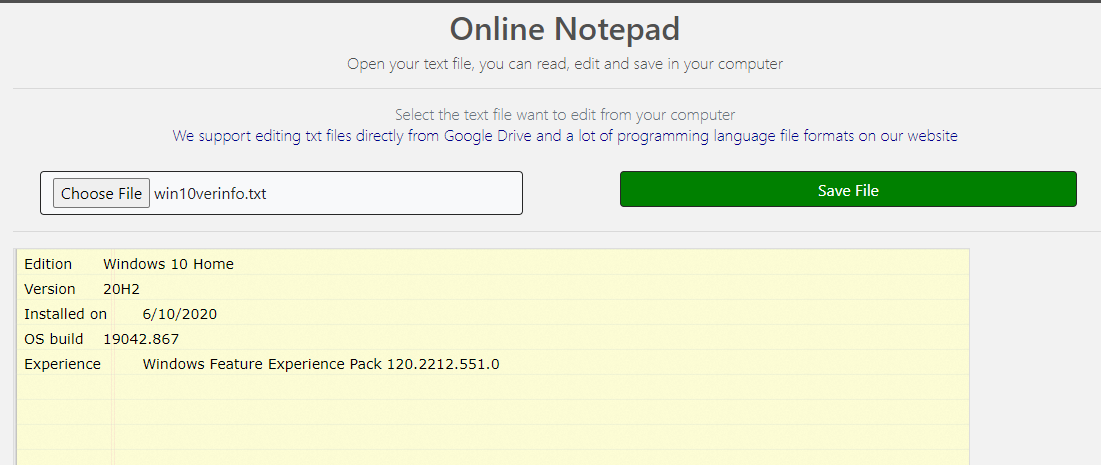
I installed Online Notepad and I don´t see its icon in any add-on list to turn it off.
I want to turn it off because whenever I open a ppt file from Google Drive a notepad appears instead of the ppt file. ANY HELP?
Type in the address bar:
chrome://extensions
You will see the list of all installed extensions, remove it from there.