After updating Firefox, it may happen that some sites won’t load because of an SSL error which looks something like this:
Error code: SSL_ERROR_RX_MALFORMED_SERVER_HELLO
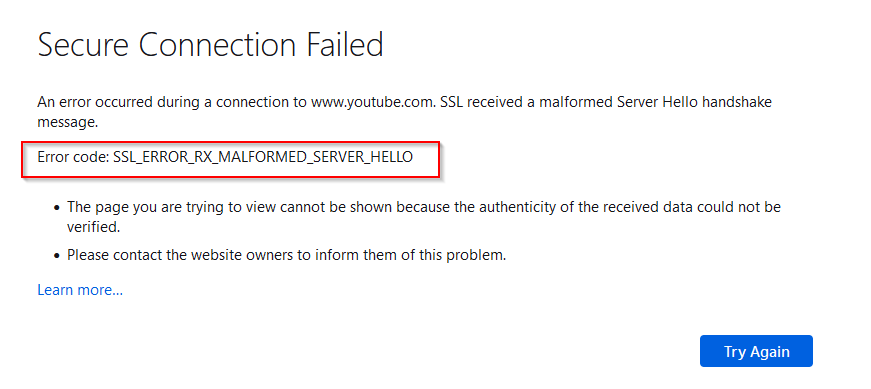
The fix for this is easy. Go to the Firefox configuration page by typing in the address bar:
about:config
![]()
Click on Accept the Risk and Continue button.
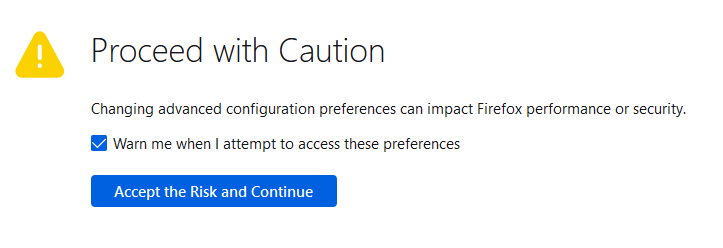
Next, search for the following, this is the setting to be changed:
security.tls.hello_downgrade_check

The value for this would be true. So, click on it or the toggle button at the end and set the value as false.
![]()
The changed setting will then look something like this:

Also, check the following setting:
security.osclientcerts.autoload

This should be set to the value as true if it is not.
Now, try reloading the websites that showed the SSL error, they should load normally and be accessible.
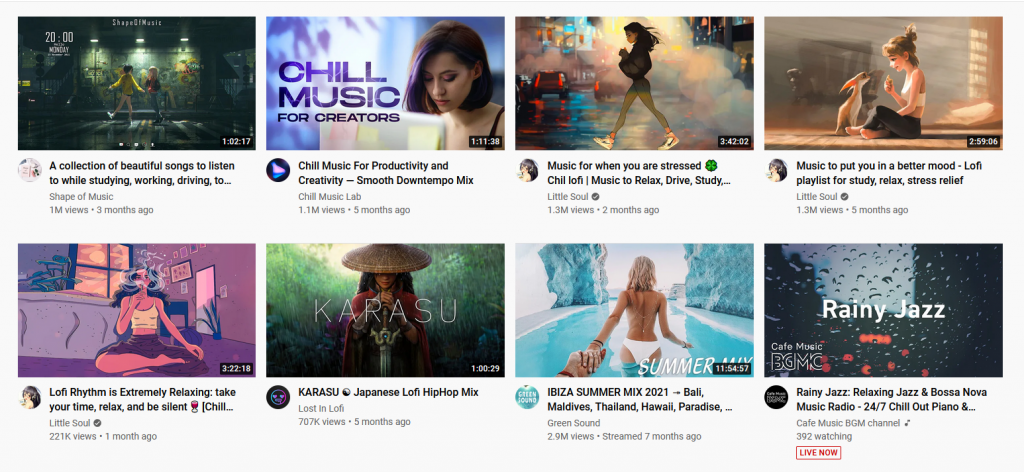
All done.