Google Docs has certain useful features like voice typing, a built-in dictionary, and more. When composing documents in Google Docs, it can be quite repetitive to use common words. That is where the substitution feature can be a time-saver.
To use it, open Google Docs and load a document. Then, click on Tools > Preferences.
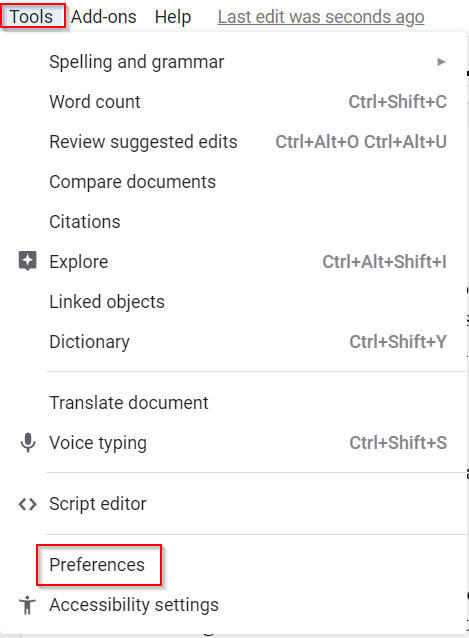
There will be two sections: General and Substitutions. Click on the Substitutions section. It is already enabled by default and shows a list of special symbols and fractions that are automatically substituted.
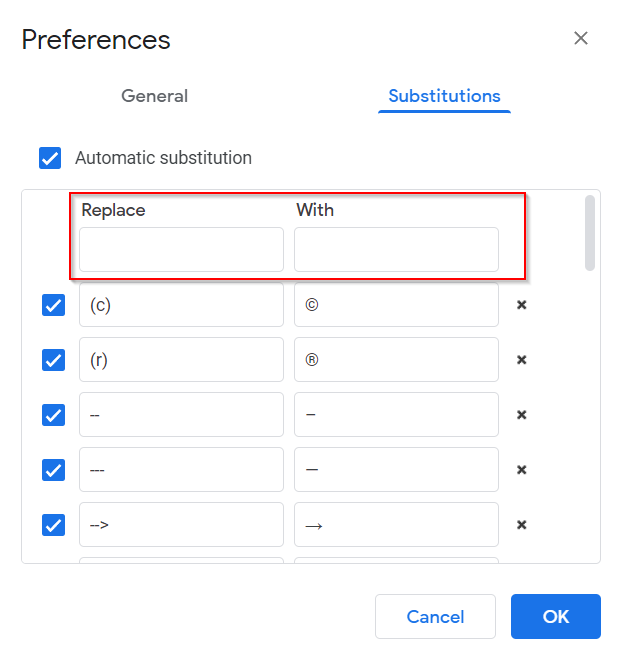
All you need to do is add shorthand for commonly used words and the actual full word as their substitutes. In this example, certain common words like email, Google, and click have been assigned as em, goog, and clk.
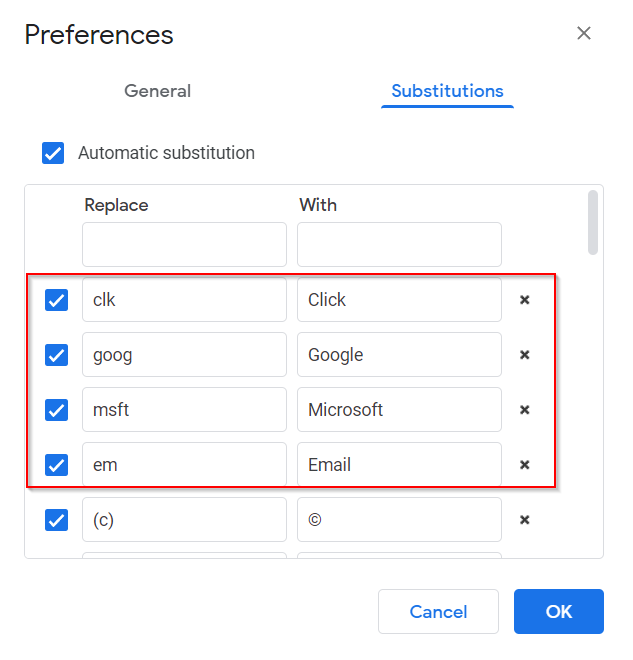
Whenever they are typed in, they will be substituted with the full words. These substitutes are case-sensitive.
So, invoking them with a capitalized shorthand will expand them to the capitalized full word, and using them without capitalization will result in the full word substitution as a non-capitalized word.
To remove the added substitutes, click on the X icon next to them.
Click on OK to save these changes.
From now on, whenever the added shorthand words are typed in Google Docs, they will be replaced by the full word along with a dotted line below the substitution.
![]()
This can be used to undo the substitution if needed.
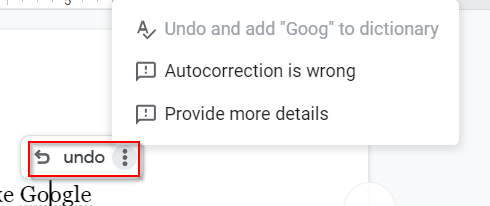
Overall, this feature is a time-saver that can help typing in often used words by just using a predefined shorthand that automatically is replaced by that specific word.
All done.