The Mail and Calendar app that comes by default with Windows 10/11 has some pretty useful features. It also now has a dark mode that makes it easier to read and reply to messages in low-light environments.
Here is how to enable this mode:
Open the Mail and Calendar app and click on the gear icon.

Then, click on Personalization.
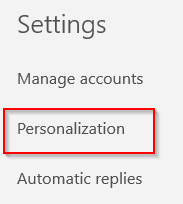
There are three modes listed: Light mode, Dark mode, and Use my Windows mode being the default one. Select Dark mode.
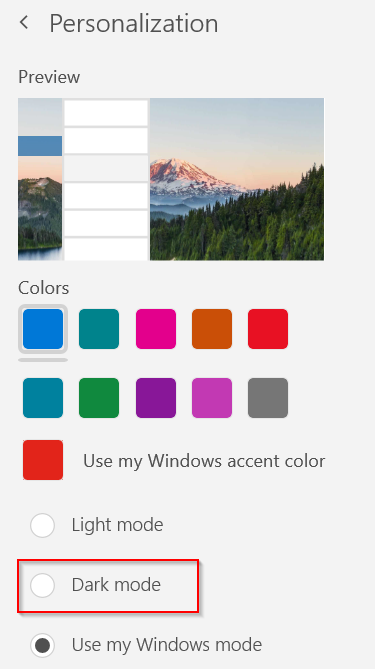
The Mail and Calendar interface will now turn dark.
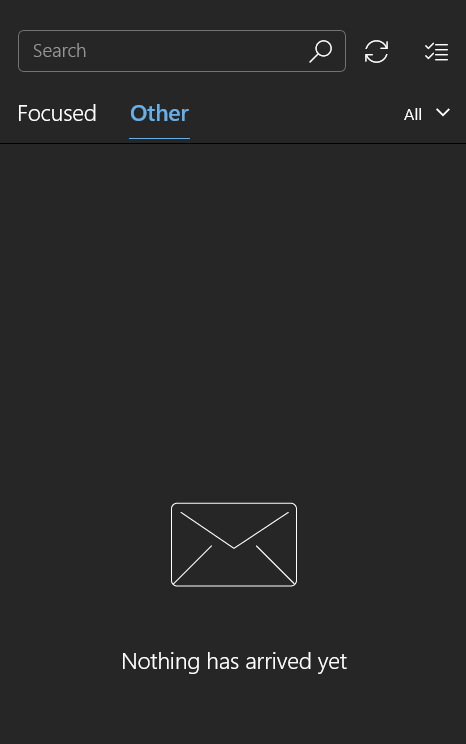
Besides enabling the dark mode, you can also selectively toggle between light and dark mode for individual messages. To do so, select any of the messages in the inbox and click on the light bulb icon.

It will enable light mode for that message.

Clicking the dark mode option will once again switch that message to dark mode. This is a useful feature to have as some messages may not render as expected or are less readable in dark mode as compared to the default modes.
Pretty useful.