Camera app in Windows 11 can be configured to tighten its privacy settings. This means manually enabling or disabling the camera access as well as toggling the location info access.
Here’s how to do that:
Click on the search box and type in Camera to access the app.

From the top left side of the Camera app, click on the gear icon.
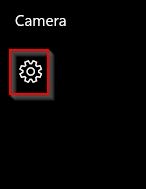
Then, scroll down to the Related settings section. There are two options under that.

Location access:
To turn off the Camera app accessing the location info, click on the link to Choose whether it can use location info. It will ask for permission to open Windows Settings.
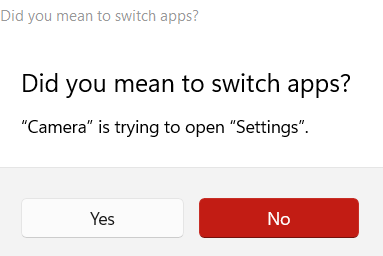
Click on Yes to open Privacy & security settings. From Let apps access your location, you can turn off the location access for Camera.
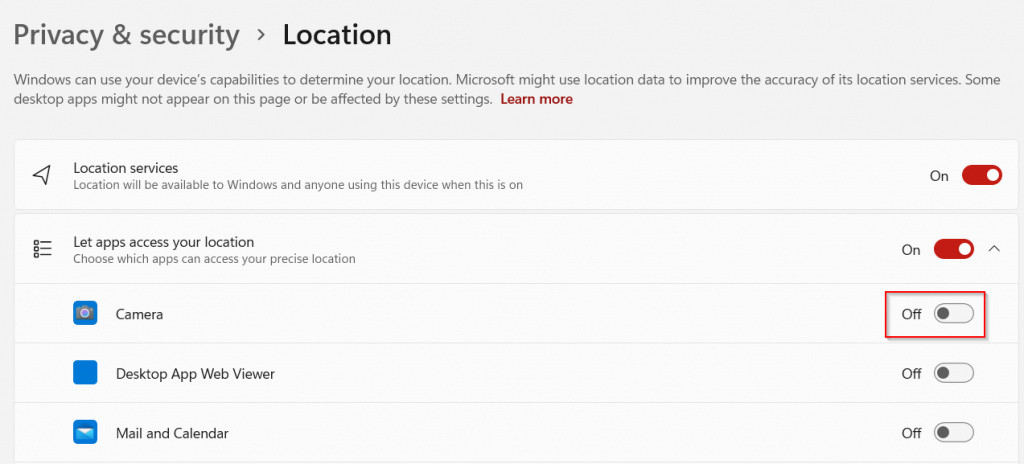
This setting can also be used to disable location access to other apps. Also, if you want to turn off location services for all apps, toggle the option Location services to off.
App access:
For turning off the apps from accessing Camera, click on the link to Change privacy settings from the Camera app settings. Then from the Privacy & security section, choose Camera. (You can also access this when searching for the Camera app from Windows search.)
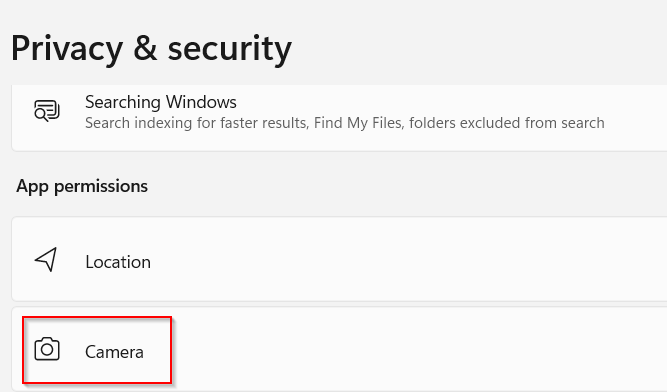
From here, you can turn on/off the Camera access for all the apps or selectively toggle it for different apps.
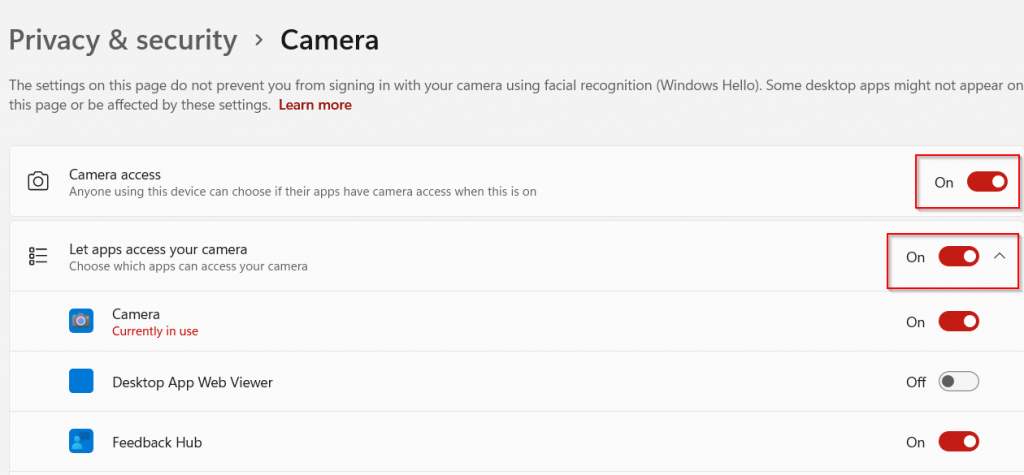 After you turn off either of these settings, Camera app will ask you to enable permissions to use them.
After you turn off either of these settings, Camera app will ask you to enable permissions to use them.
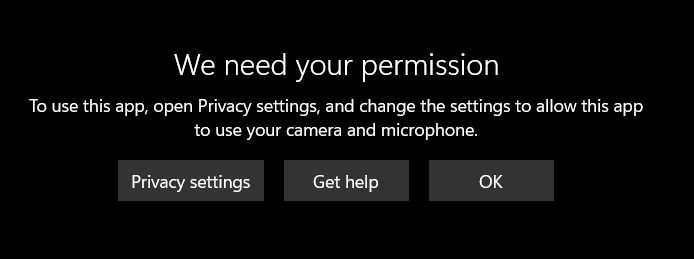
All done.