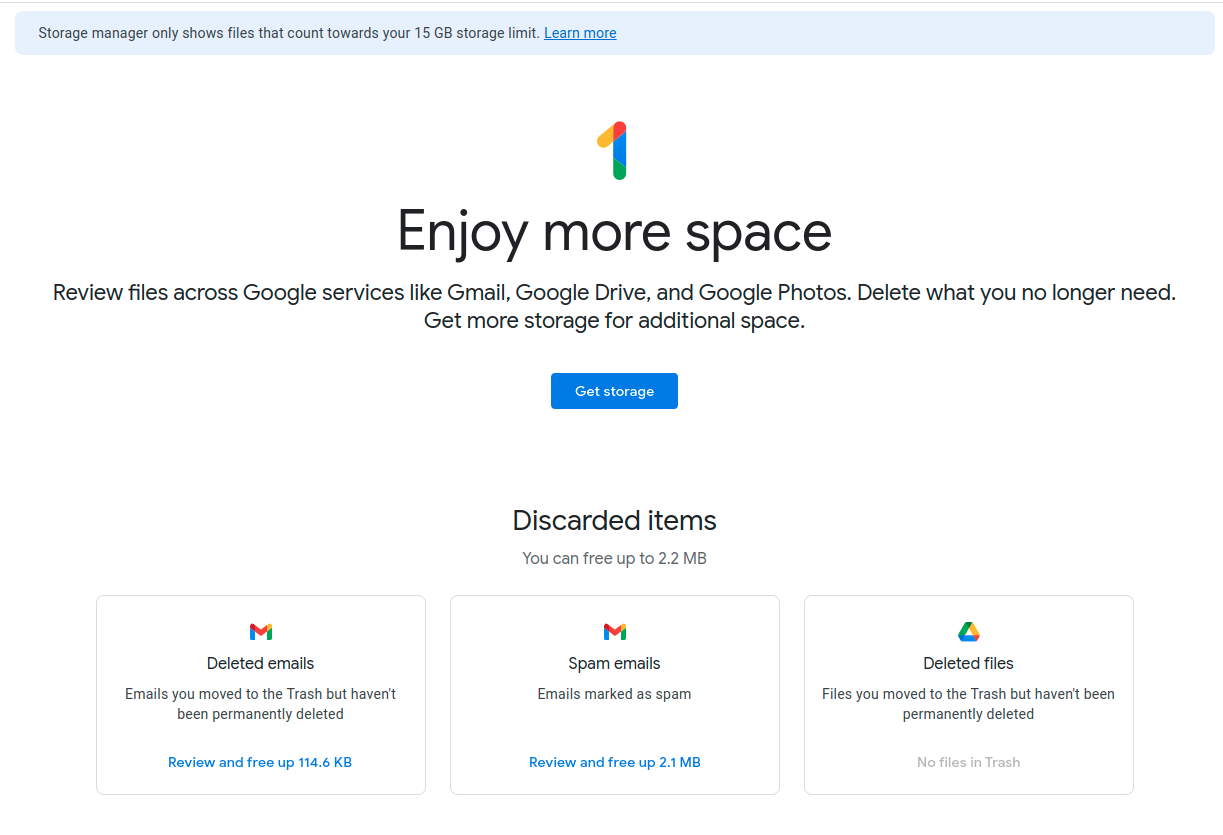Having many Gmail messages with large attachments can quickly use up the default storage limit provided as a part of free Google One quota. So, it can be useful to clean up your Gmail inbox and delete messages with large attachments that are no longer needed.
Here is how:
Login to Gmail, and in the search box, type in:
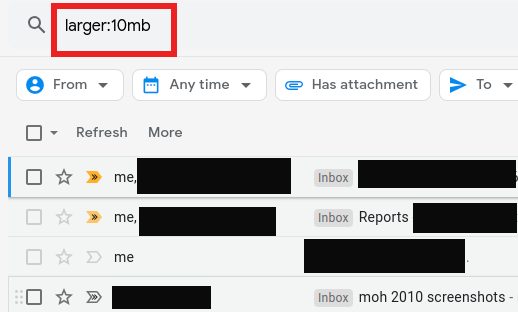
This will show all messages having attachments larger than 10 MB. Change it to any other parameter to find messages with different attachment sizes. The messages meeting these criteria will be listed. You can then delete them, thereby freeing up the storage space.
You can also sort messages based on date, sender, and receiver from the filtering options.
![]()
Select the appropriate criteria to further refine the search.
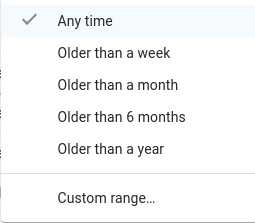
The other way to free up space is to go to Google One.
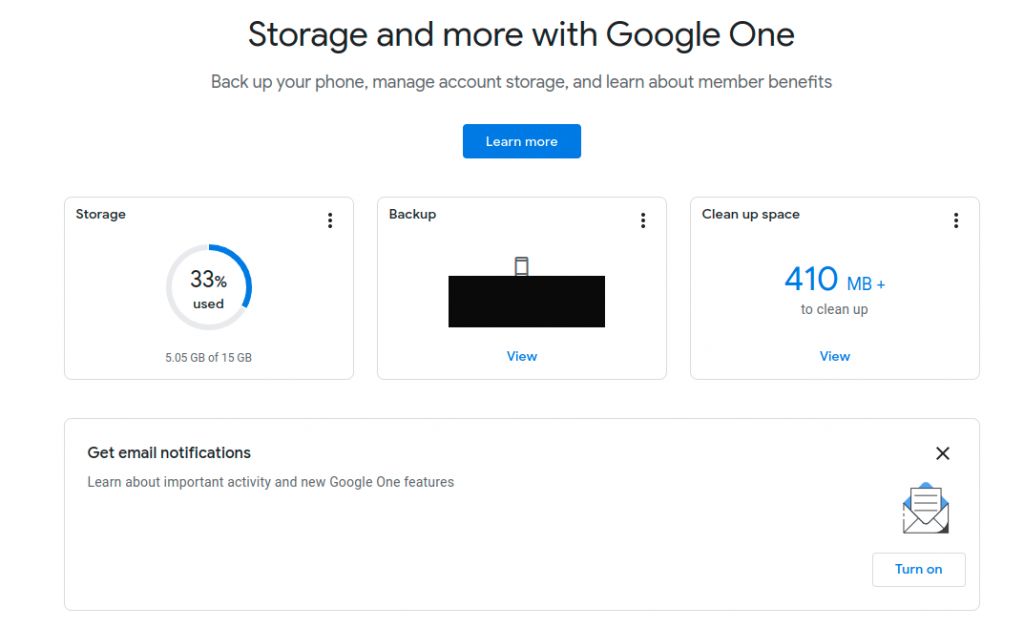
Then, click on the Clean up space option. This will show you the total amount of space that can be reclaimed by cleaning up the deleted items.
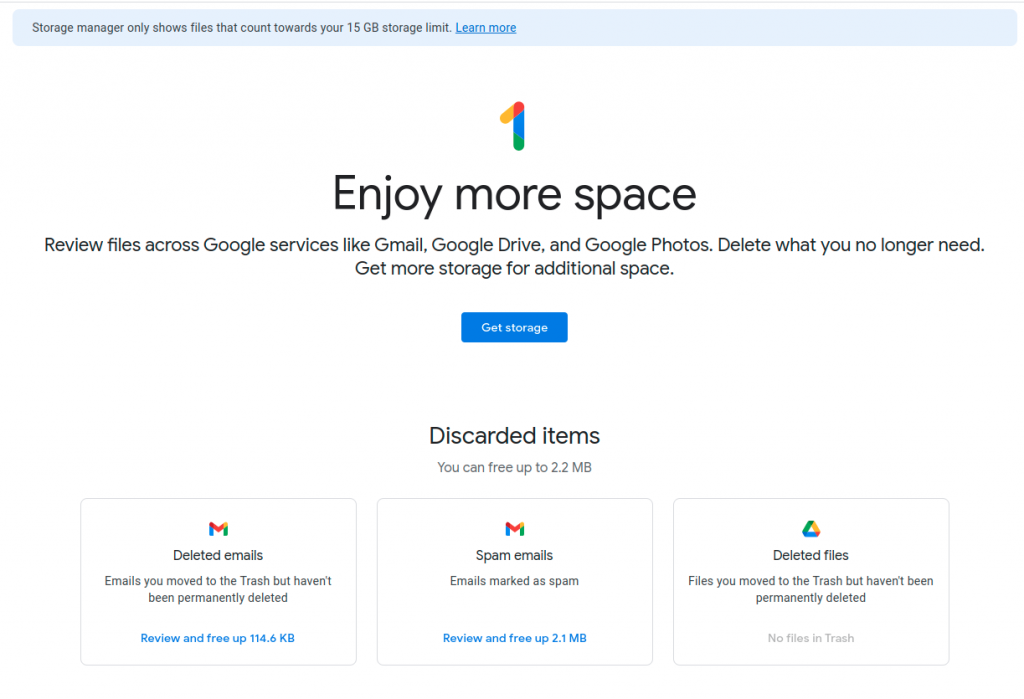
Finally, if you’re constantly hitting the default 15 GB storage limit and actively using Google services, then upgrading to a higher Google One plan would be a better option.
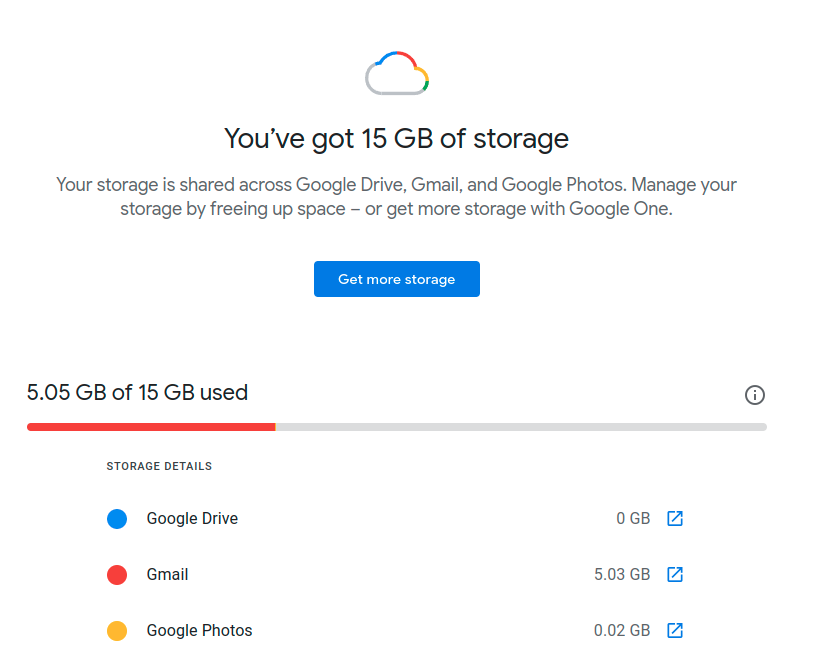
All done.