Ubuntu by default has notifications turned on for the installed apps. These notifications include pop-ups and sound alerts. They can be configured so that you can turn all of them off or have them selectively off.
To do that, access Ubuntu settings from the launcher by clicking on the Settings icon.

Click on the Notifications pane from the left.
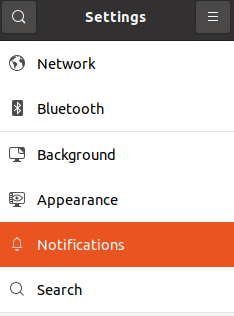
This will show the notifications settings in the right pane.
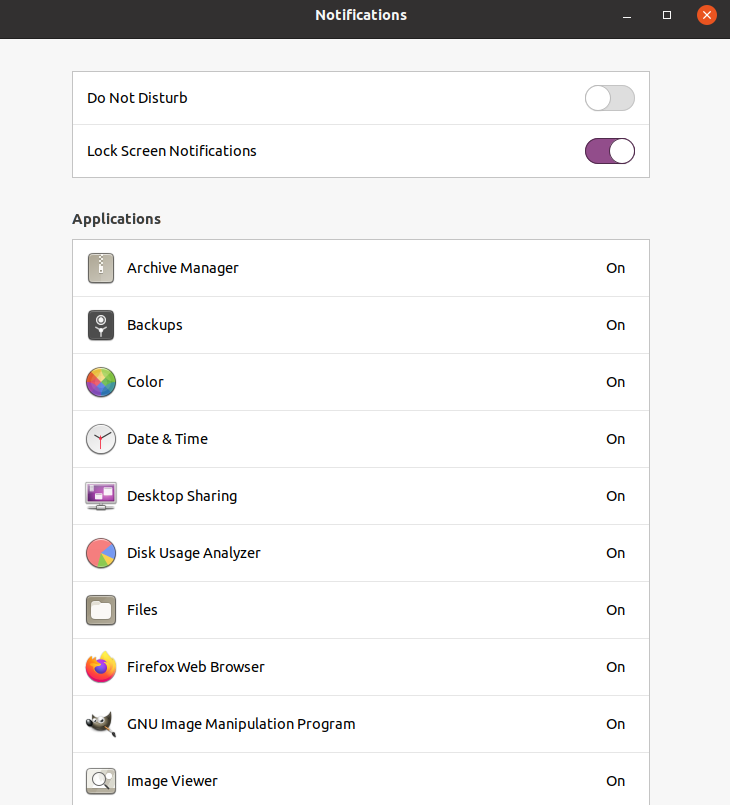
By default, Do Not Disturb is turned off, and the Lock Screen Notifications are on. These can be configured for system-wide changes.
For customizing notifications for individual apps, click on the app name from the list under Applications. Then, turn off or on the various notification settings.
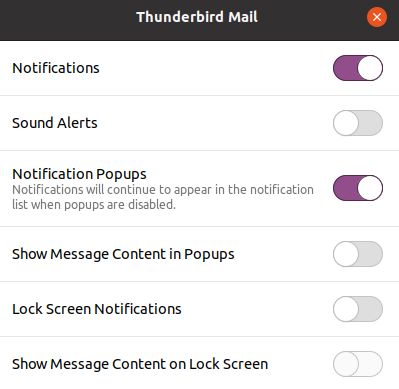
These include turning off sound alerts, pop-ups, message content on the lock screen, and lock screen notifications.
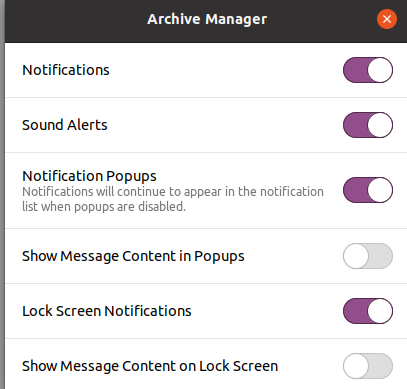
Choosing to turn off the Notifications option at the top will disable all the notifications for the app.
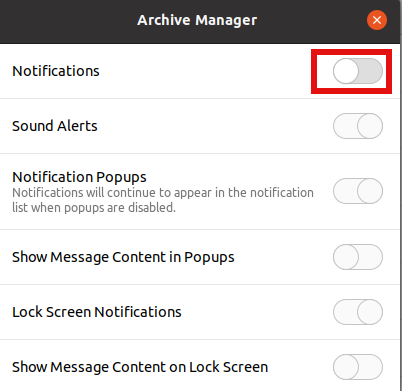
So, you can customize how you receive notifications for different apps by changing their settings.
All done.