Microsoft Edge comes with a built-in spell checker which allows you to detect and correct spelling mistakes. Depending on the languages for which spell check is enabled, the words with errors are highlighted with a red underline.
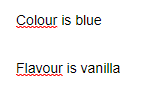
Right-clicking on them makes you correct them.
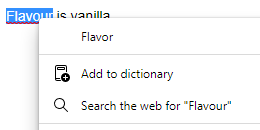
Here is how to enable it:
Open Edge browser and access language settings by typing in the address bar:
![]()
From the Check spelling section, enable spell check.
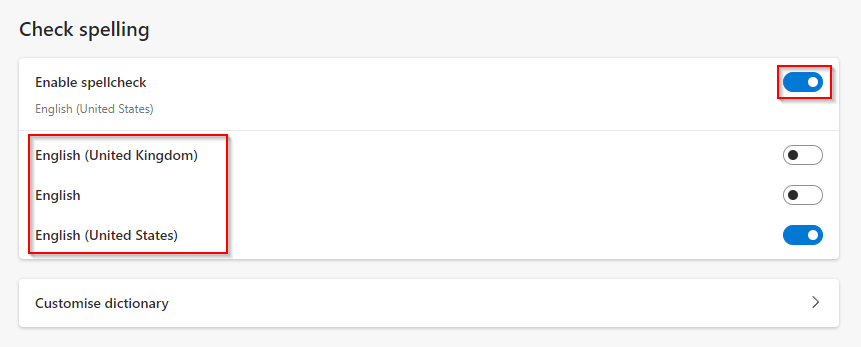
If you have different languages added to Edge, then you can toggle spell check for each of those.
For words that are jargon but are often marked for spell check, you can add them as exceptions by clicking on Customise dictionary. Add the words as needed, and they will now be a part of the dictionary.
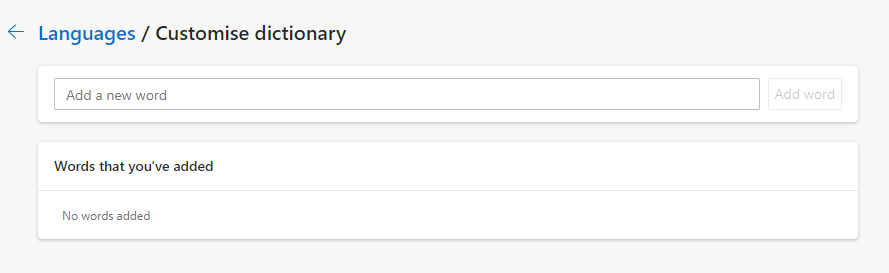
Also, if you are looking for a comprehensive spelling and grammar editor for Edge, then the Microsoft Editor extension would be useful.
All done.