The sidebar in Microsoft Edge consists of different features like Search, Discover, Tools, Games, Microsoft Office, and Outlook. Of these, the Tools section is particularly interesting and has a useful tool among others – the Internet speed test tool.
This Edge sidebar can be toggled on or off though. Access the appearance settings from the address bar:
![]()
Then, from the right pane, toggle the option Show sidebar.

When the sidebar is enabled, click on the Tools section.
![]()
This has different types of tools like the World clock, Calculator, Dictionary, Translator, Unit converter, and Internet speed test.
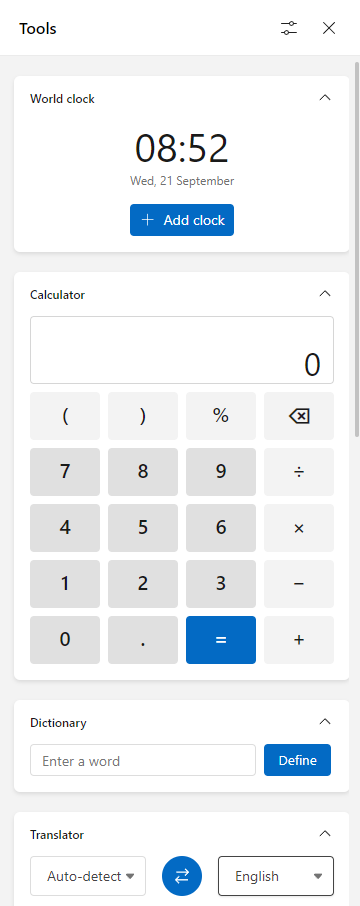
This Internet speed test tool is at the bottom, so scroll down to the very bottom.
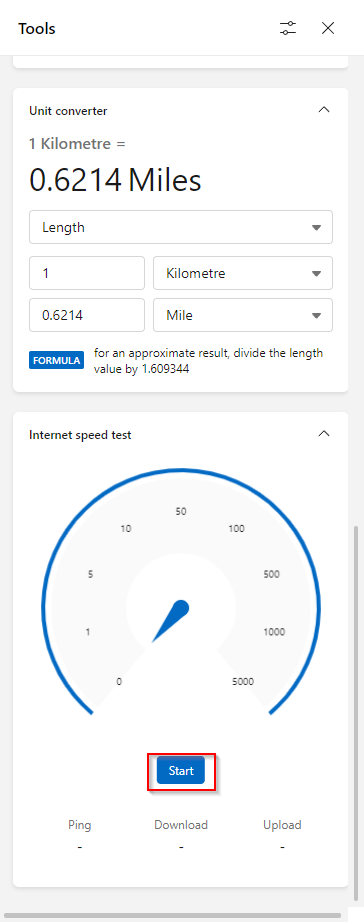
To test the Internet speed, click on the Start button. It will run the usual tests like ping response, download, and upload speeds.
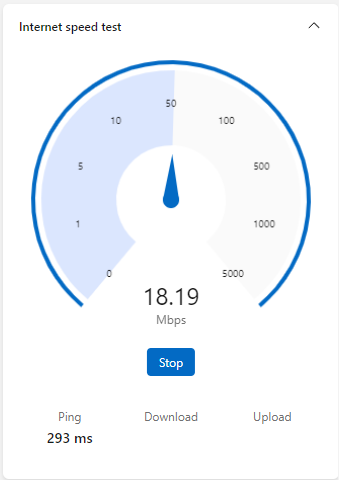
After completing these tests, the tool will show the results.
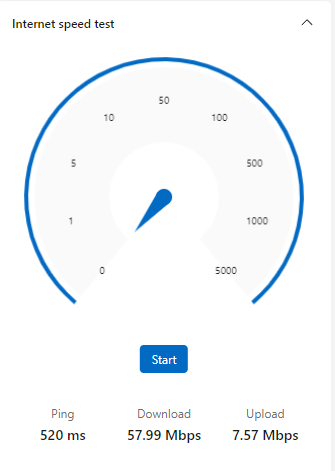
It would have been better if there were options for selecting different geographic locations for servers included for testing and a shareable link for the speed test results.
Anyway, it is still a handy and basic tool if you would quickly like to test your Internet connection and measure the speed.
Also, if you would like to enable only a particular tool instead of all of them, click on the Tools settings icon.
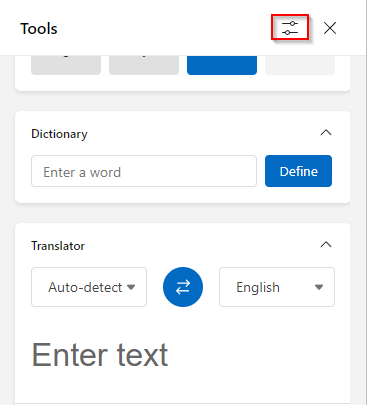
Then, toggle the individual tools on/off as needed.
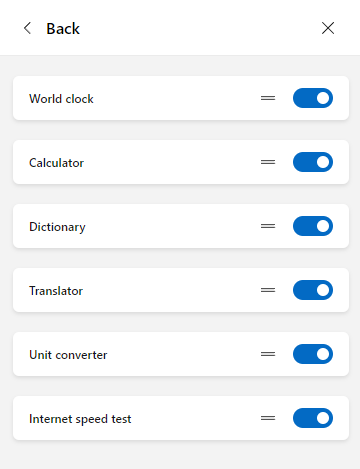
Pretty useful.