It can be useful to have a tiny widget that can display the usage of various system resources at a glance. Monitorets is one such tool for this and is available as a Flatpak.
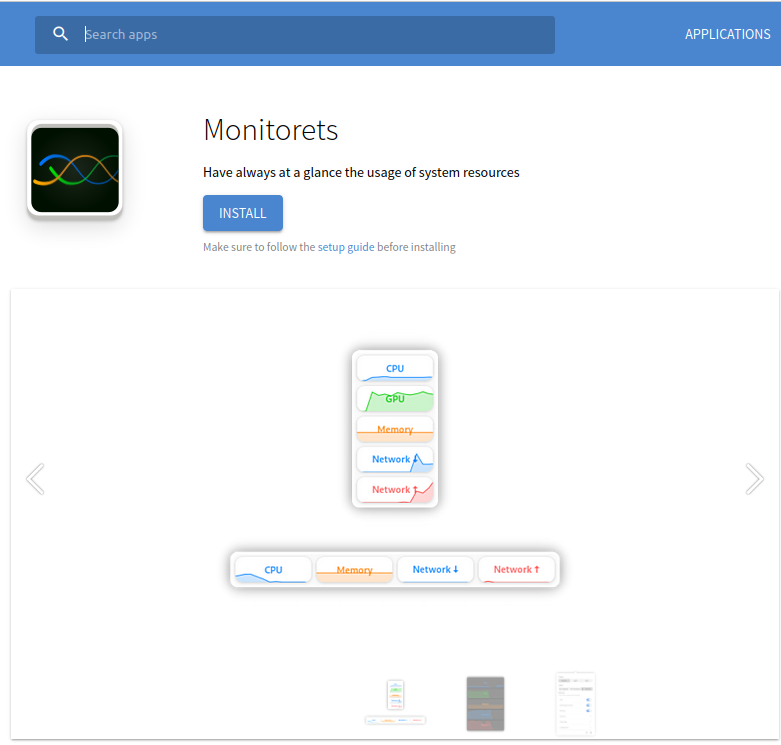
Let’s take a look at how to install and use it in Ubuntu:
Before installing it, set up and configure Flatpak in Ubuntu if not done. Follow the instructions here for that.
To install Monitorets, open the Terminal and type in:
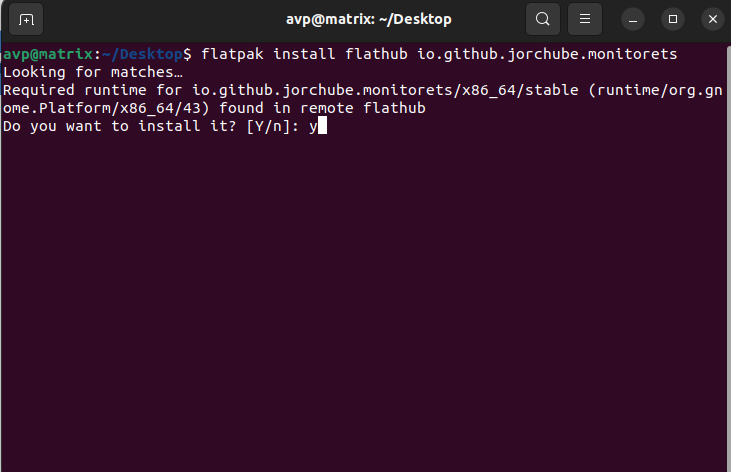
The installation can take a while.
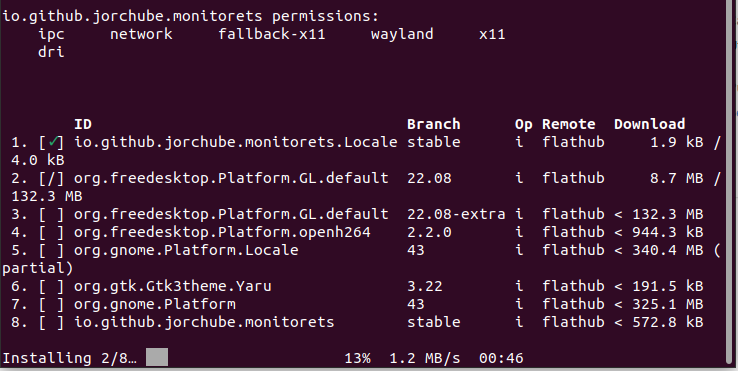
Once it is finished, run the following command:
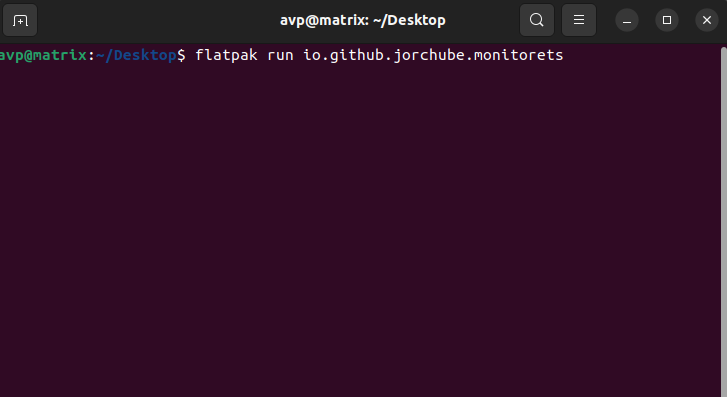
This launches Monitorets. There will be tiny windows that show the usage of various system resources like CPU, GPU, Network, Memory, and more.
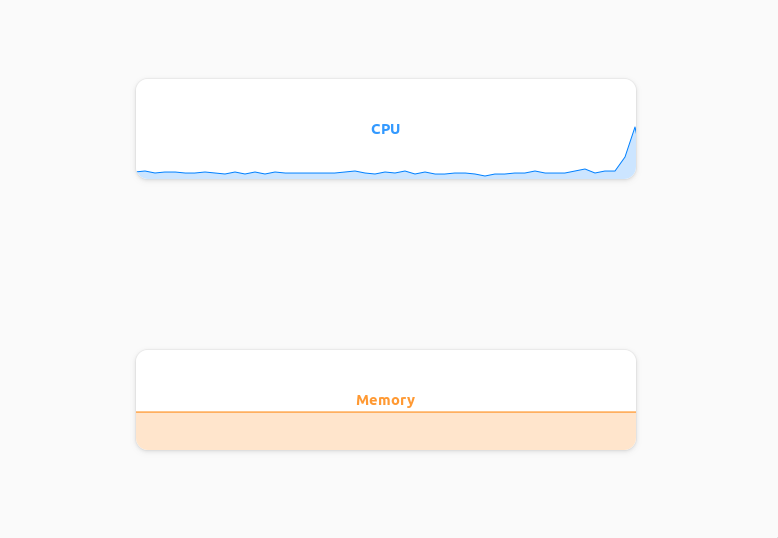
You can also add other resources like the Root folder usage and the Home folder usage to this. To customize Monitorets, click on the gear icon from the top left of the window.
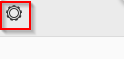
Then, add these from the Disk usage. Monitorets also supports the dark theme which can be set from there.
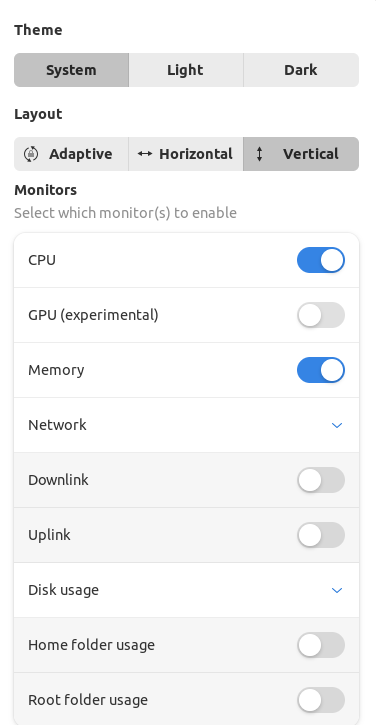
Also, you can switch between different layouts as needed.
If you want to make an executable shell script to avoid running the Monitorets command every time, open a text editor like nano or vi and type in the following:
flatpak run io.github.jorchube.monitorets
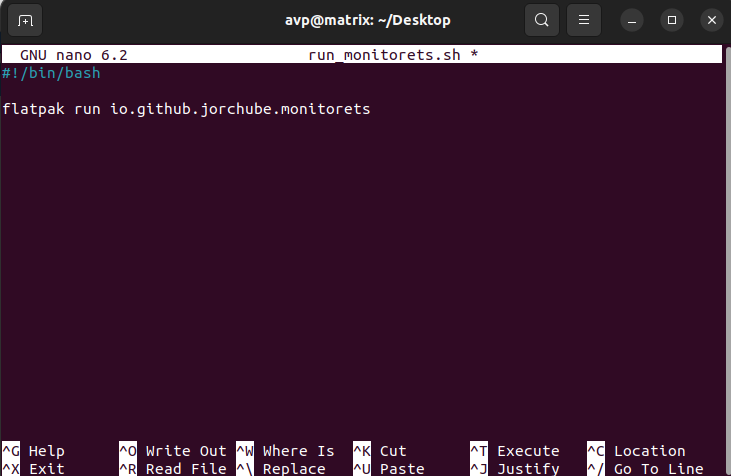
Save the shell script and make it executable:
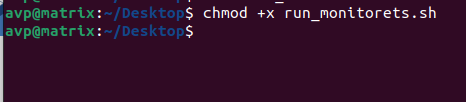
You can then run this script from the Terminal to start Monitorets without remembering the command:
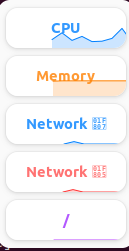
Overall, this is a useful tiny tool that can quickly show you system resource usage.
Happy monitoring.