Microsoft Teams has become a popular communication and collaboration tool in recent years, especially with the rise of remote work. While it’s easy to get started with Teams, several tips and tricks can help you make the most of the platform and improve your productivity. Microsoft Teams is also now integrated directly into Windows 11, making it easier to connect and collaborate with others.

Here are five tips for using it more efficiently:
Customize Your Notifications
By default, Teams sends notifications for almost everything, from new messages to mentions and reactions. This can quickly become overwhelming, especially if you’re part of several teams and channels.
To customize your notifications, go to your profile picture and click on Settings. From there, you can select which notifications you want to receive and how often you want to be notified.
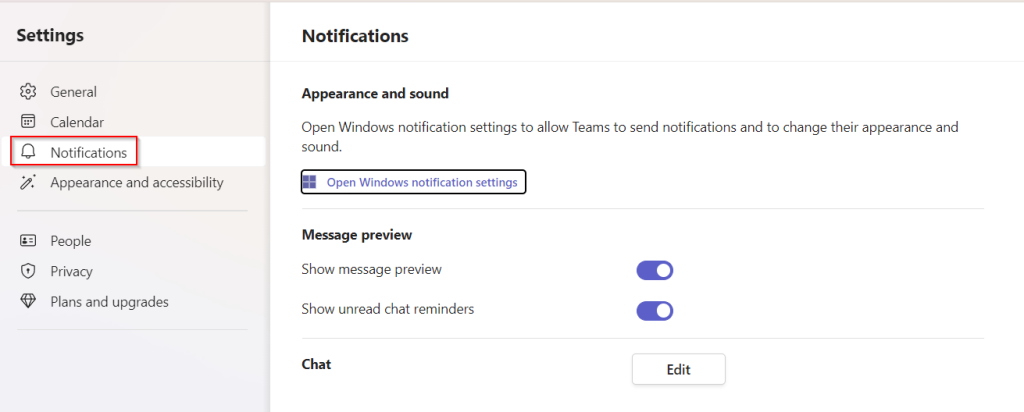
You can also set up quiet hours and turn off notifications for specific channels or teams.
Use Microsoft Teams Keyboard Shortcuts
Keyboard shortcuts can save you a lot of time and help you navigate Teams more efficiently.
You can find a complete list of Teams keyboard shortcuts by pressing Ctrl + . (period) or by clicking on your profile picture and selecting Keyboard shortcuts.
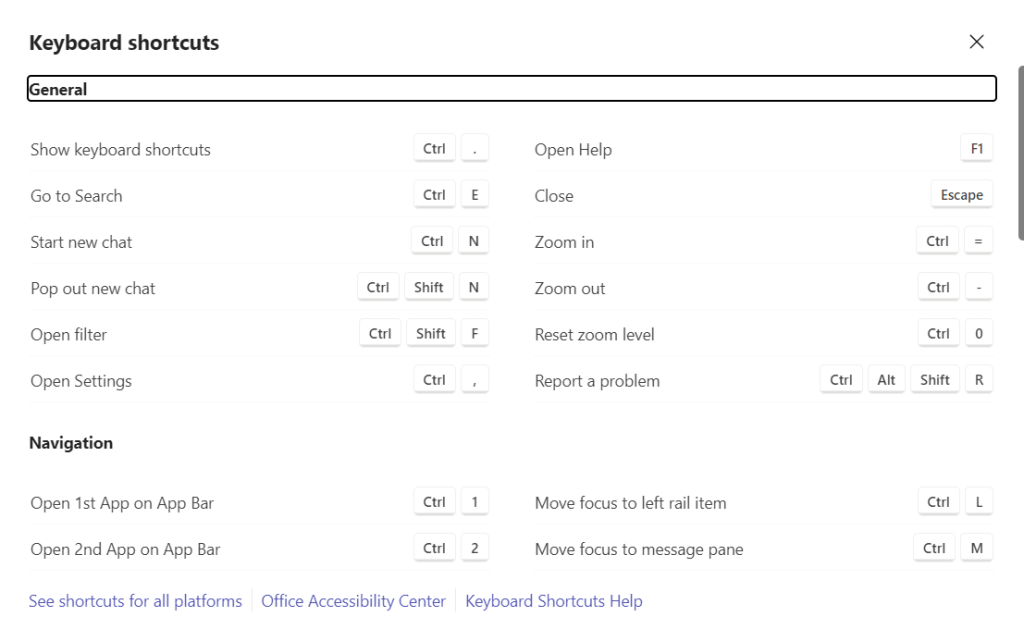
Here are a few useful shortcuts to get you started:
- Ctrl + E : Search
- Ctrl + / : Show commands
- Ctrl + N : Start a new chat
- Ctrl + Shift + N : Pop out new chat
- Ctrl + , : Launch settings
Schedule and Join Microsoft Teams Meetings with Ease
Microsoft Teams makes it easy to schedule and join meetings, whether they’re one-on-one or with a group. To schedule a meeting, go to the Calendar tab and click on New meeting. From there, you can add participants, set the date and time, and choose whether it’s a video or audio call. You can also add a meeting agenda and attachments.
To join a meeting, simply click on the meeting link in the Teams channel or calendar invite.
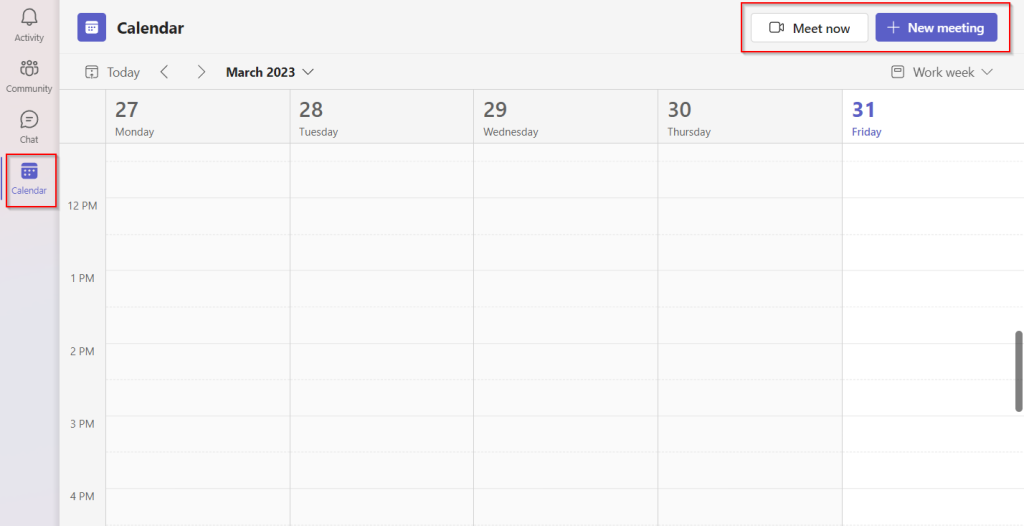
You can join from your computer or mobile device and choose whether to turn on your camera and microphone.
Collaborate on Files
Collaborate on files in real-time, whether it’s a Word document, Excel spreadsheet, or PowerPoint presentation. To collaborate on a file, simply upload it to Teams or create a new file using the built-in Office apps. From there, you can invite team members to collaborate, make edits, and leave comments.
You can also use Teams to share files with people outside your organization, such as clients or partners. Simply create a shared link and set the permissions to view or edit.
Use Apps and Integrations
Microsoft Teams includes a wide range of apps and integrations that can help you streamline your workflow and increase your productivity with Power Automate. Some popular apps include Trello, Asana, and Salesforce, which allow you to access your favorite tools directly within Teams.
In conclusion, Microsoft Teams is a powerful tool for communication and collaboration, but it can be overwhelming at first. With these tips, whether working remotely or in the office, Teams can help you stay connected and get more done.