Gmail is one of the most popular email services in the world, offering a wide range of features and functionalities. However, many users are not aware of all the tips and tricks that can help them get the most out of their Gmail accounts. This article discusses 5 Gmail tips for web that can improve your email experience.
1.Use keyboard shortcuts
Gmail offers a wide range of keyboard shortcuts that can help you navigate your inbox, compose emails, and perform other tasks quickly and easily. You can see a list of all the available keyboard shortcuts by pressing the ? key.
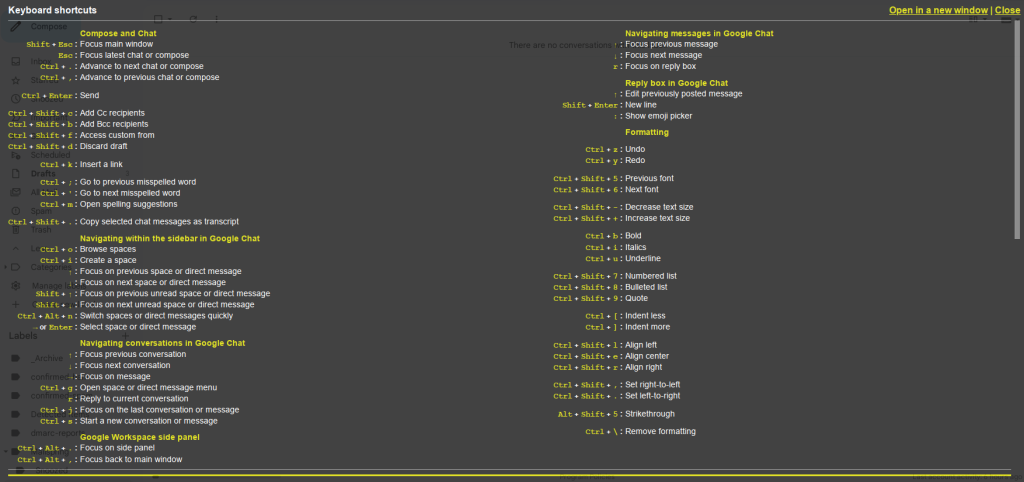
2.Schedule emails
Gmail also allows you to schedule emails to be sent at a later time or date. This can be useful if you want to send an email at a specific time when you know the recipient will be available to read it. To schedule an email, compose the email as usual, then click on the arrow next to the Send button.
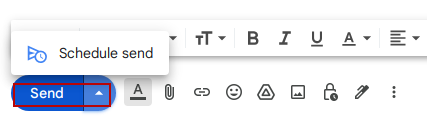
Select the date and time you want the email to be sent.
3.Send auto-expiring emails
With the confidential mode in Gmail, you can send auto-expiring messages. These messages expire based on the set time. From the bottom of the message window, click on the lock icon.
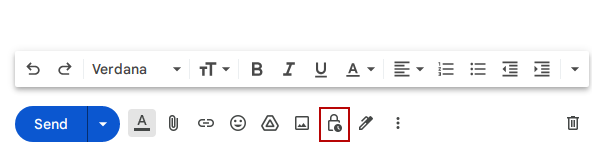
Then select a time and date for the message expiry. You can also enable a passcode to access the message.
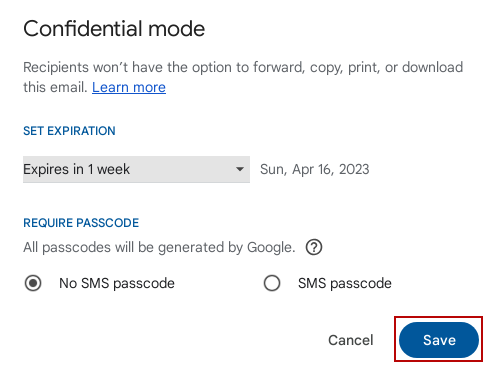
Also in this mode, recipients can’t forward, print, copy-paste, or download the message content.
4.Use message templates
Email templates are pre-written messages that can be inserted into a new message. This saves time and can be useful if you frequently send the same message or if you need to respond to a message quickly.
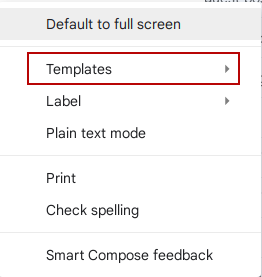
To create Gmail templates, create a message draft and save it as a template.
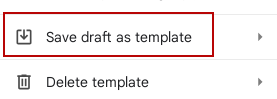
You can then insert this template into any message you write.
5.Use Google Tasks
Google Tasks is a simple to-do list manager that integrates seamlessly with Gmail. You can use it to create and manage tasks directly from your inbox. To access Google Tasks, click the Tasks icon from the right corner of your Gmail screen.Â

You can then create new tasks, set due dates, and mark tasks as complete.
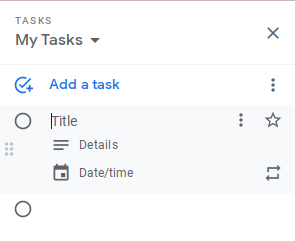
So these 5 Gmail tips can help you get the most out of your email experience. By using them, you can streamline your email workflow and stay organized.
Happy emailing.