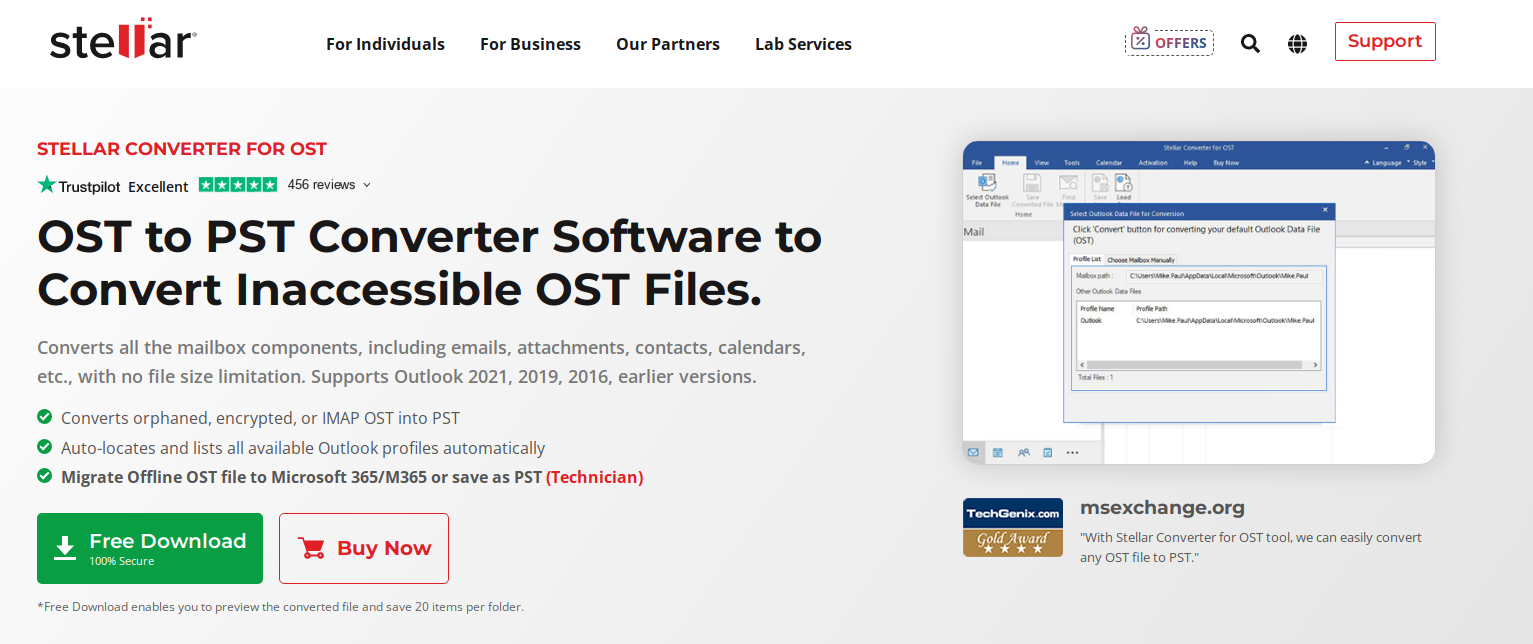OST and PST are two types of data files used by Microsoft Outlook to store emails, contacts, and other data.
OST (Offline Storage Table) is an offline copy of your online mailbox data that’s stored on your computer. It allows you to access your emails, even when you’re not connected to the internet. OST files are used for email accounts that are configured with Exchange or IMAP server. OST files are attached to the account in which they’re created. You cannot open or migrate OST files to any other account.Â
PST (Personal Storage Table) is a file that contains all your Outlook data. PST files are used for email accounts that are configured with POP3. You can also use it to back up your Outlook data or to transfer it to a new computer.
As the OST file is not transferable to another Outlook account, you need to first convert it into PST file. You can use the Outlook options to save OST data into PST but it can only work if Outlook is working and OST file is accessible. If Outlook is not working or OST file turned inaccessible or orphaned, you need to use a specialized OST to PST converter tool.
A useful feature-rich tool that converts OST into PST is Stellar Converter for OST.Â
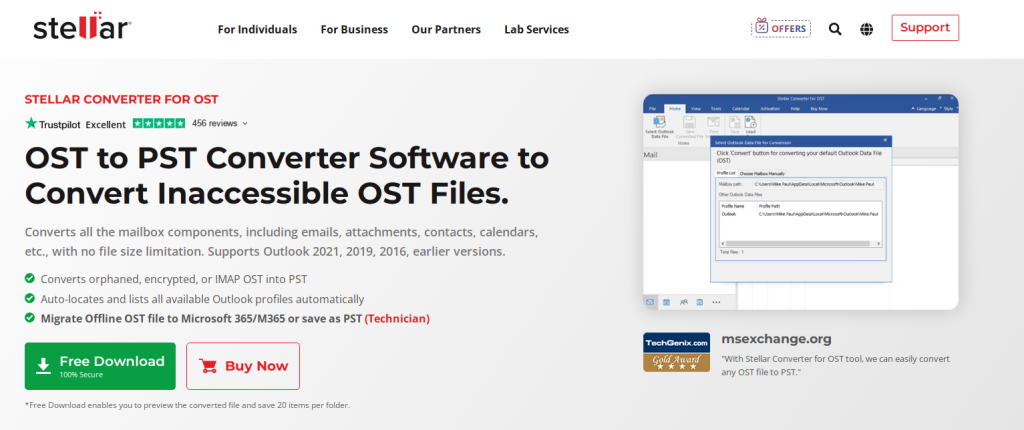
It can easily convert inaccessible or orphaned OST file into PST in just a few simple steps. All you need is the source OST file which needs to be converted into PST and you’re then good to go with Stellar Converter for OST. Â
Key Features of Stellar Converter for OST
- User-friendly and easy-to-use
- Compatible with all versions of Microsoft OutlookÂ
- Converts encrypted offline OST files into PST
- Supports IMAP OST to PST file conversion
- Seamlessly converts large OST files into PST
Installation
You can download the software “Stellar Converter for OST†from the homepage. Then, follow the on-screen instructions to get started with the installation.

How to use Stellar Converter for OST?
The interface of Stellar Converter for OST closely matches that of Outlook. This is useful as it helps in getting acquainted with the menu and functions quickly.
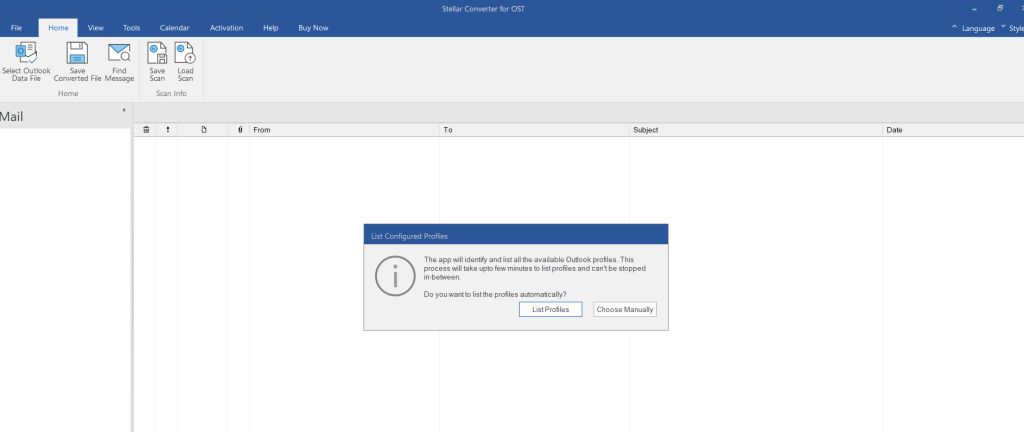
When launched, Stellar Converter for OST shows a section “Profile List†that displays all the available OST files configured with your Outlook account. Select the OST file from the list or click on the “Choose Mailbox Manually†option to select the file manually.Â
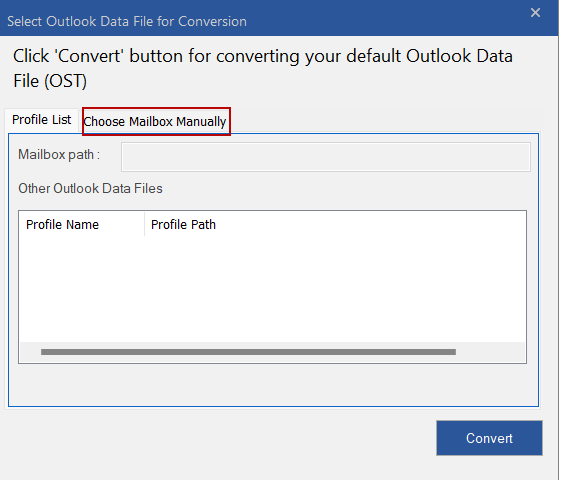
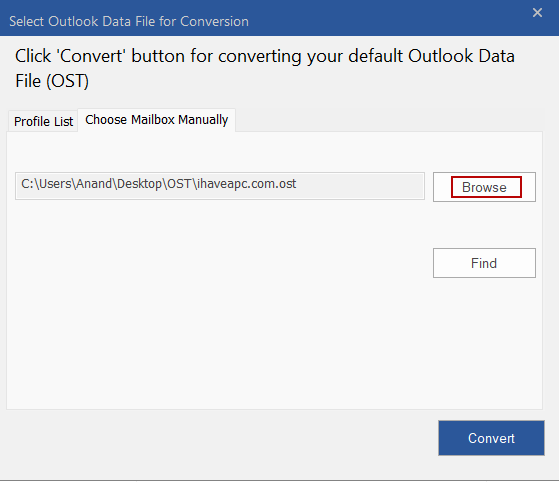
Use the Browse button to point to the OST file location. Click on Convert to start the process.
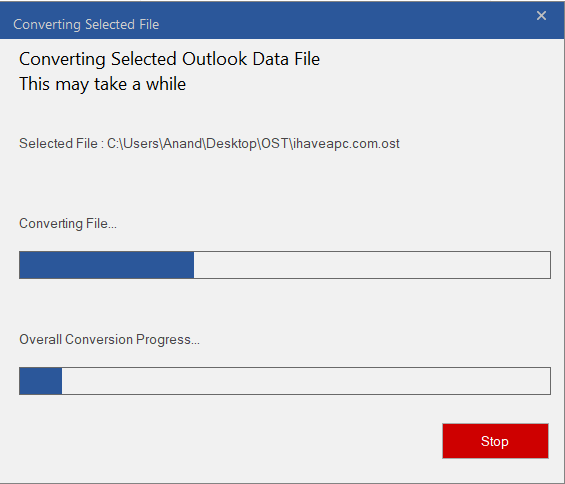
Stellar Converter for OST will scan the OST file and convert it. The time for the conversion process will depend on how large the OST file is.Â
Once the conversion is complete, it will give a notification. After this, you can save the converted OST file as PST or in other file formats, such as MSG, EML, RTF, PDF, and HTML.Â
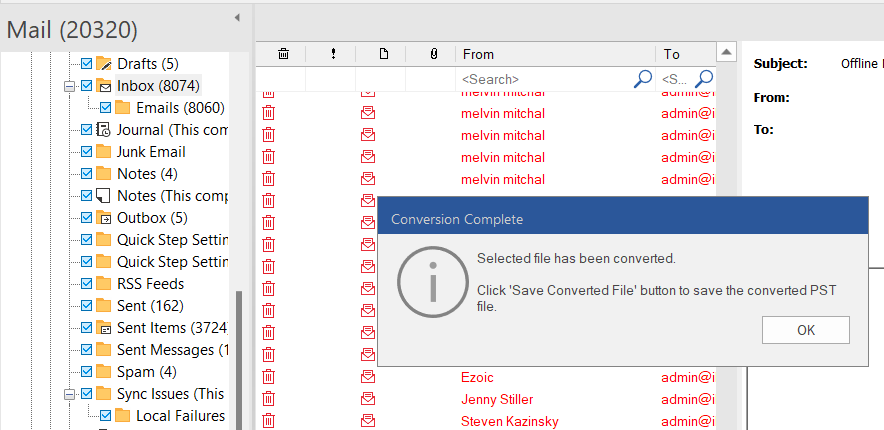
It is a good idea to first preview the contents of the OST file and verify them before you save the file as a PST. Messages in red are the ones that are deleted. The email messages from your OST inbox will be in black.
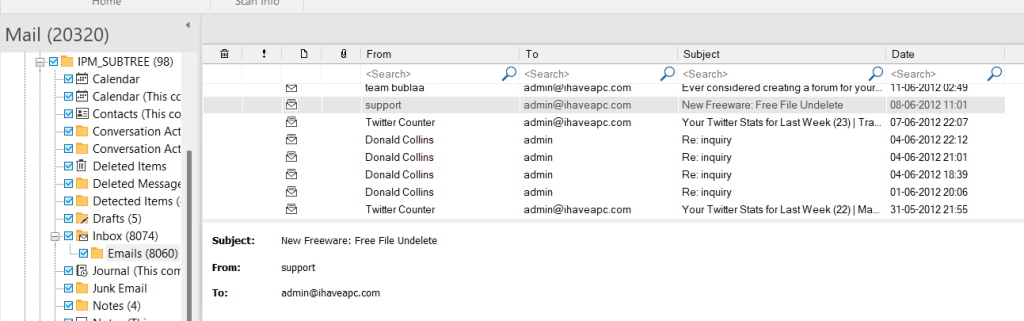
The preview pane of Stellar Converter for OST displays all the folders and subfolders from the source file, along with its contents.
Note: In the software’s trial version, the OST to PST conversion is limited to 10 items per folder. The full version has no such restrictions.Â
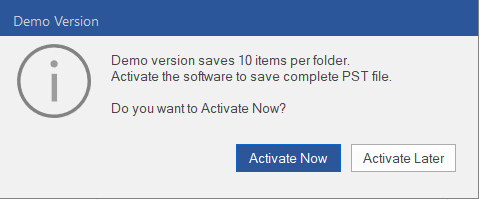
If you have purchased the license for Stellar Converter for OST, activate the full version by clicking on the Activation tab from the menu. Then, enter the product key to unlock all the features.
Search and Save Specific Messages
You can right-click on any message and save in formats, like MSG, EML, RTF, HTML, and PDF.Â
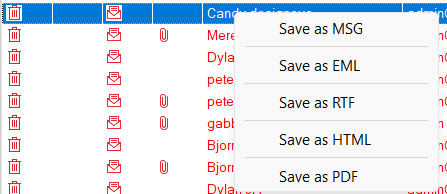
This is useful to save only a few messages. A better option, when there are many messages, is to first find the specific messages and then save them. For this, click on the Find Message button, specify the date and To, From, and Subject fields. Then, you can filter and save only these specific messages.
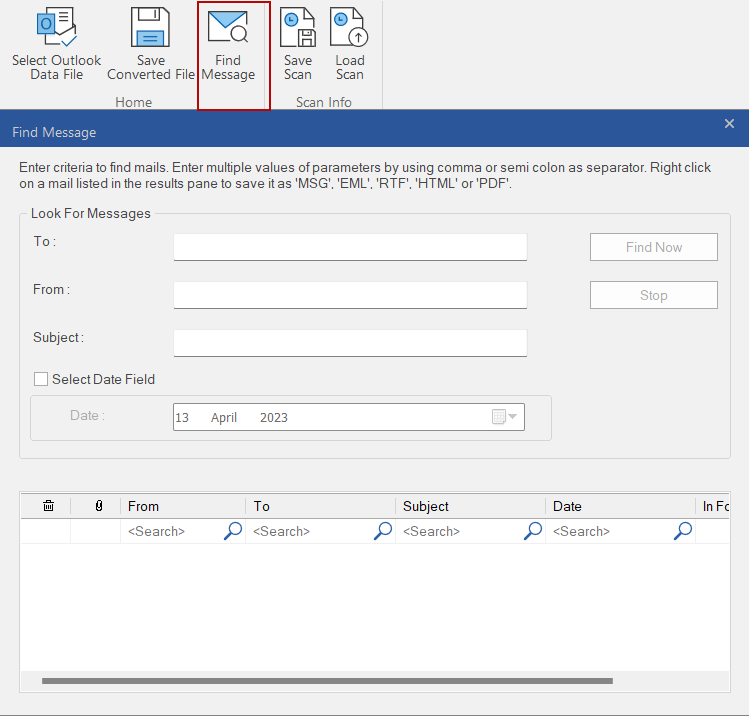
After verifying that your emails and other items are valid, you can save the file as a PST. Click on File > Save Converted File.
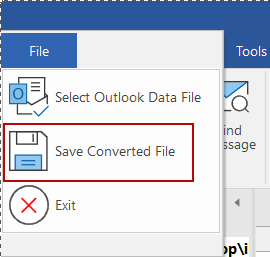
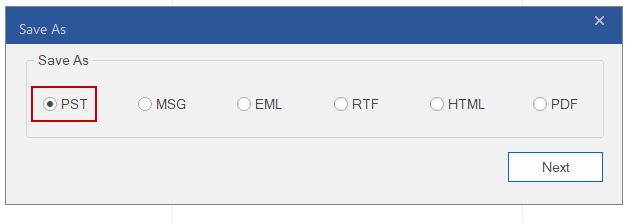
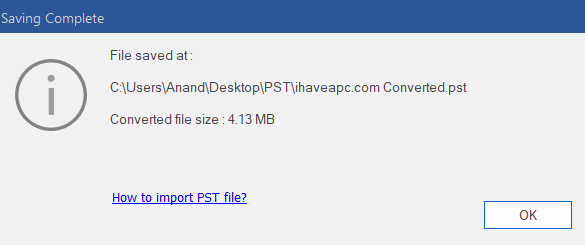
The converted PST file will have the suffix Converted to its name.Â
Advanced Filters for Conversion
Before saving to PST, you can also apply additional filters. Click on the Apply Advance Filter link to do so.Â
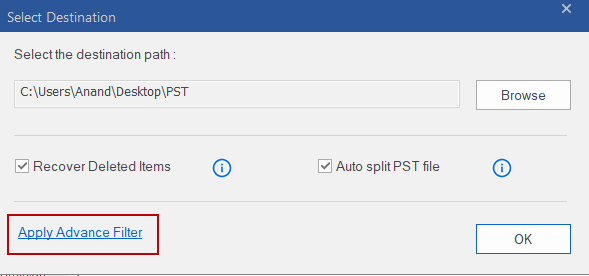
Suppose, you want to exclude the Junk and Deleted Items folders, then remove the ticks next to them. Also, you can filter by dates and sender IDs.Â
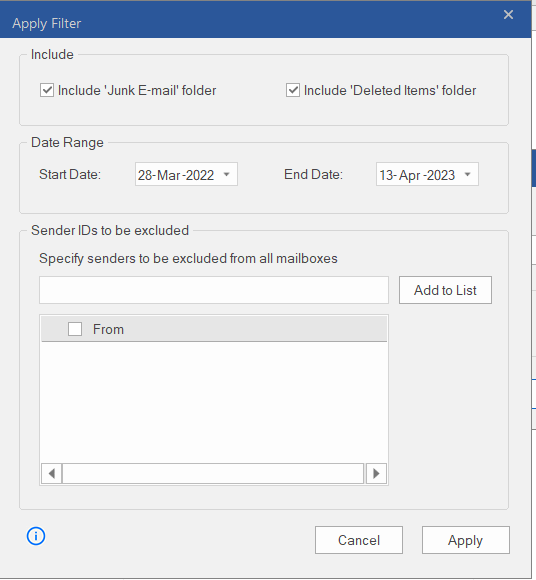
You can also see the details of the conversion in a log report and export it to a text file. Choose the Log Report option for this.
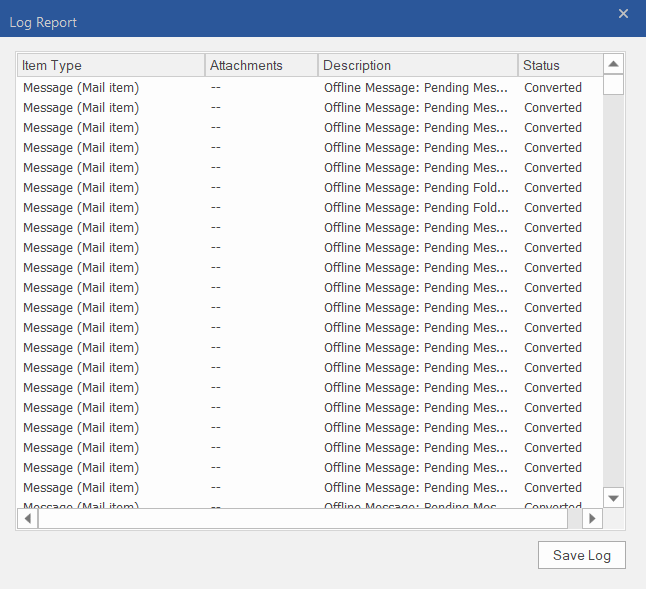
Other Options
You can also change the interface language. Click on the Language menu at the corner right of the main interface and change the language as needed.Â

Also, the layout style can be changed from the Style menu.
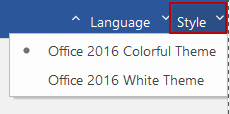
Conclusion
Overall, Stellar Converter for OST is a very useful tool that helps to convert an orphaned OST file into PST in just a few clicks and that too without any technical learning and system administration know-how.
Do try it out.