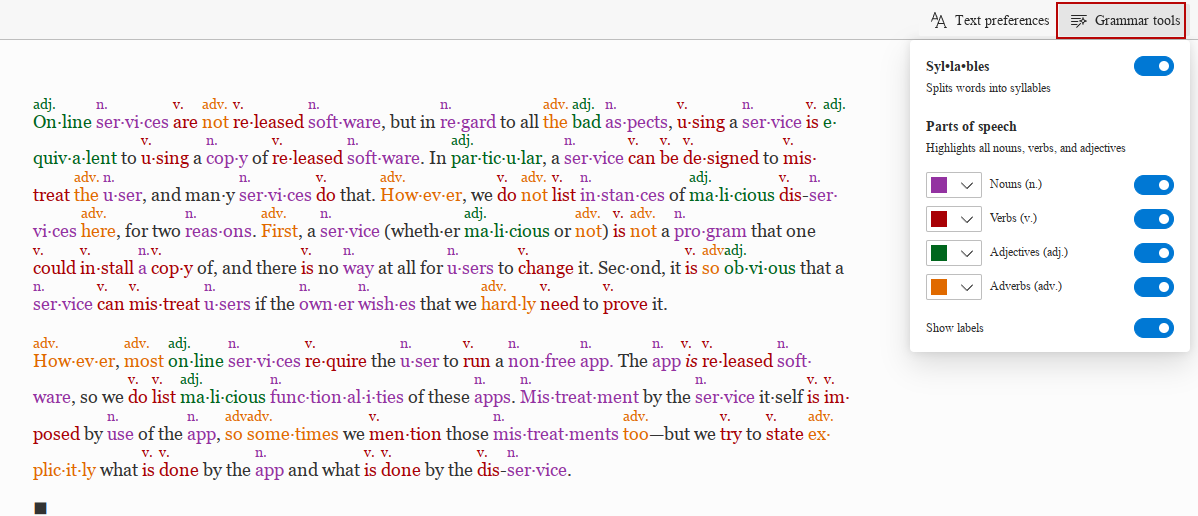Immersive Reader in Microsoft Edge makes it easy to read webpages in a distraction-free mode by showing only the text from webpages in an ad-free environment.
To use it, select the text from web pages and right-click the selection. Then click on Open selection in Immersive Reader.

This opens a new tab with the Immersive Reader mode. The selected text will be visible and easy to read in this mode.Â
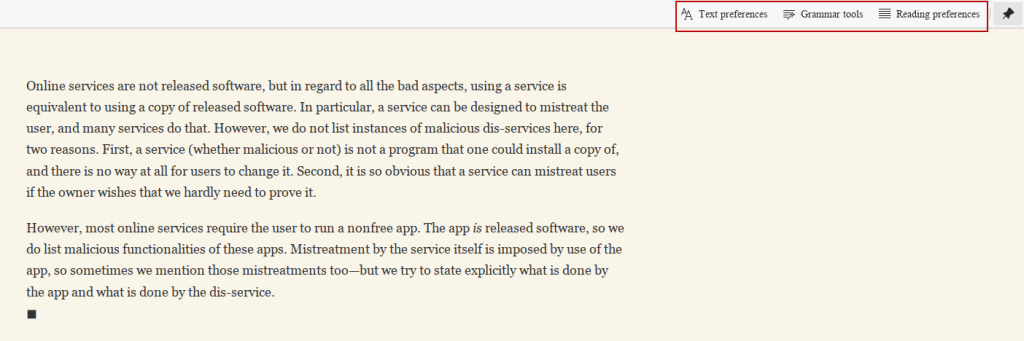
There are three additional options to be used from here:
- Text preferences
- Grammar tools
- Reading preferences
Text preferences: Change the text size, spacing, column style, and theme of Immersive Reader from here.

Grammar tools: To make it easier to read and have better comprehension, Immersive Reader has Grammar tools. This feature can break down the text into syllables and parts of speech.Â
So, if you want to know how words are formed and analyze various parts of a speech like nouns, verbs, adjectives, and adverbs, use Grammar tools. The text will be broken down with different abbreviations on top of the words like n for nouns, v for verbs, adj for adjectives, and adv for adverbs.
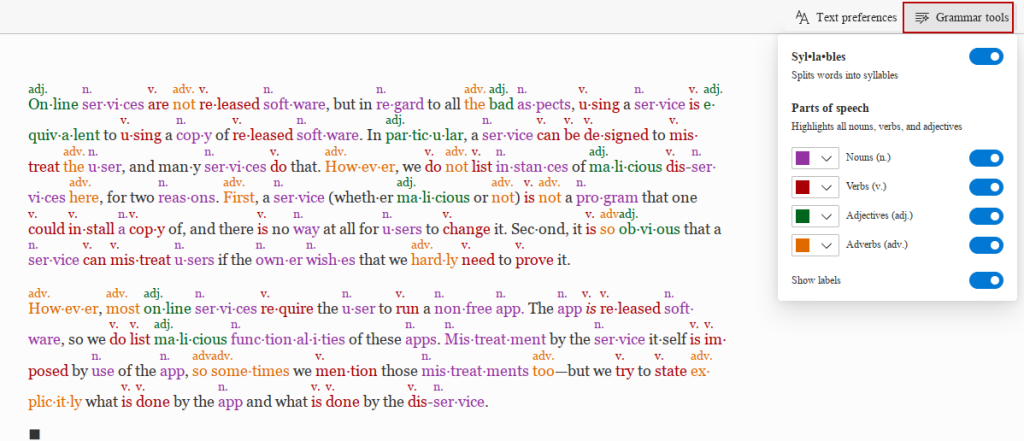
These are color-coded with labels making it easier to see them.
Pretty cool.
Reading preferences: Read one line at a time or more with this option. When the Line Focus is on, you can change the number of lines highlighted while reading. You can also use a picture dictionary and translate the text using this option.

The changes made with these options are auto-saved and available whenever you launch Immersive Reader.
So use the Immersive Reader in Microsoft Edge when reading long web pages to make reading easy and for a better understanding of the information.
Happy browsing and happy reading.