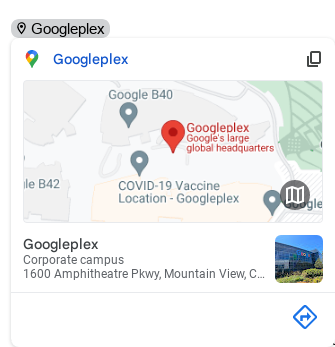The Smart chips feature in Google Docs lets you insert dates, people, files, locations, and event details directly within a document.
It can be useful to directly add a location from Google Maps into Docs using Smart chips.
Here is how to do that:
Open Docs and choose Insert > Smart chips > Place.
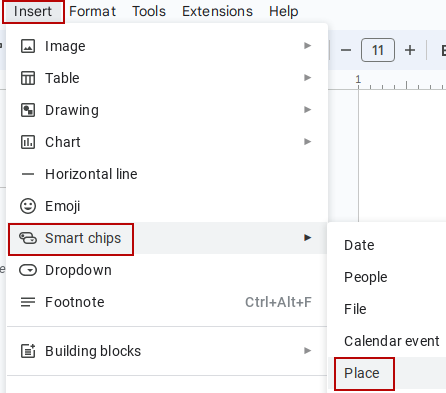
A search box will appear, type in the location to be added and hit Enter.
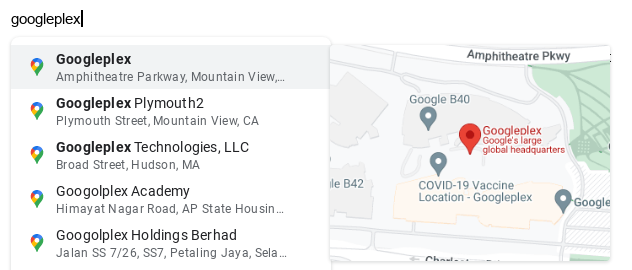
It will then be inserted into the document.
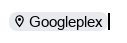
After adding, you can also preview it by hovering over it or opening it by clicking.
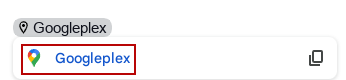
Alternate way:
You can also do this by directly copy-pasting the location link from Google Maps. Google Docs will recognize this as a Place Smart chip.
For this, go to Google Maps and copy the link of the location to be inserted in Docs from the address bar.
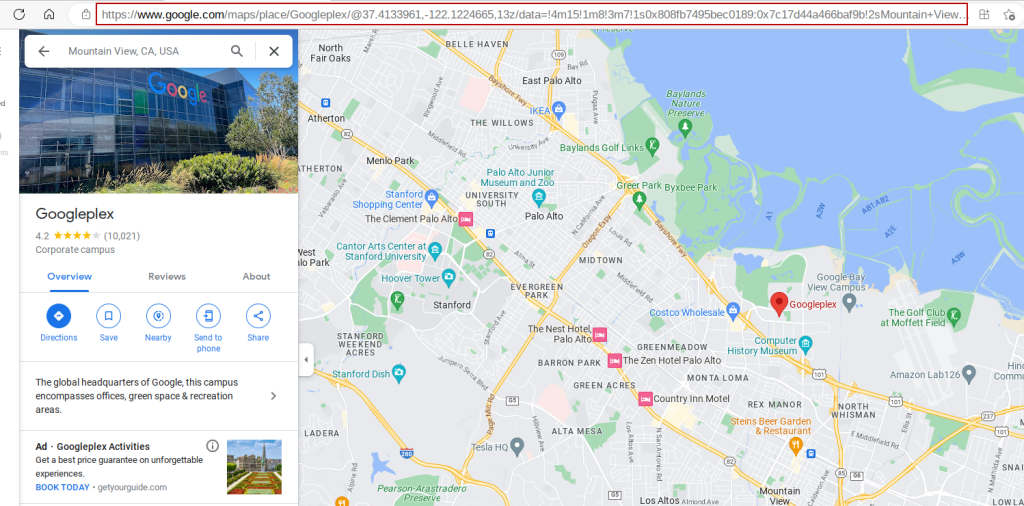
Open Google Docs and paste that link. It will be automatically detected as a Place Smart chip with an option to add it as a location using the Tab key.

On pressing the Tab key, the pasted location link will change to a location icon as before.
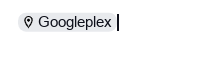
This is a useful addition to Google Docs among other features like Dropdown, for organizing information in documents in a better and more concise way.
Do try it out.