Verified Windows apps can be installed from Microsoft Store. These apps are all verified and trusted by Microsoft, and they are of various types with many of them free.
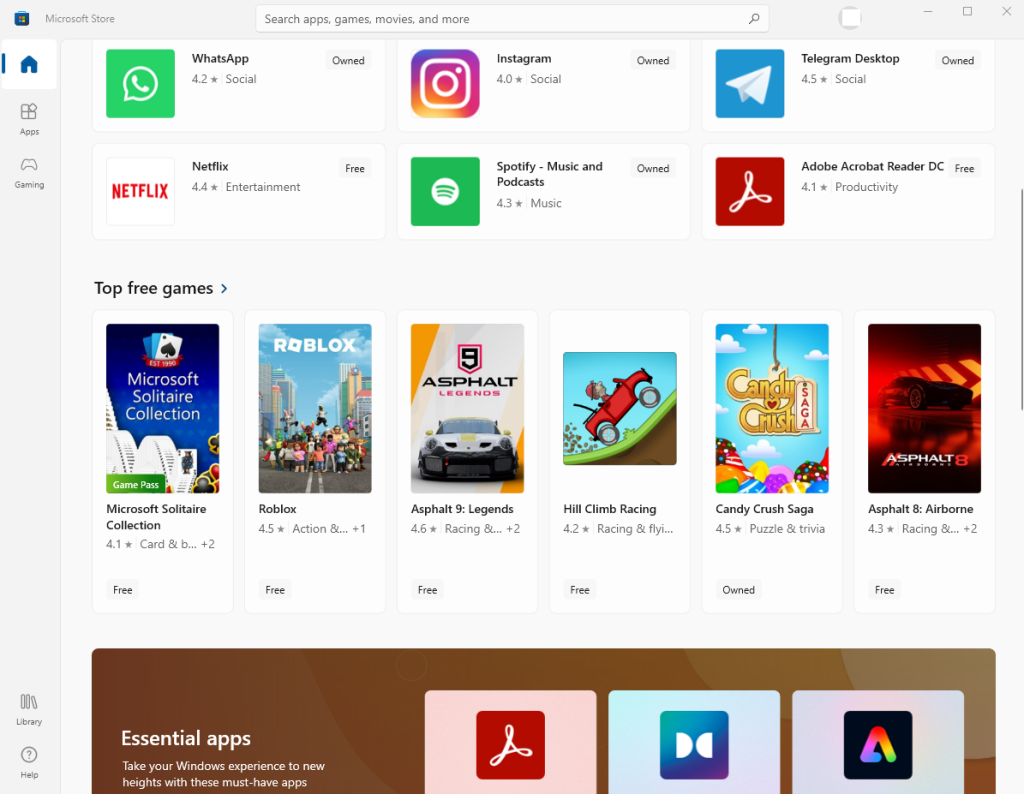
You can then even manage them from the Windows command line. Here is how.
If you have trouble opening or getting errors when opening the Microsoft Store app from Windows, then there is a quick fix for it. All you need to do is reset it.
Here is how:
Open the Run box (Win key + R), and type the following:
wsreset.exe
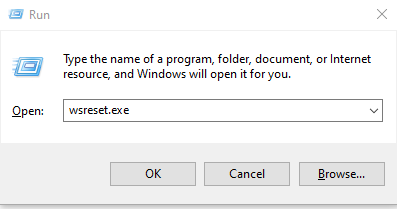
This will launch a command prompt window for a few seconds, followed by the initialization of the Microsoft Store. Wait for a few seconds, and Microsoft Store will now open without any errors.
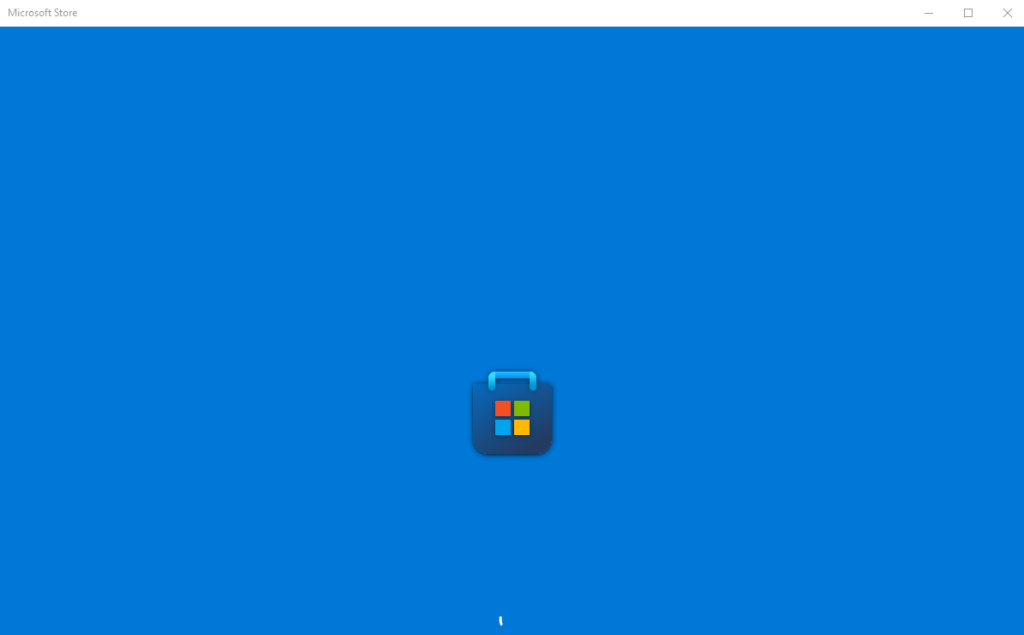
Keep Windows updated
Besides that, it is also a good idea to have the latest Windows updates. To manually check for and install these updates, go to Windows settings (Win key + I), and click on Update & Security in Windows 10 or Windows Update in Windows 11.Â
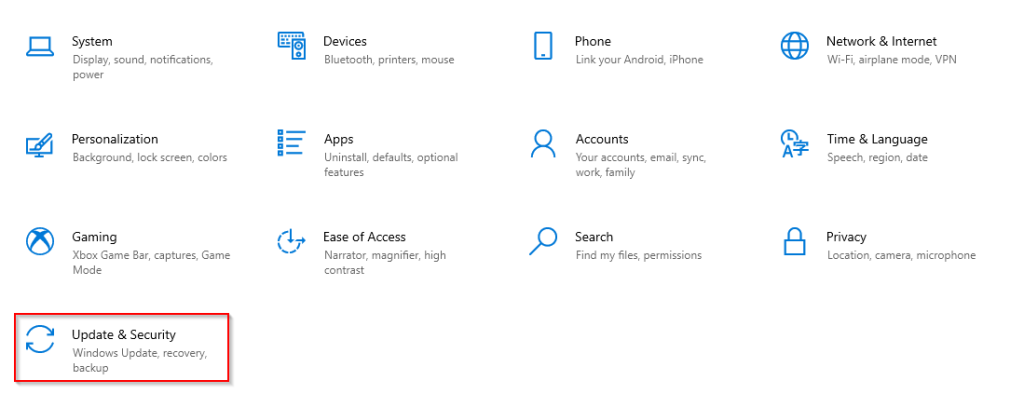
Then click on the Check for Updates button.
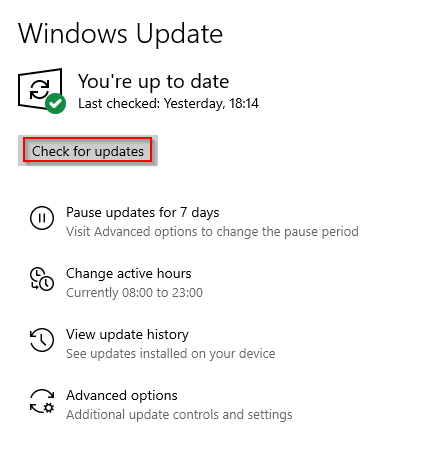
If there are any available updates to download and install, Windows will list them else no further action is needed.
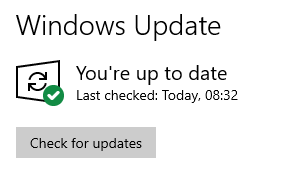
All done.
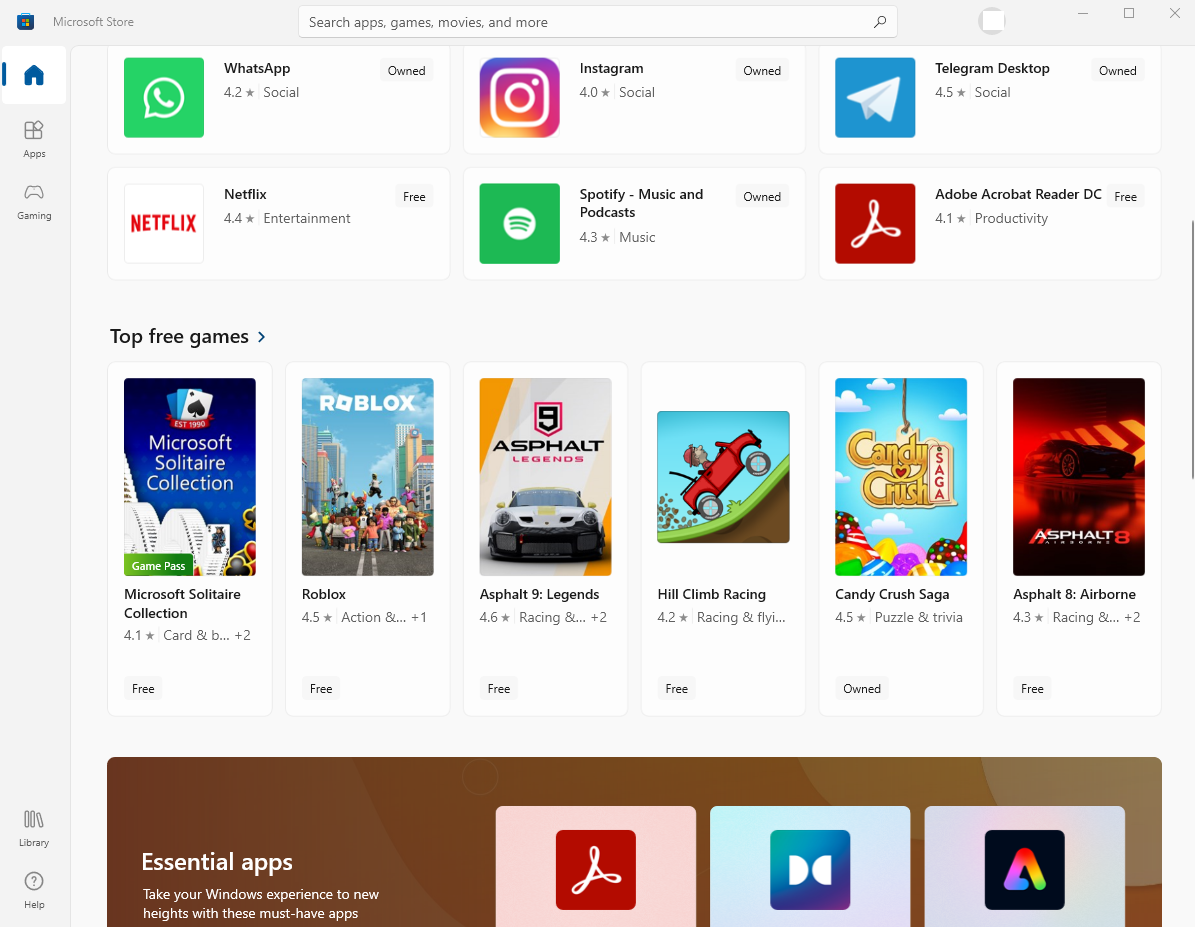
It’s a shame you don’t have a donate button! I’d definitely donate to this brilliant blog! I suppose for now i’ll settle for bookmarking and adding your RSS feed to my Google account. I look forward to brand new updates and will talk about this site with my Facebook group. Chat soon!