The Memory Saver feature in Brave browser deactivates inactive tabs thereby freeing system resources. This is useful when there are many inactive open tabs. Whenever these open tabs are accessed again, they become active.
This feature is like Sleeping Tabs in Microsoft Edge and Memory Saver in Google Chrome.
To enable it in Brave, type the following in the address bar:
brave://settings/system

Scroll down to the Performance section and enable the Memory Saver option.
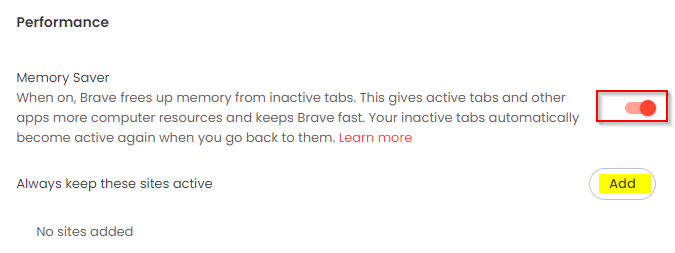
You can also add site exceptions that bypass Memory Saver and always remain active. For that, click the Add site button and enter the website URL.
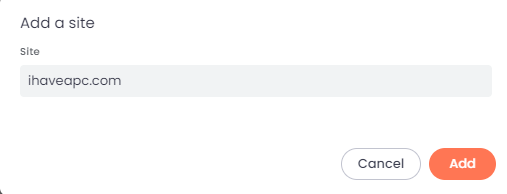
Tabs from the added sites will always remain active even with Memory Saver turned on. To remove the added exceptions, click on the dots next to the site and choose Remove.
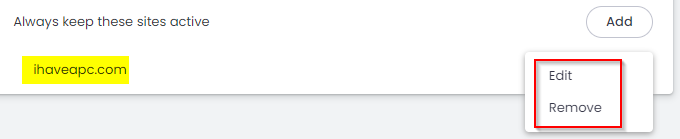
All done. Happy browsing.