Maintaining your video game controller is essential to ensure they perform optimally and have a long lifespan. Proper care and maintenance can prevent various gaming controller issues such as sticky buttons, unresponsive controls, joystick drift, and damaged cords.
Still, over the long run, there is always a wear and tear of the various controller buttons due to which you may experience sluggish response or difficulty in pressing buttons which can affect your gaming experience. So, it would be better to first test if the controller is working and responsive before trying to opt for a replacement.
Here are three free online tools that will assess the gaming controller so that you can get an idea about the responsiveness of each button and the joystick. To use these online tools, first connect the controller to test with your PC either using a USB cable or Bluetooth. Then launch these tools.
1. Gamepad Tester:
This online tool gives you a quick overview of your controller status. After connecting, go to the website and test the controller buttons.
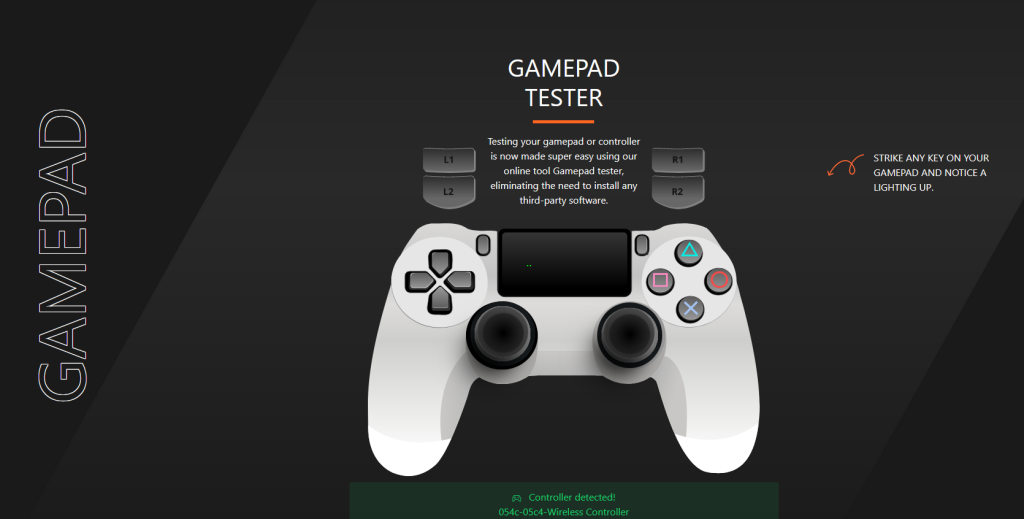
On each press, the buttons on the screen will be highlighted in blue.
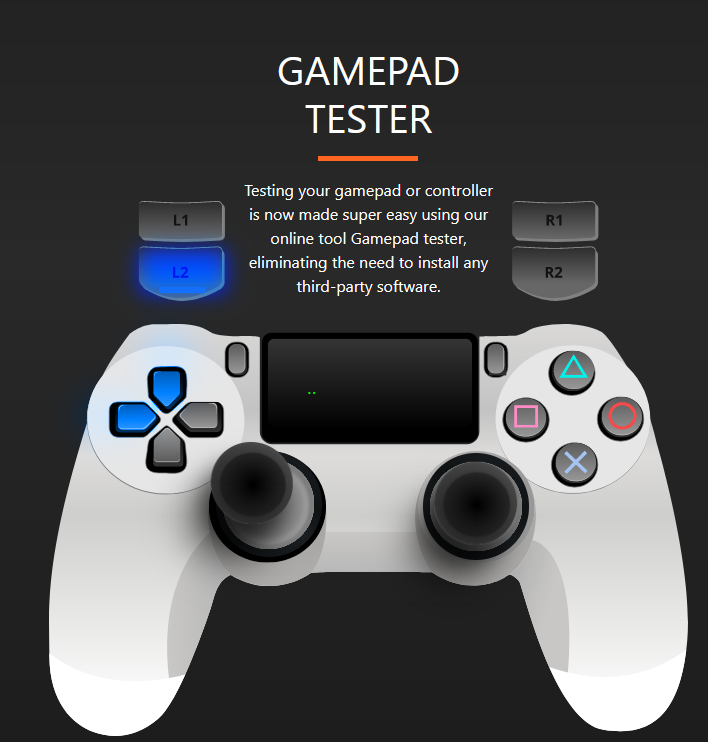
You will get a fairly good idea of which buttons are sluggish to respond to or don’t work at all.
2. Hardware Tester:
This tool offers a detailed view of your gaming controller. Connect to the controller and go to the website.
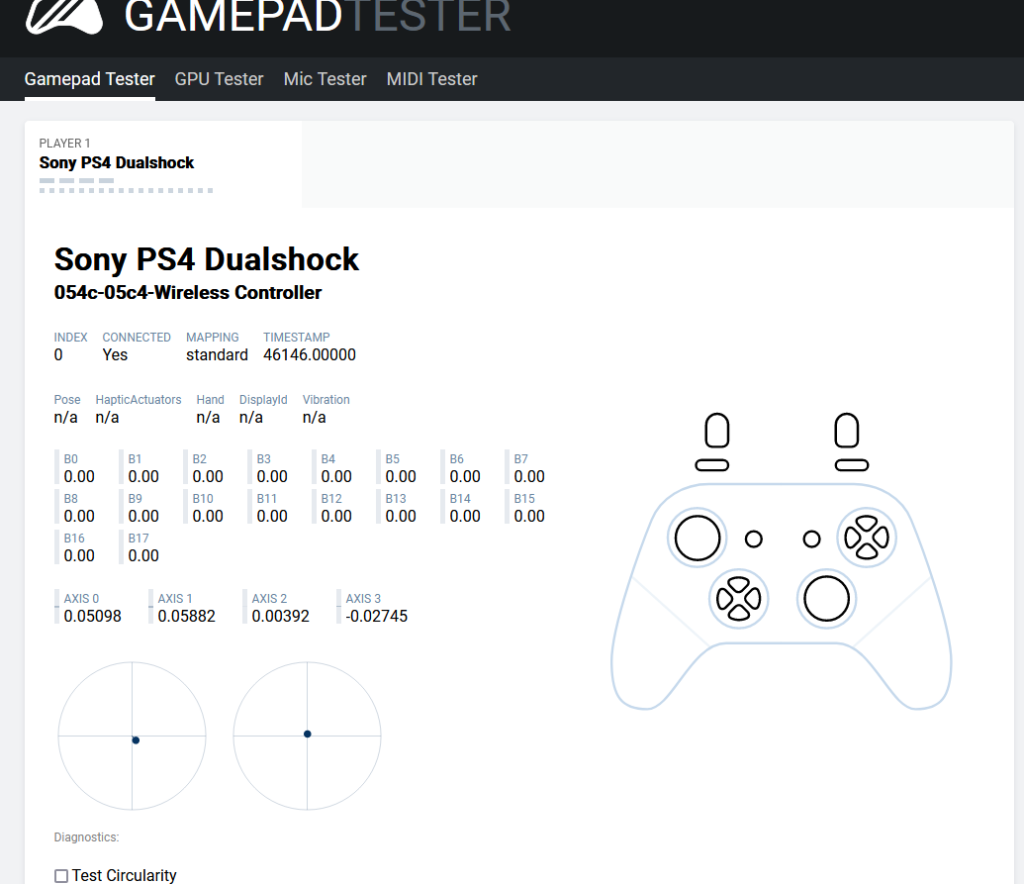
On pressing the controller buttons, the buttons on the screen for the detected controller will be highlighted in black.
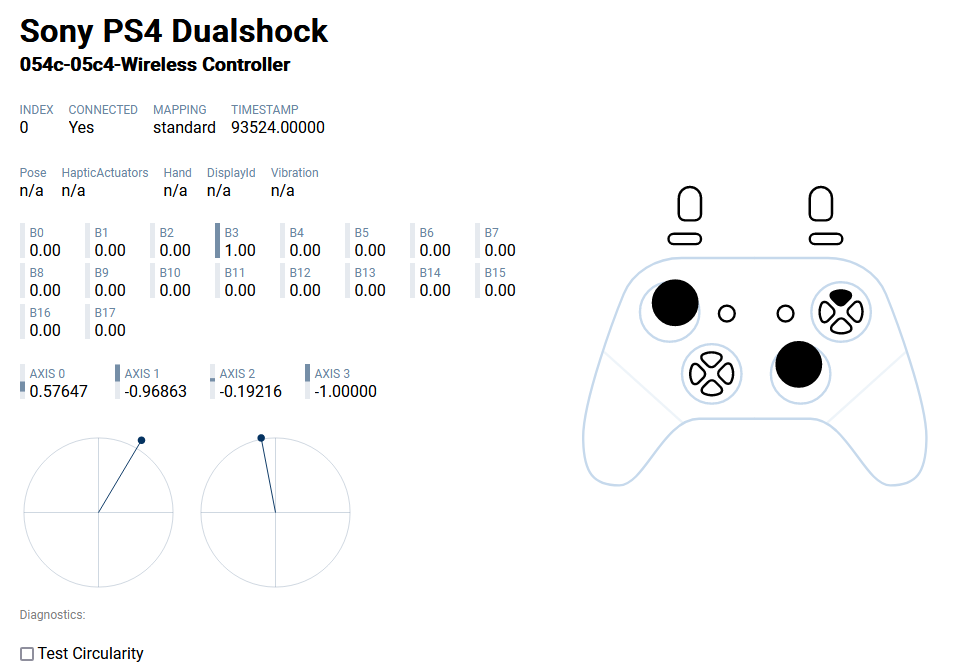
There will also be different values like the timestamp during testing, the on/off values for buttons and the axis values for the controller joystick.
On pressing the button, the value for it should change to 1 which means it is working ok. If you still see it as 0 or less than 1, then the button is not being pressed fully or may be malfunctioning.
This tool too can fairly detect if there is an issue with the overall controls.
3. Device Checker:
As with the previous tools, connect the controller and browse the website.
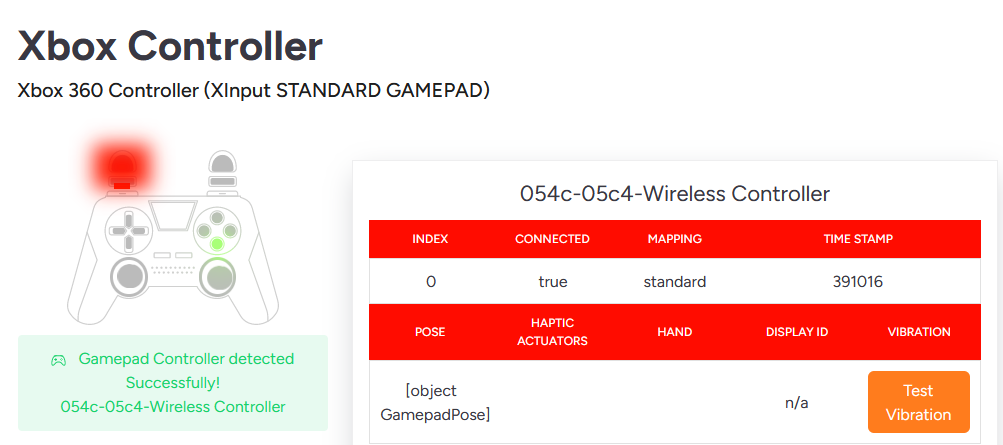
On detecting the controller, test the various buttons and the joystick movements. The values will be reported by the tool along with the axis movement for the joystick.

This tool too can fairly detect if there is an issue with the overall controls.
These online tools would give you a quick starting point when it comes to troubleshooting controller issues. Besides that, you can also perform a soft/hard reset of your controller (refer to the console website for specifics), store them in a dust-free environment, clean the controller with a soft cloth/cotton swabs as dust too can make the controls unresponsive or finally replace it.
All done.
