Brave browser has a built-in translation feature called Brave Translate that offers to translate web pages between different languages. This is different from setting the interface language for Brave.
Here is how to configure it:
Open Brave browser and access the language settings from the address bar:
brave://settings/languages

Click on the Languages section from the left pane.
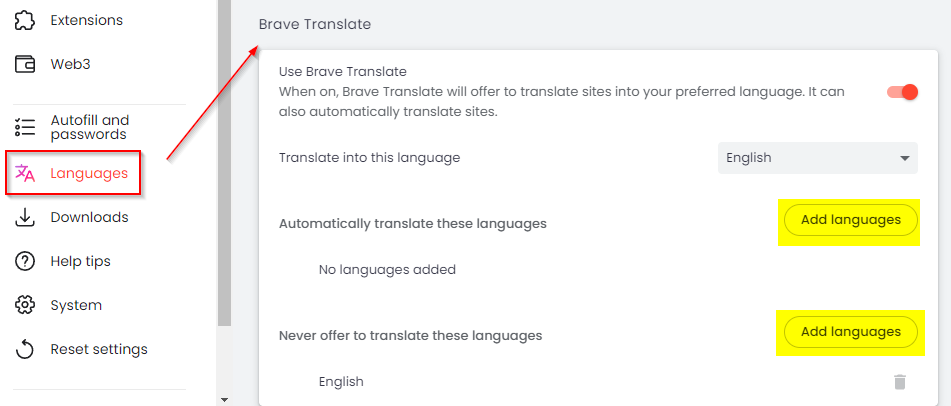
It will display the Brave Translate settings on the right pane.
From here, you can add languages that when detected will be translated. Click the Add languages button next to the Automatically translate these languages option.
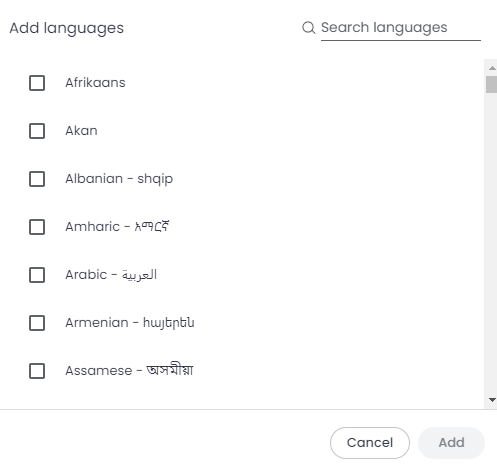
Search and add different languages for which you want Brave to translate web pages for you, and click Add.
These added languages will be listed in the translated languages list.
You can also add language exceptions. These languages will be excluded from translation whenever the browser loads web pages in these languages.Â
Click on the Add languages button next to the Never offer to translate these languages and add the languages as needed. You won’t see the translation pop-up whenever web pages in those languages are opened.
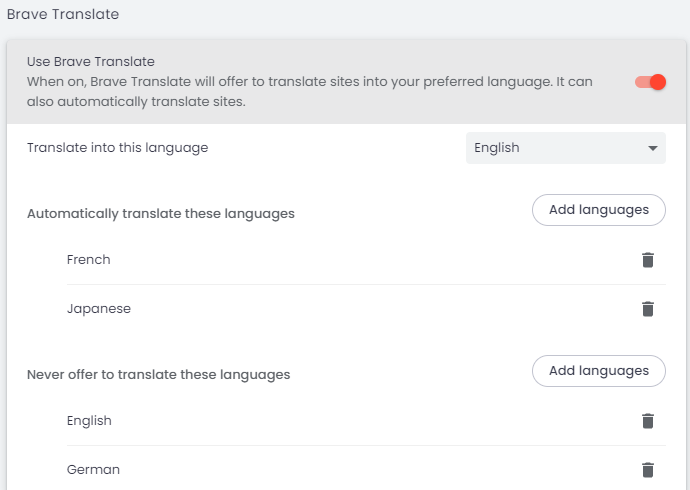
Whenever any web page in that language is detected by Brave browser, you will see a pop-up offering to translate it into your default language.Â
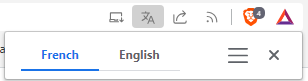
You can also configure this translation pop-up setting by clicking on the menu icon and choosing from a list of options.
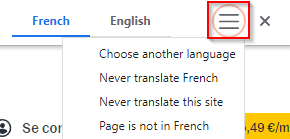
Happy browsing.