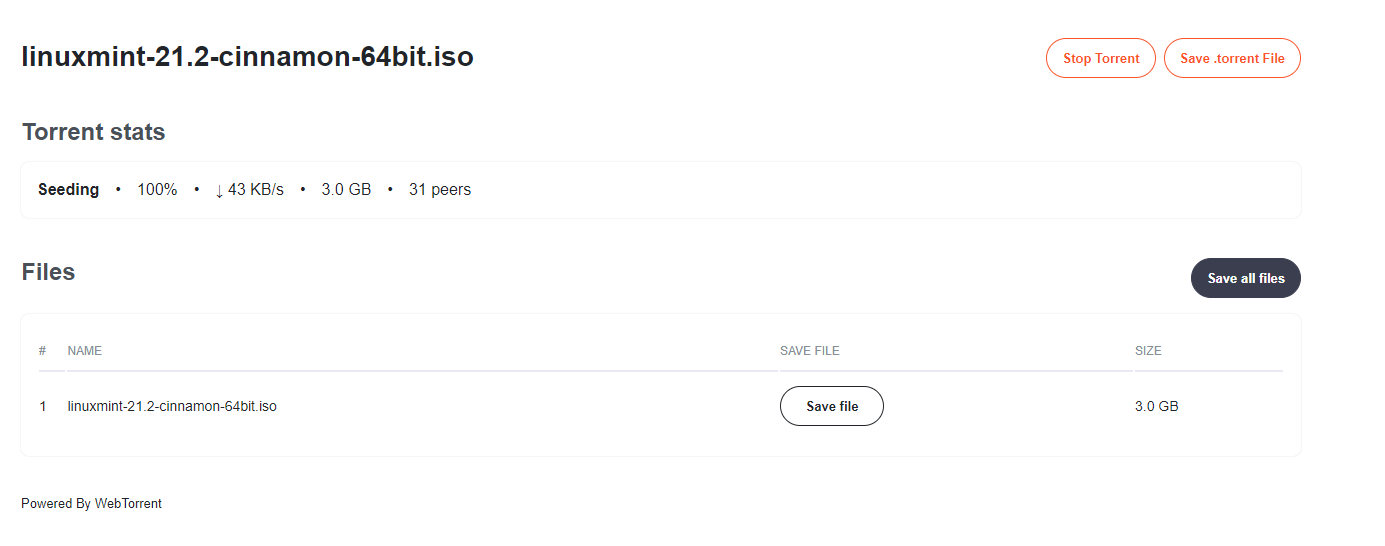Brave browser includes a built-in torrent client that lets you download and stream torrents directly from within the browser.
This is through the WebTorrent plugin. WebTorrent is a streaming torrent client available both as a desktop and a browser.
To use this feature in Brave browser, first, you need to enable it from the settings:
brave://settings/extensions

From the Extensions section, scroll to the WebTorrent section and enable it.
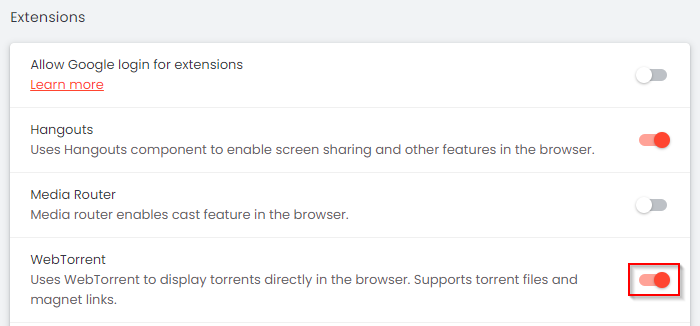
After enabling, you can open a torrent link in the Brave browser.
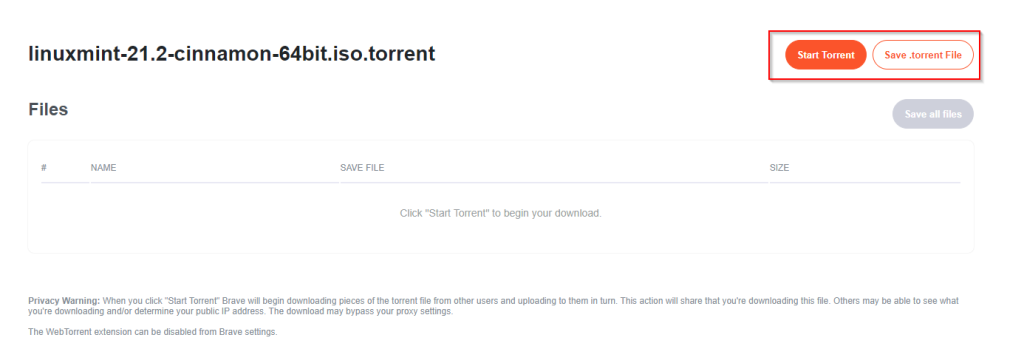
Click on the Start Torrent button to begin the download of the torrent or click the Save .torrent File button if you only wish to download the torrent file that can then be opened in any other torrent software.
After clicking the Start Torrent button, WebTorrent will automatically find peers and start the download.
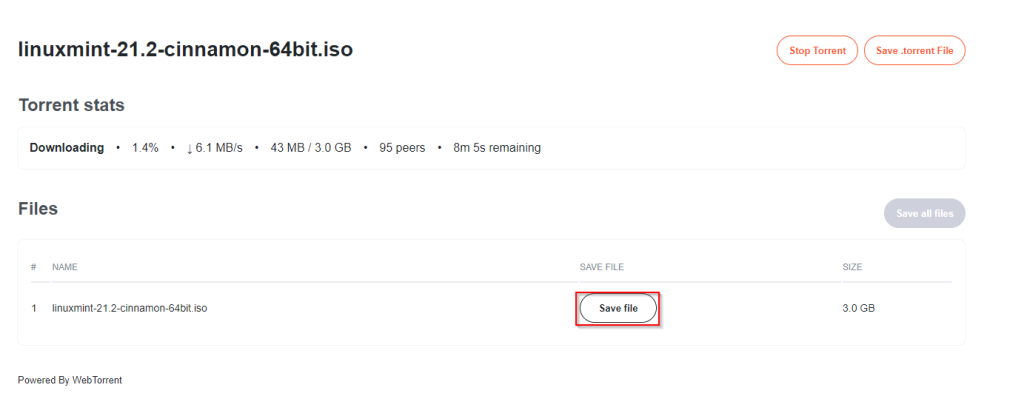
To save this torrent locally, click on the Save file when the torrent download starts. Brave downloads will now show it as a download just like regular files.
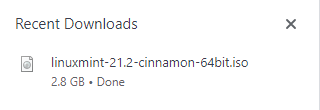
You may find that memory usage has increased once the torrent download starts. This happens as the torrents through the WebTorrent browser plug-in remain in the memory unless you save them locally. If it persists, close and relaunch Brave browser.
After downloading the torrent, you can remove it, or keep it for seeding.
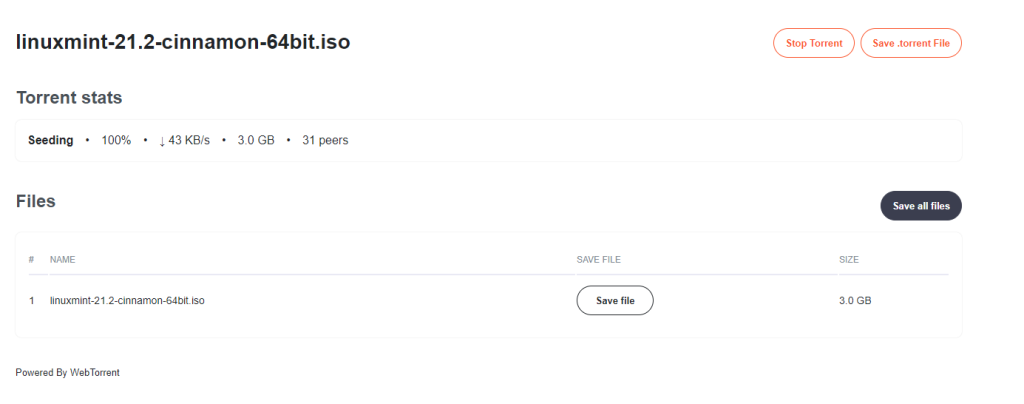
It is a useful Brave browser feature (like the built-in Tor private browsing) that lets you download torrents directly without installing any other torrent software.
Happy downloading.