Proton Mail uses machine learning to filter and sort all incoming emails. You can customize this and classify incoming emails based on the sender’s email address or the domain so that certain messages or domains are either always allowed, always blocked, or marked as spam.
Here is how to do that:
Login to your Proton Mail account and click on the gear icon to access All settings.

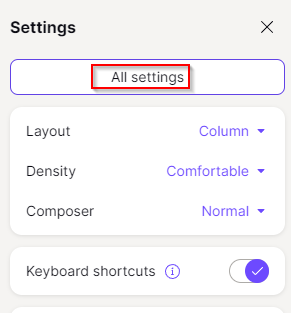
From the settings column, scroll down to Filters and click on it.
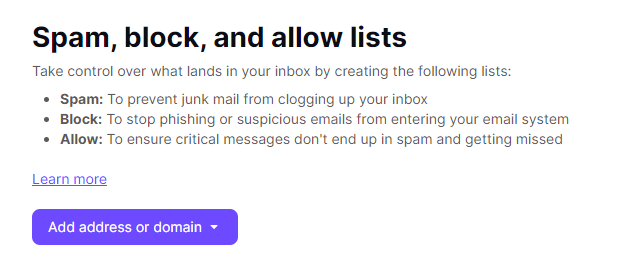
This will open the Spam, block, and allow lists settings page. Click on the Add address or domain button.

It will list three choices to customize your email list:
- Spam: Email addresses and domains added here will always be listed as spam and skip your inbox.
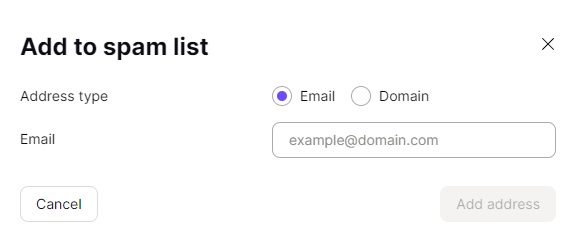
- Block: Email addresses and domains added here will be permanently blocked and you won’t see messages from those in any of your Proton Mail folders.

- Allow: Email addresses and domains added here will be permanently allowed in your inbox.

Add the email addresses and domains as needed to be filtered based on these three conditions. The added email addresses and domains will be listed in the filter list with the particular label next to them.Â

At any point, you can edit this list by clicking the dots icon next to the added email addresses and domains and deleting them from the filter list or changing their category.
This is a useful option that Proton Mail provides if you want granular control of your incoming emails.Â
Happy emailing.