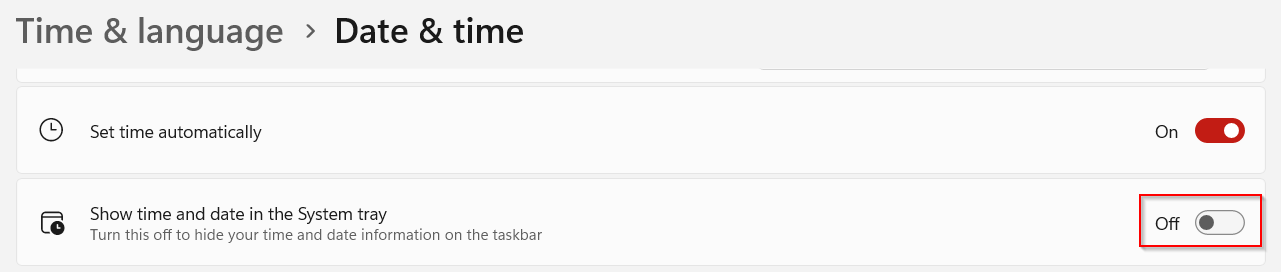The date and time that by default is visible in the Windows 11 System tray can be toggled on/off if required.

Here is how to do that:
Right-click on the date and time from the Windows 11 System tray.

This opens the popup for settings, click on Adjust date and time.
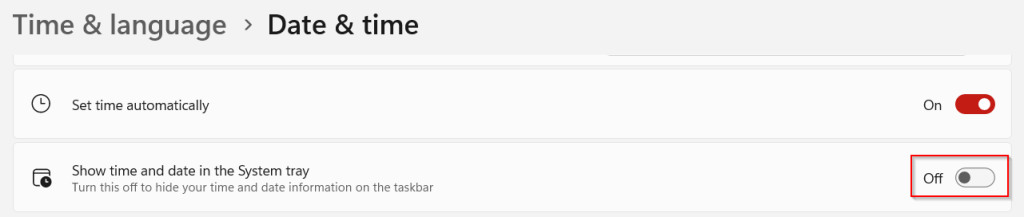
From the Date & time section, scroll down to the option Show time and date in the System tray and turn it off.
After that, the date and time won’t be visible anywhere in the Windows 11 System tray.
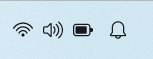
To toggle it back on, access Windows settings (Win key + I). From the Recommended settings section, click on Date & time.

It will open the same settings as before from where you toggle on the date and time in the System tray.
By the way, if you would like to change the Windows 11 taskbar positioning, here is how to do that.
All done.