Windows 11 by default stores and analyzes your typing patterns to offer personalized auto suggestions whenever you type. If this seems too invasive, you can turn this off to customize typing personalization.
Here is how:
Open Windows settings (Win key + I) > Privacy & security.
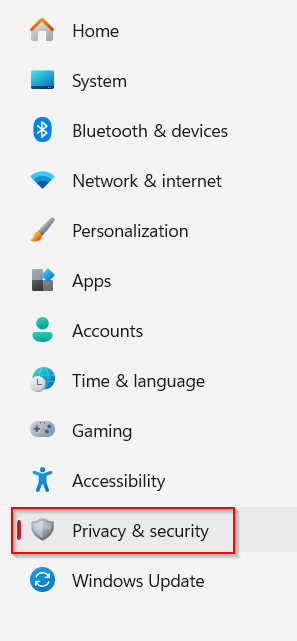
From the privacy settings on the right side, click on Inking & typing personalization from under the Windows permissions section.

By default, the setting Custom inking and typing dictionary would be on. Turn it off.

You will also see the option of a Custom dictionary. This is the dictionary that Windows 11 builds based on your typed words and patterns to give you personalized suggestions. The custom words will be listed in this custom dictionary.
You can clear this dictionary by clicking the Clear your custom dictionary button.
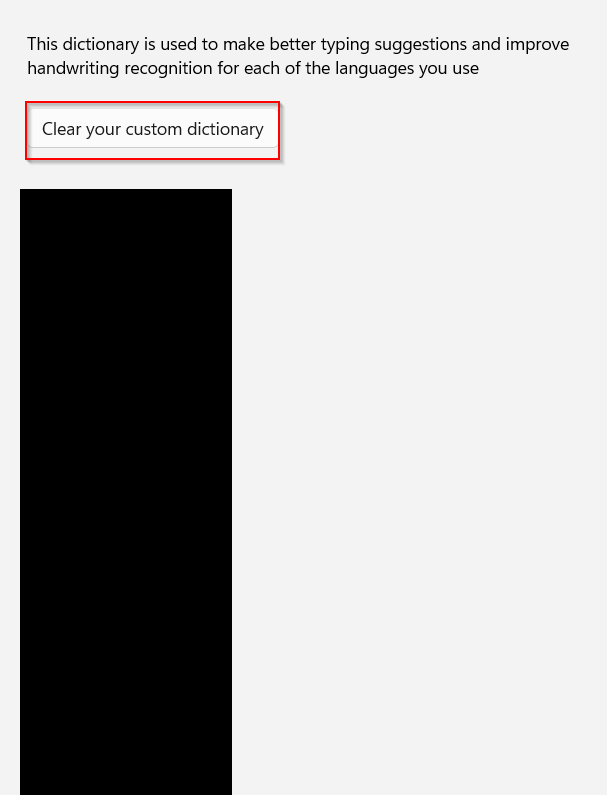
From now on, your typing patterns will not be stored in Windows 11, so typing suggestions too will be unavailable. By the way, you can also tweak similar privacy settings for different apps like Camera.
All done.