In this fast-paced digital age, having the right tools at your disposal can make all the difference in your web browsing experience. Modern browsers like Google Chrome contain a wide range of features that can enhance and organize your browsing experience.
Here’s how you can organize your Chrome bookmarks for a better browsing experience:
Start by Leveraging Browser Tools:
From simply adding URLs to custom folders to syncing all your bookmarks across multiple devices, Google Chrome offers a lot of convenience. Take time to explore these features – you’re likely to find a goldmine of options!
Employ the Power of Folders:
Sorting bookmarks by folders can be a lifesaver, particularly for those with an extensive list.

Harness the potential of saving each bookmark in specific, well-defined folders.
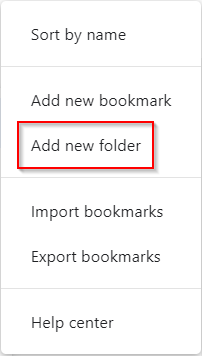
By doing this, your next search is likely to be much more swift and precise.
Embrace Smart Bookmarking Extensions:
Several browser extensions can supercharge your bookmark management by automating various tasks.

Raindrop.io, for instance, not only saves and organizes bookmarks but also provides a visual preview of pages, which is remarkably quite helpful!
Let the Bookmark Bar Be Your Best Friend:
The bookmark bar is often an under-utilized tool. It operates as your quick access toolbar – a space where you can pin your most-visited websites for instant access as bookmarks.

Hone the habit of selectively placing your most used bookmarks here.
The Prowess of Pocket:
Pocket, a simple yet ingenious app and also available as a Chrome extension helps users save articles, videos, and pretty much any other web content for future use.

Once saved to Pocket, the list of content is visible on any device — phone, tablet, or computer. It can be accessed even without an internet connection!
Encrypt Sensitive Bookmarks:
Security is paramount in today’s digital arena. If your bookmarks include sensitive data or restricted websites, it is wise to consider using a secure bookmarking tool. An extension like LinkLocker encrypts your bookmarks and keeps your link collection private.

Utilizing these strategies will not only facilitate easy access to your favorite web pages but will also foster a seamless browsing experience in Google Chrome. Be it for work, learning, or just some wayward digital wandering, managing bookmarks has indeed become a delightful breeze in the present tech landscape.
Happy browsing.