Dark Mode, with its dark background and light text, offers several advantages that enhance user experience across various digital platforms. Firstly, it reduces eye strain and fatigue, particularly in low-light environments, as the darker interface puts less strain on the eyes compared to a bright, white background.
Windows Mail and Calendar app already has it. Now Microsoft Word too includes Dark Mode both for Word online and desktop.
Here is how to enable it for both versions:
For Word online:
Dark Mode for Word online is straightforward. Open Word online and click on View > Dark Mode.

This will turn it on. You can still choose to keep the working background as white while the Dark Mode is on.

For that, click on Switch Background.

It will switch back to white, you can choose to keep it dark as well if needed or toggle the Dark Mode completely.
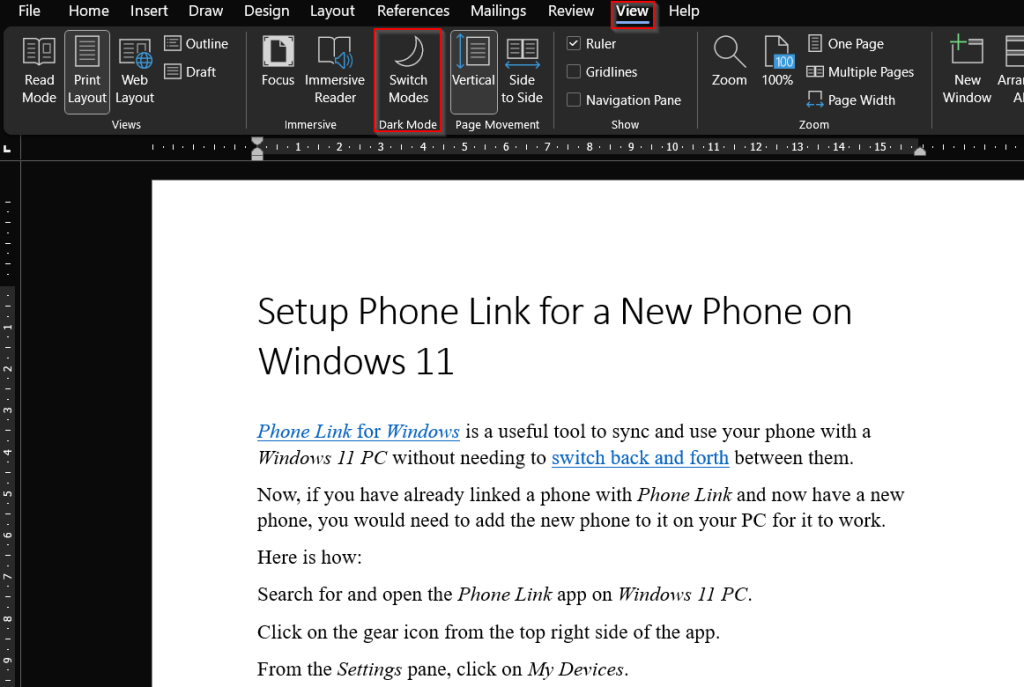
For Word desktop:
Dark Mode for Microsoft Word desktop is not directly available as it is in Word online, but you can still enable it.
For that, first, switch your Office Theme to Black by clicking Account > Office Theme.


Once it is on, you can toggle the background between white and dark just like in Word online through the View settings and changing the modes.
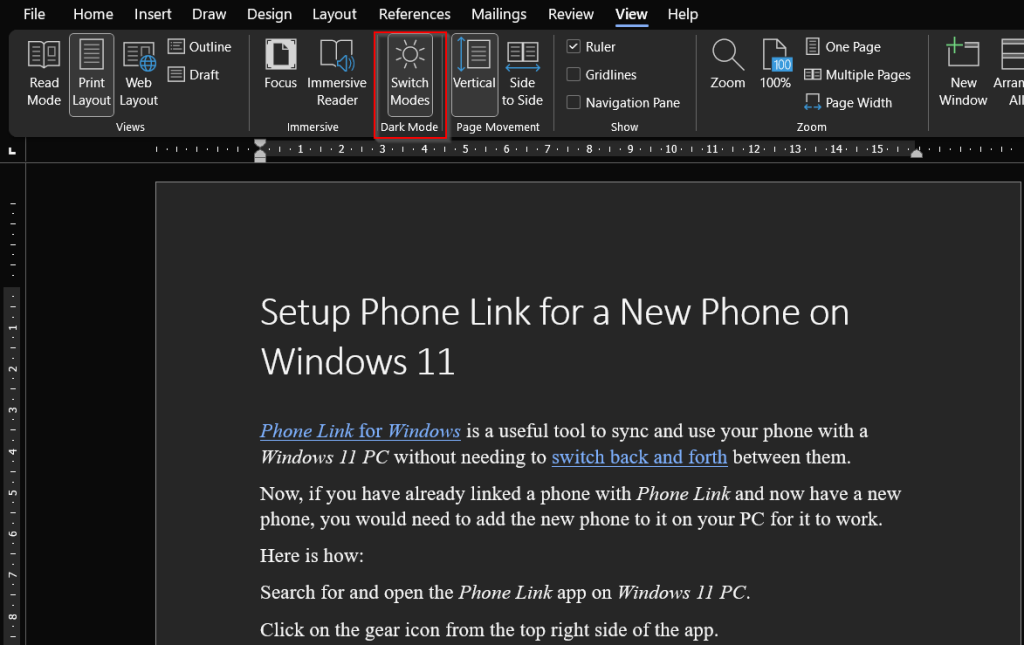
All done.

[…] LibreOffice Writer is a free to use word processing software that offers many benefits for users across various domains. Its open-source nature and robust feature set makes it a compelling choice for individuals, businesses, and organizations alike and also an attractive alternative to MS Word. […]