If you are trying to connect to a Wi-Fi network in Windows 11 or have previously used it but cannot remember the Wi-Fi password, it is easy to retrieve it.
Let’s look at two scenarios for this:
- Using another Windows 11 PC which is connected to the Wi-Fi network:
- Using the saved Wi-Fi networks from the same PC through which you want to connect
For both these scenarios, you would first need to access the Network & internet section. Do this by accessing Settings (Windows Key + I).
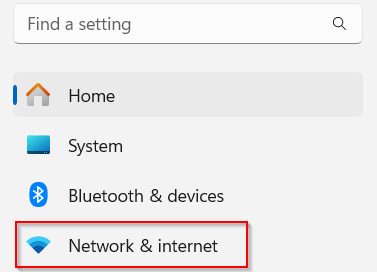
Then follow the below steps.
Using a PC that is connected to the Wi-Fi network:
From another PC that is connected to the network that you would like to connect to, click on Wi-Fi and then on the network name.
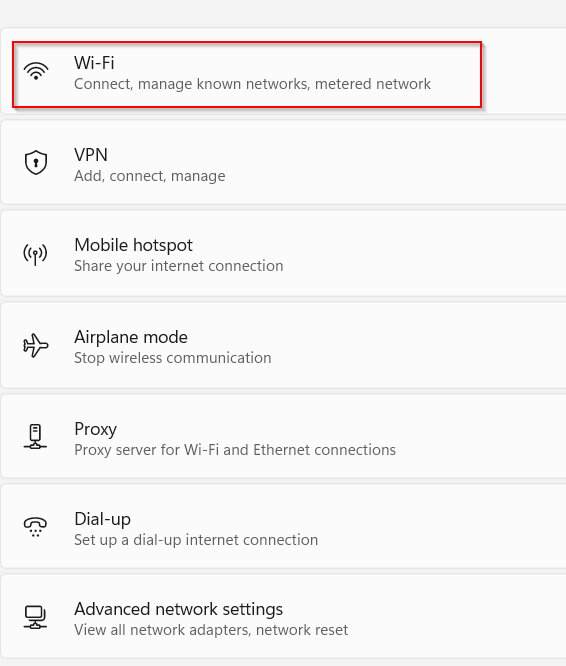
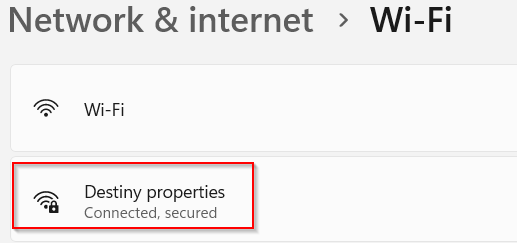
This will show the network details. Scroll down and click on the View button next to the View Wi-Fi security key.
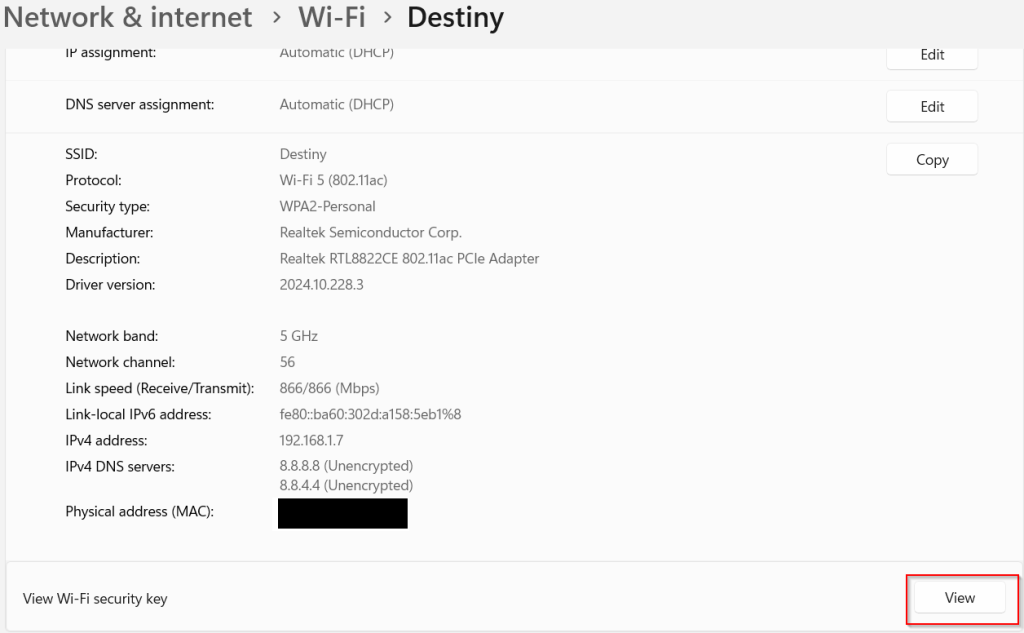
The Wi-Fi password will be listed in the pop-up.
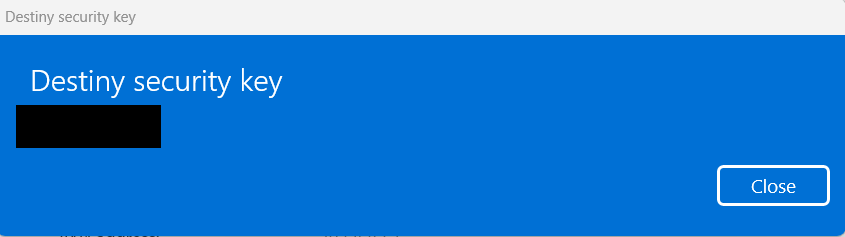
Using the saved Wi-Fi networks from before:
If you are trying to connect to a Wi-Fi network that you have used before but not able to remember the password, click on Manage known networks.

Click on the network name from the list of saved networks.
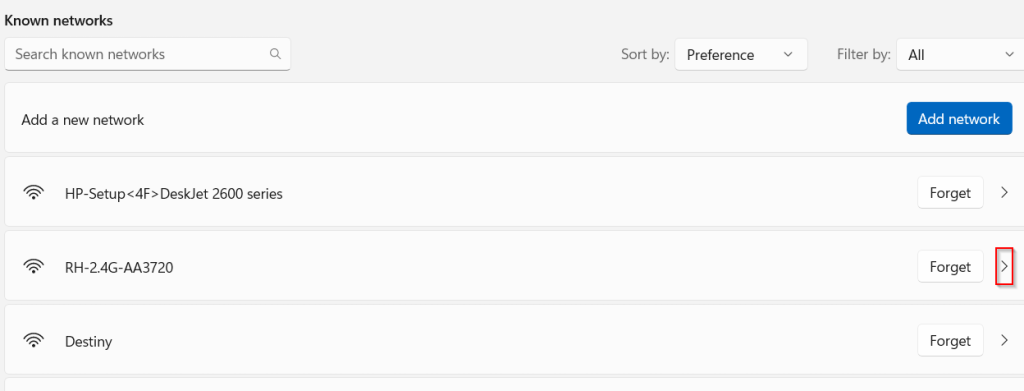
This will show the network details as before, scroll down and click the View button next to the View Wi-Fi security key to get the password.
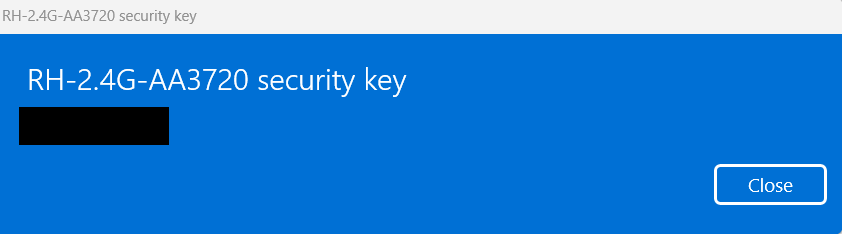
By the way, you can also set data limits in Windows 11 based on your network usage.
All done.