Gmail has become an integral part of our daily digital lives, but many users aren’t aware of its full potential. Here are five powerful features that can significantly enhance your email experience and productivity.
1. Smart Compose
Smart Compose is an AI-powered feature that predicts what you’re going to type next. As you write an email, Gmail offers suggestions to complete your sentences. This feature not only saves time but also helps reduce spelling and grammatical errors.
How to use it: Smart Compose is typically enabled by default. As you type, you’ll see grey suggested text. To accept a suggestion, simply press the Tab key. You can toggle it from the Settings section if needed.

2. Undo Send
Ever hit the send button and immediately regretted it? Gmail’s Undo Send feature gives you a brief window to recall an email after sending it.
How to use it: After sending an email, you’ll see an Undo option at the bottom of your screen. Click it within the time limit (which you can set) to recall the email.
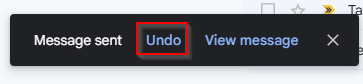
3. Confidential Mode
For sensitive information, Gmail’s Confidential Mode adds an extra layer of security. It allows you to set an expiration date for your email and even revoke access at any time. Confidential Mode emails can not be printed.
How to use it: When composing a new email, click on the lock icon at the bottom of the compose window. You can then set an expiration date and decide whether you want the recipient to enter a passcode to view the email.
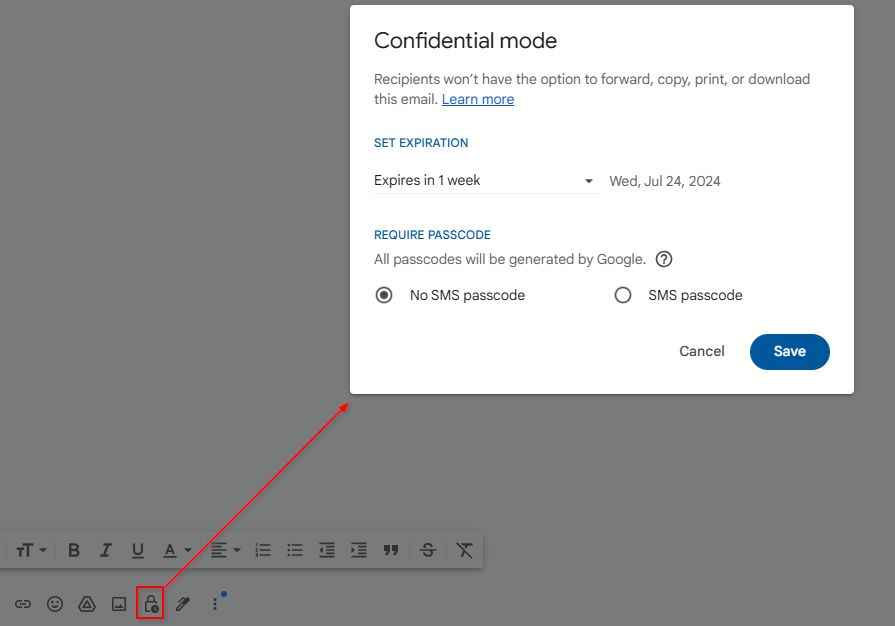
4. Advanced Search
Gmail’s search function is powerful, but many users don’t utilize its full capabilities. You can use search operators to find exactly what you’re looking for quickly.
How to use it: In the search bar, you can use operators like “from:”, “to:”, “subject:”, or “has:attachment”. For example “has:attachment” will show all emails having attachments.
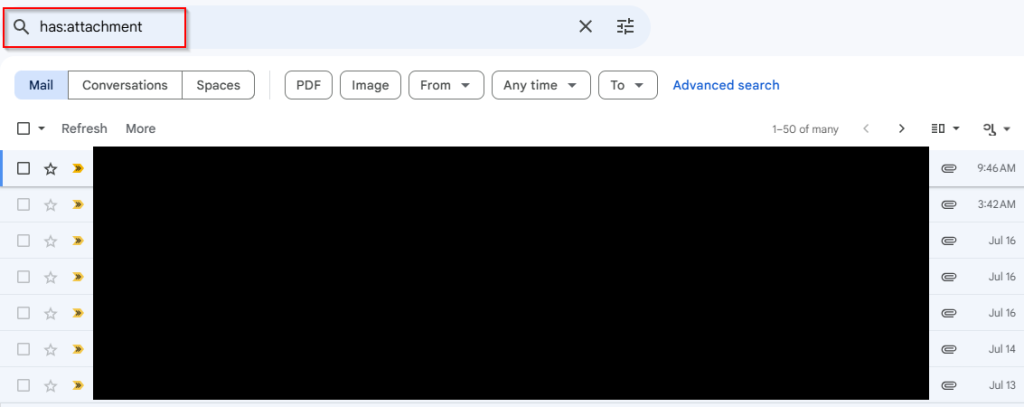
5. Multiple Inboxes
If you receive a lot of emails, the Multiple Inboxes feature can help you organize your mail more effectively. It allows you to create additional panels in your inbox, each showing a different category of emails.
How to use it: Go to Settings and then enable Multiple Inboxes. After saving changes, you can configure your additional inboxes under the new Multiple Inboxes tab in Settings.
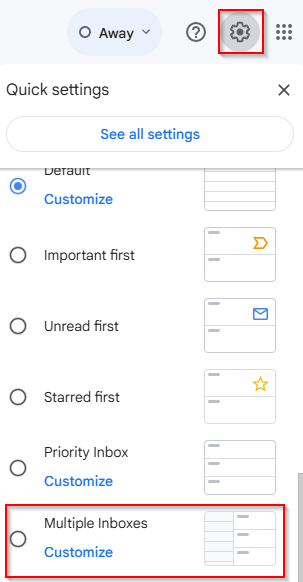
By mastering these five features, you can significantly improve your email management, enhance your productivity, and make the most out of your Gmail experience. Take some time to explore these tools and integrate them into your daily email routine.