Google Chrome has introduced a new feature designed to enhance your reading experience on the web. The Reading mode greatly simplifies web pages by removing images and videos, allowing you to focus on the text content. This feature also offers customization options to tailor your reading preferences.
Enabling Reading Mode
To access Reading mode, follow these steps:
Open a web page in Google Chrome. Click on the three vertical dots icon located at the top right corner of the browser window.
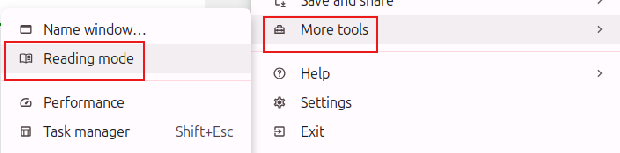
From the dropdown menu, select More tools. Click on Reading Mode.
Customizing Your Reading Experience
Once enabled, Reading mode opens a side panel displaying the webpage’s text content.
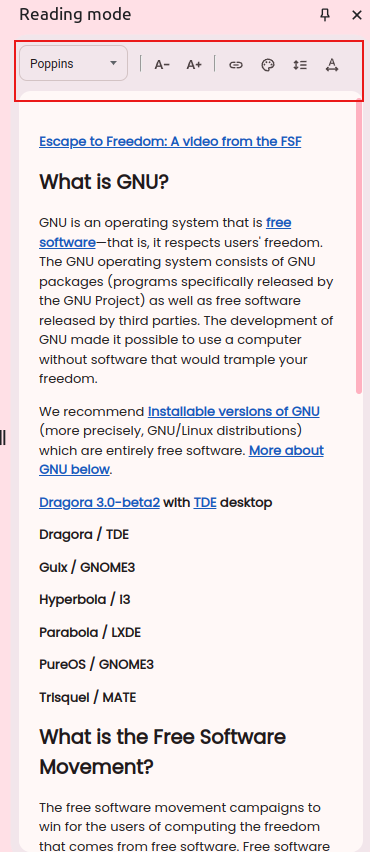
The top row menu of this panel provides various options to personalize your reading settings, including:
Font Size and Style: Adjust the font size and style to suit your preferences.
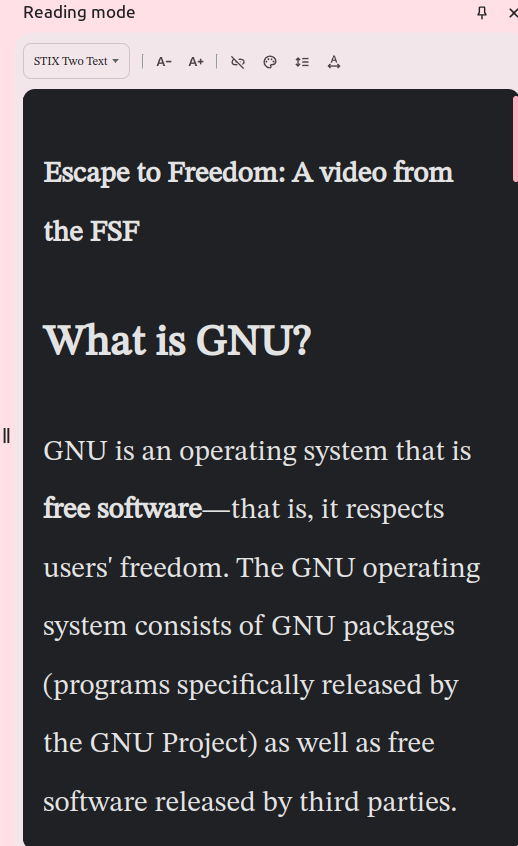
Hyperlinks: Disable hyperlinks to minimize distractions.
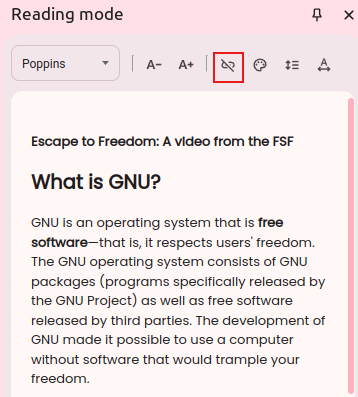
Color Schemes: Switch between different themes to find a comfortable reading environment.

Spacing: Adjust the spacing between sentences and letters for improved readability.
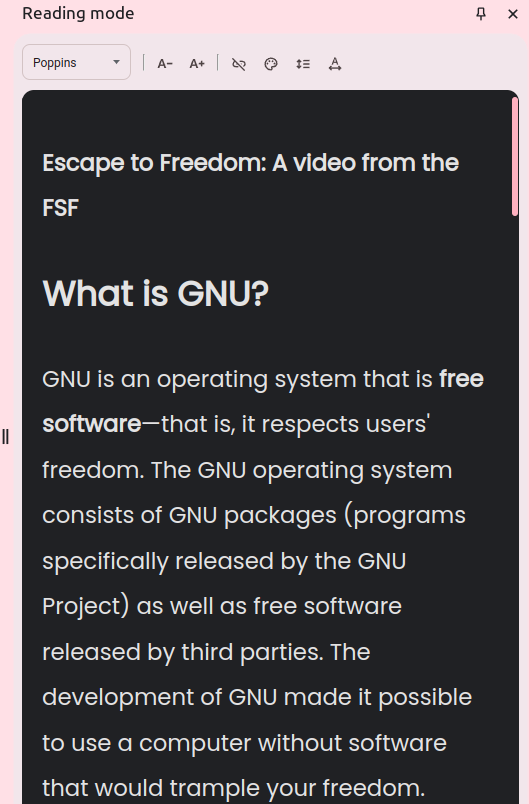
This feature is particularly useful when reading text-heavy web pages, as it provides a distraction-free environment. If you’re looking for a more efficient reading experience, you may also consider using Chrome extensions like Jiffy Reader, which offers additional features for quick reading / bionic reading.
To sum it up, Google Chrome‘s Reading mode is a valuable addition to the browser’s features, offering a more streamlined and customizable reading experience. By simplifying web pages and providing various customization options, it enhances your ability to focus on the content that matters.