In today’s digital world, operating systems play a crucial role in making technology accessible to all users, regardless of their abilities or needs. Ubuntu 24.04, like many modern operating systems, offers a range of accessibility features designed to improve user experience and inclusivity.
Why Accessibility Features Matter:
Accessibility features in operating systems are essential for several reasons:
- Inclusivity: They ensure that technology is usable by people with diverse abilities and needs.
- Improved User Experience: These features can enhance comfort and efficiency for all users, not just those with disabilities.
- Legal Compliance: Many countries require digital products to be accessible, making these features crucial for widespread adoption.
- Ageing Population: As the global population ages, the need for accessible technology increases.
For Ubuntu 24.04, one such accessibility feature is the ability to adjust cursor size, which can significantly benefit users with visual impairments or those who simply prefer a more visible pointer.
Adjusting Cursor Size in Ubuntu 24.04:
Open Ubuntu Settings:
Click on the system menu and select Settings.
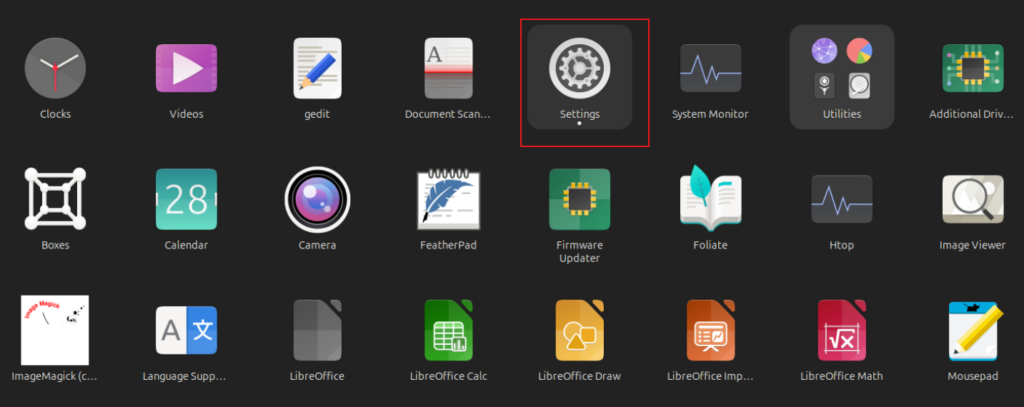
Navigate to Accessibility:
In the left sidebar of the Settings window, locate and click on Accessibility.
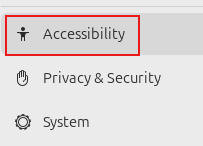
Access Pointing and Clicking :
Within the Accessibility menu, find and select Pointing and Clicking from the options on the right.
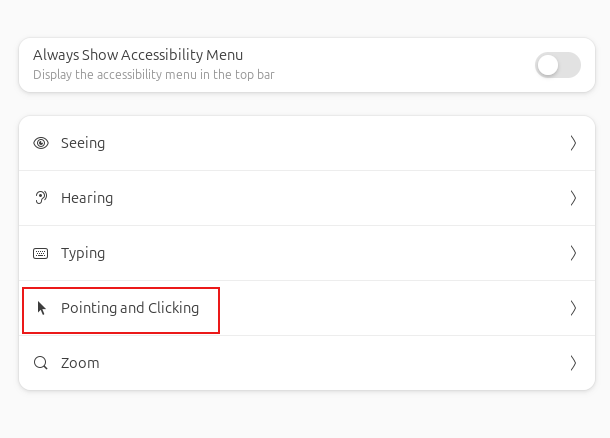
Adjust Cursor Size :
Scroll down the Pointing and Clicking menu until you see Cursor Size.
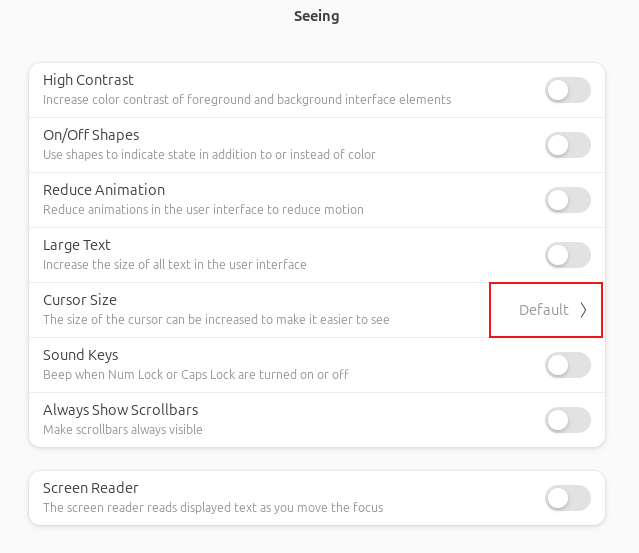
Select cursor size:

You’ll find a range of cursor sizes available, from very small to very large. Click on the size that best suits your needs.
Confirm Changes:
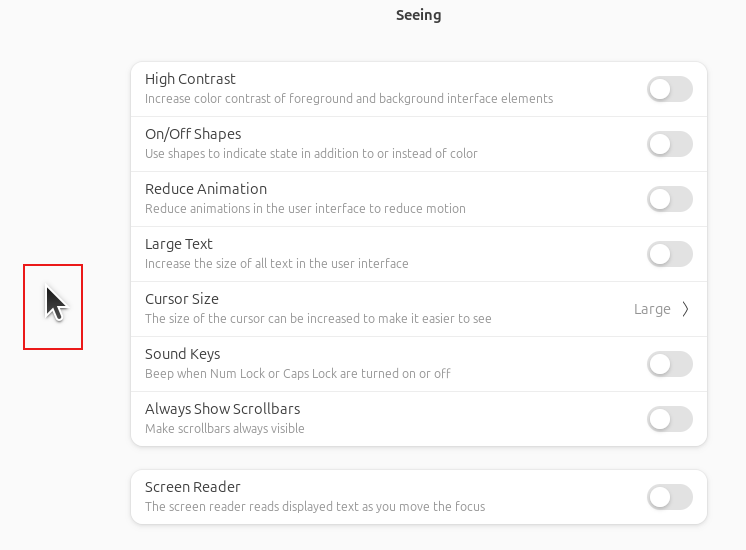
The cursor size will change immediately, allowing you to see the effect of your choice in real-time.
By offering this level of customization among other such features, Ubuntu 24.04 ensures that users can tailor their computing experience to their specific needs.
Whether you’re dealing with visual impairments, working on a high-resolution display, or simply prefer a more noticeable cursor, this feature allows you to interact with your computer more comfortably and efficiently.
All done.
Not such options in Settings > Accessibility > Pointing & Clicking in my Ubuntu 24.04-1 LTS. Equally the gnome-tweaks app wouldn’t let me change my cursor size. However, entering
gsettings set org.gnome.desktop.interface cursor-size 36
in a console window did work for me and using 36 gave me a nice big cursor. Hope this helps others who have the same experience with settings. Chris