The popular web-based screenshot tool Lightshot is now available as a Chrome extension too.
Download and install it from the Chrome Web Store here.
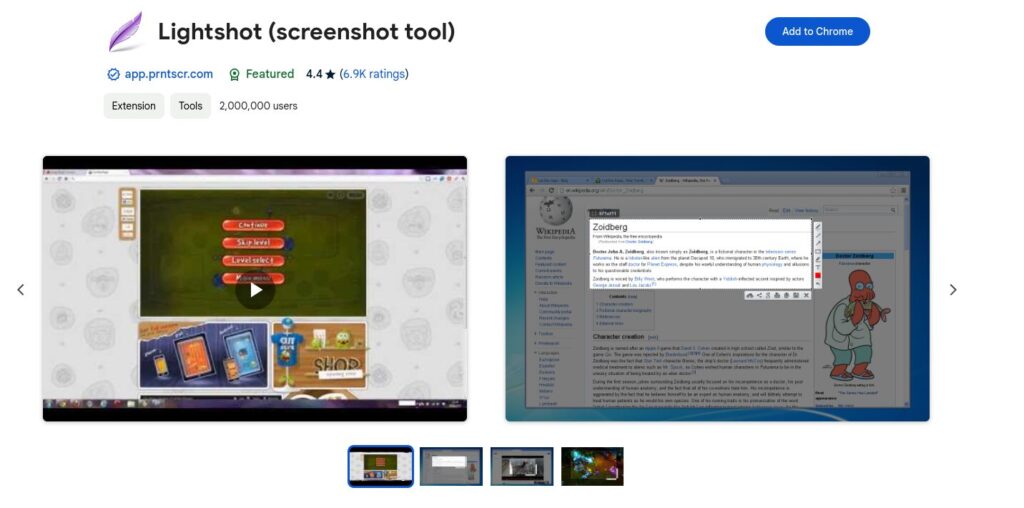
Once installed, you can pin it next to the address bar.

Using Lightshot is easy. Click on the extension icon and select the area to be captured for taking a screenshot.

A window will appear with various editing options like annotating screenshots, adding drawing objects like arrows and highlighters and more. Add them as needed to the captured screenshot.
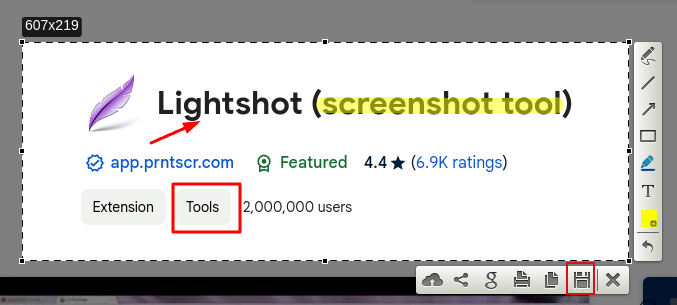
Then click the save icon to save the screenshot to your PC.
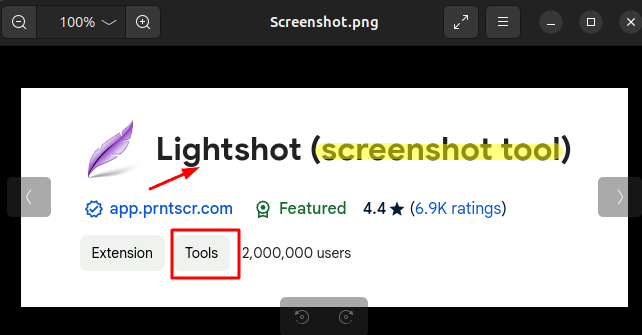
You can also upload and share the screenshot directly.
By default, Lightshot isn’t enabled for Incognito mode. To enable it, right-click the extension icon and select Manage extension. Then, scroll down to the Allow in Incognito option and enable it for Lightshot to work when browsing privately.
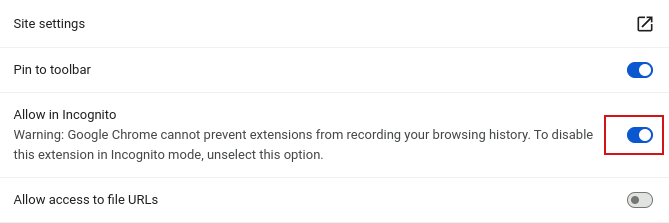
This is a lightweight and easy to use screenshot tool. Do give it a try.
All done.
[…] Quickly Take Screenshots in Chrome with Lightshot […]