Backing up data is underrated but it’s important is known only when you need to access valuable lost files and folders.
For this, MiniTool ShadowMaker is a free backup software for Windows that can easily sync and backup data and restore it as needed. It does not require any technical know-how and has an easy learning curve.
It is available for both Home and Business use.
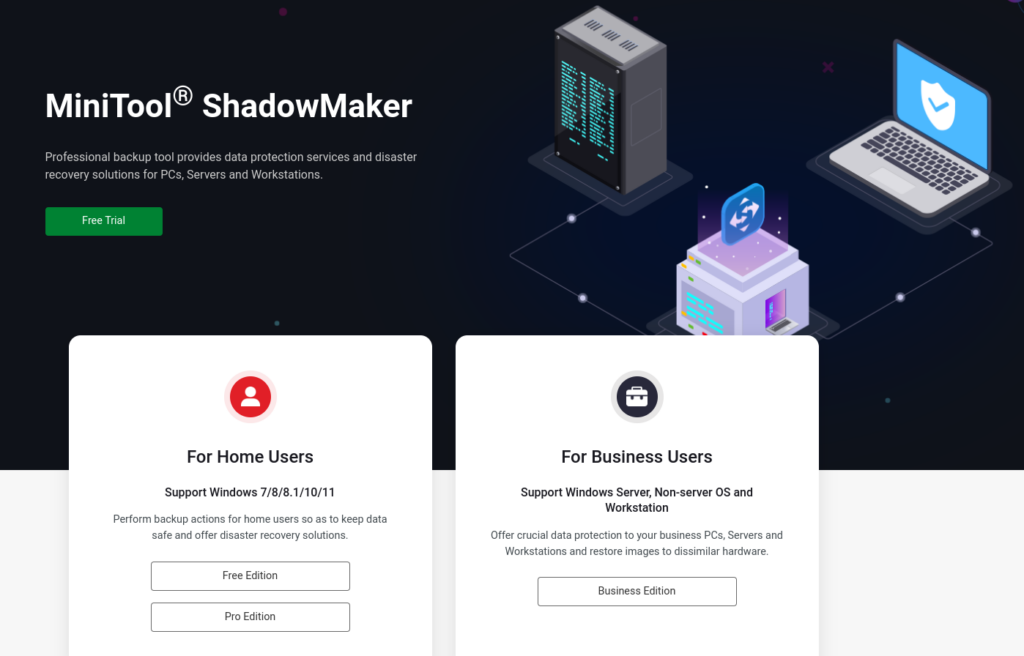
Key features of MiniTool ShadowMaker:
- Automate backups and seamlessly restore them on different hardware
- Sync open files and folders. Support for NTFS volumes with 2 MB clusters
- Manage backup schemes and optimize disk space
- Easy restore of files, folders and drives
- Scheduling support – Daily, Weekly and Monthly
- Various backup types to choose from – Full, Differential and Incremental
- Clone hard drives and mount them
Let us take a look at how to install and use it.
Download and install the free version from here.
The installation is easy to follow using the on-screen instructions.
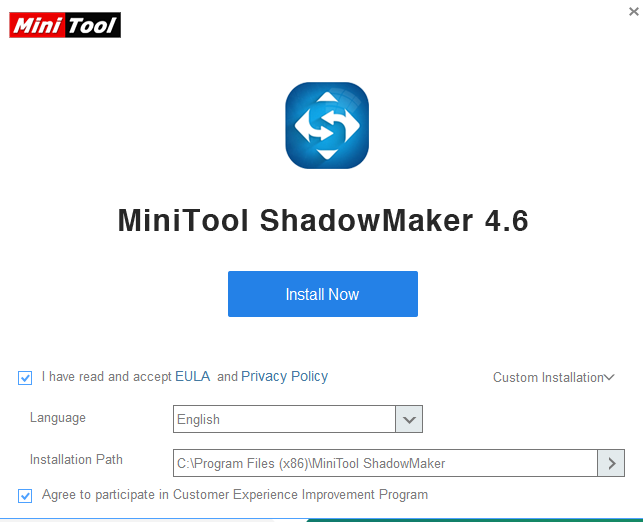
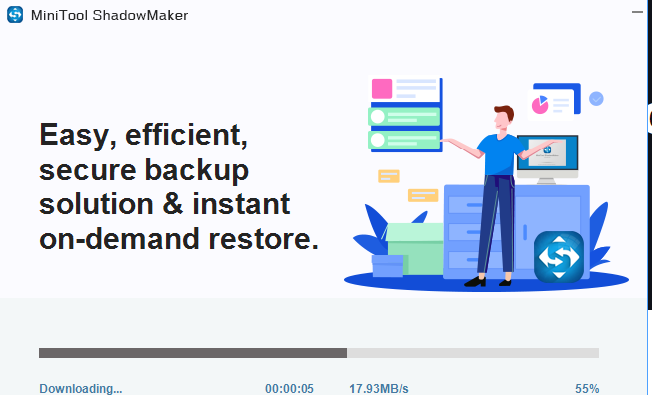
Once installed, launch it. The main interface of MiniTool ShadowMaker is intuitive.

It is divided into the following sections:
Home: This is the main dashboard. All executed backups, file sync and restores would be listed here.
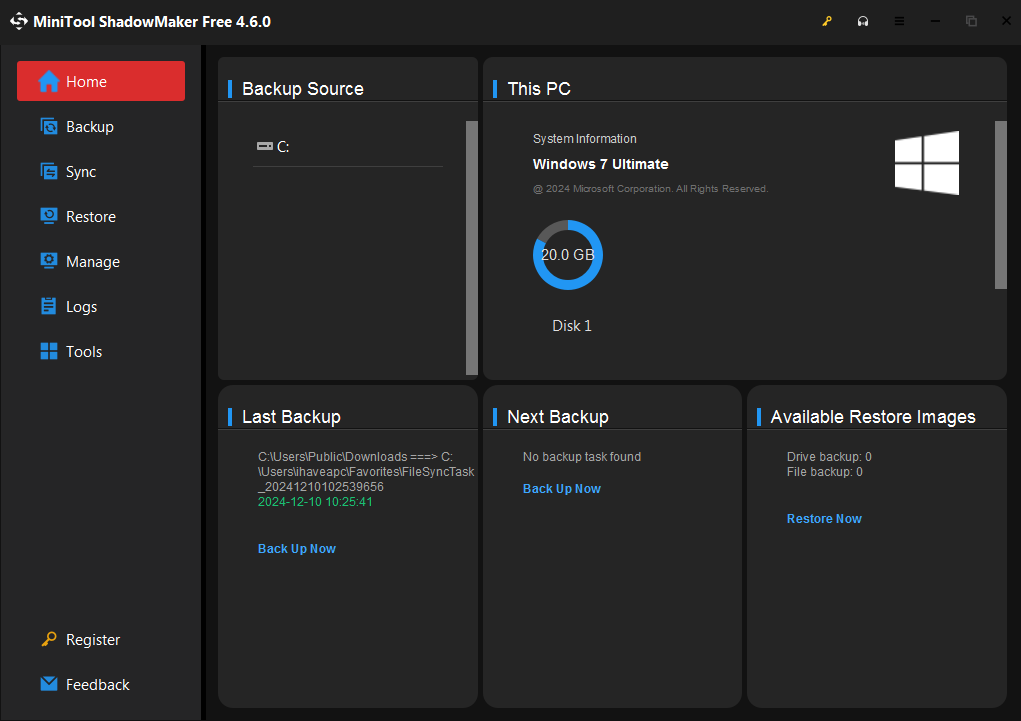
You can also run an immediate backup of your PC from here by clicking the Backup Now link under the Next Backup section. If there are scheduled backups, they will be listed here as well.
Backup: To run a backup, you need to first create a backup task. This is done from the Backup section.

Choose the source path for backing up data and the target device. Ideally, the target device should be an external drive or a different disk partition with enough free space to accommodate the data that is to be backed up.
If you want to change the type of backup or fine tune other backup options, click the Options button at the bottom.
Through the Backup Options section listed, you can optimize, verify and safeguard your backups too. This is done by selecting the maximum size of the backup, setting compression levels, excluding certain files/folders, setting a password to access your backups and so on.
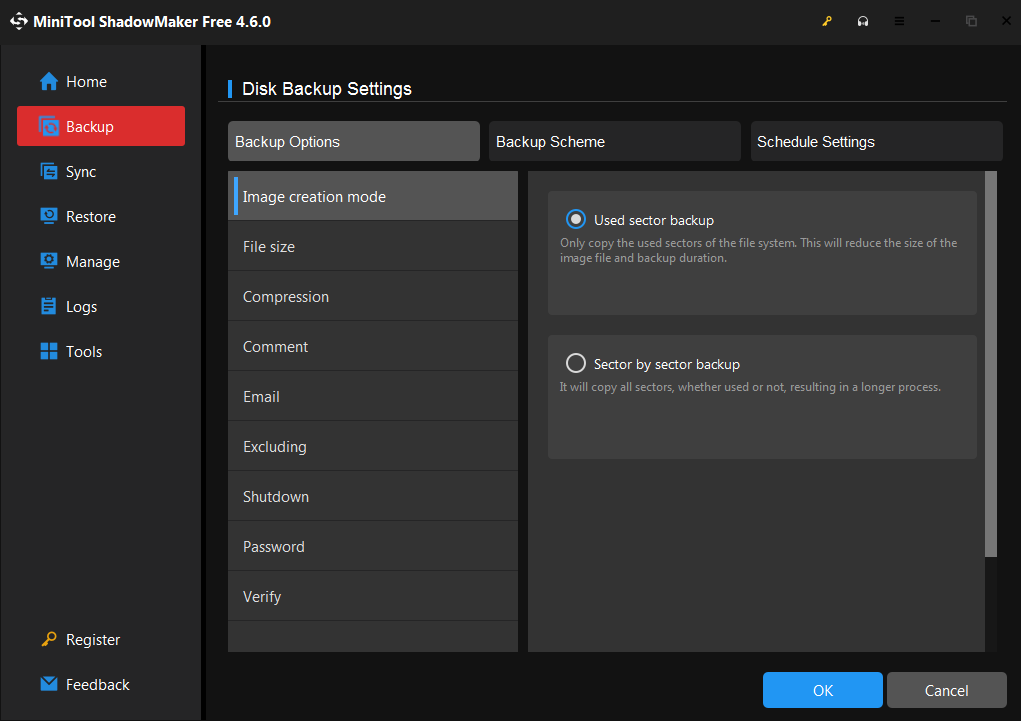
From under the Backup Scheme, you can toggle the backup mode between Full, Incremental and Differential.
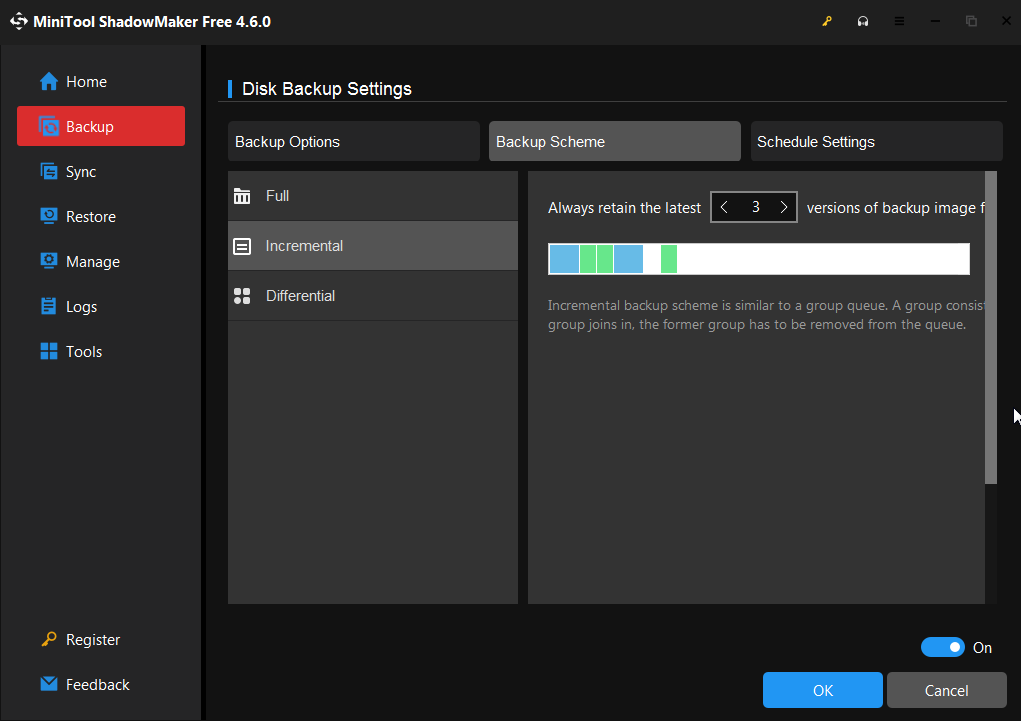
The Schedule Settings for backup lets you add Daily, Weekly, Monthly and On Event scheduling for executing the defined backup tasks. You can also choose to run backups only on specific days and times by selecting them from these Schedule Settings.
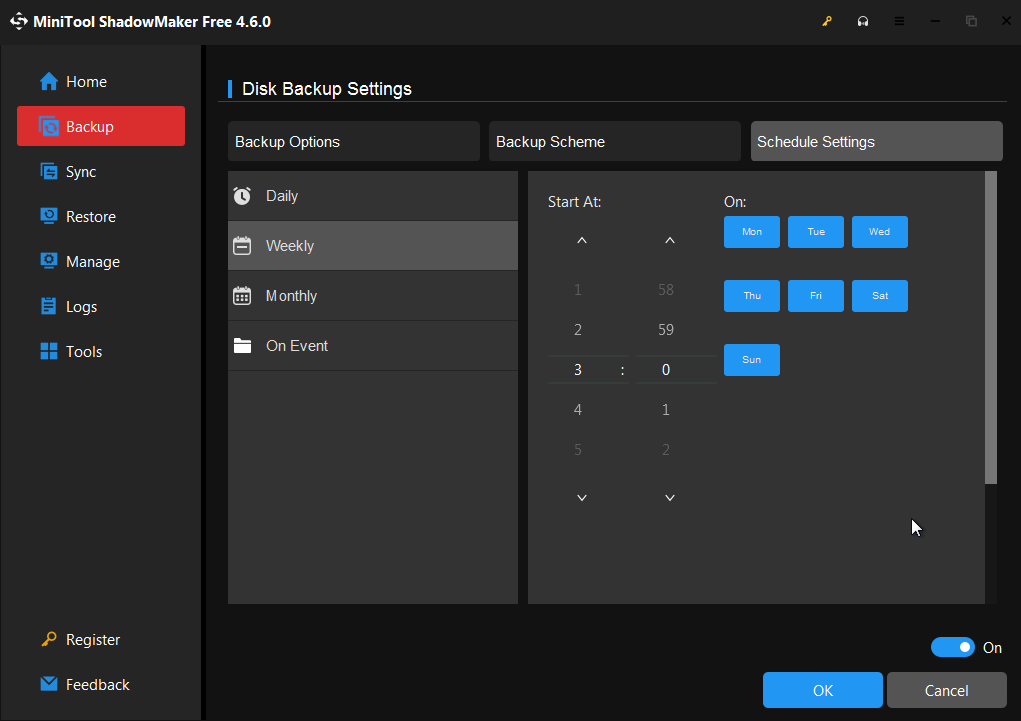
Click the Backup Now button once you select the backup paths for source and destination.
So there are plenty of options to choose from before running a backup. Tweak these settings as required.
Sync: If you do not want to run full backups every time to sync just a few files or folders, it is better to set up a sync task. This lets you sync files and folders from a source folder to a destination folder.
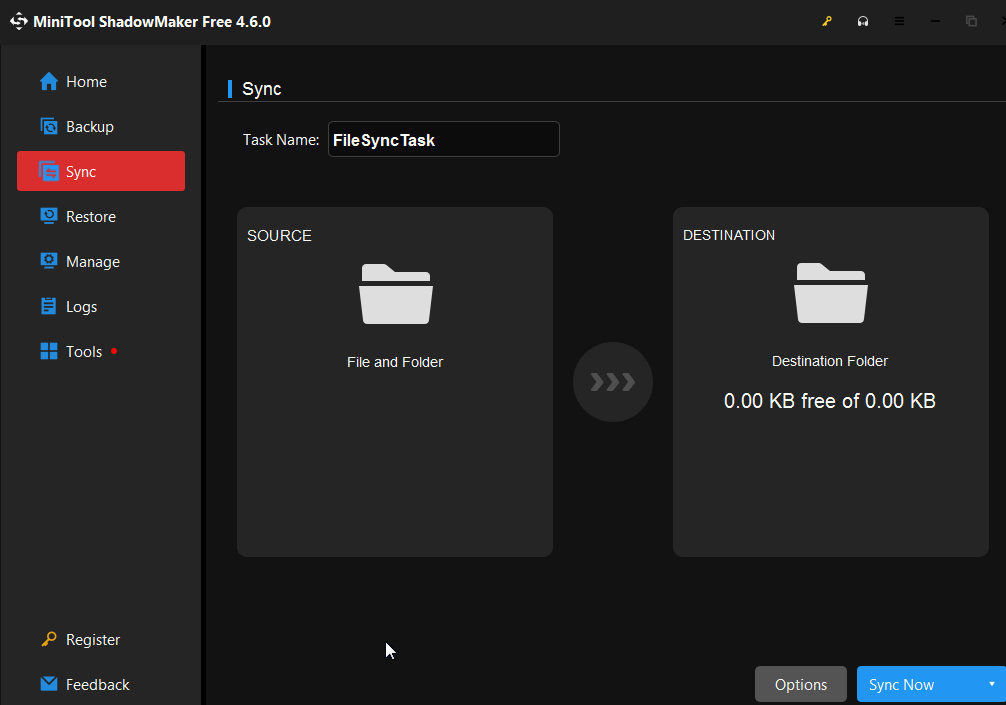
MiniTool ShadowMaker even syncs open files and folders. Just as with creating a backup task, you can create a sync task and tweak it further through the Options button at the bottom.
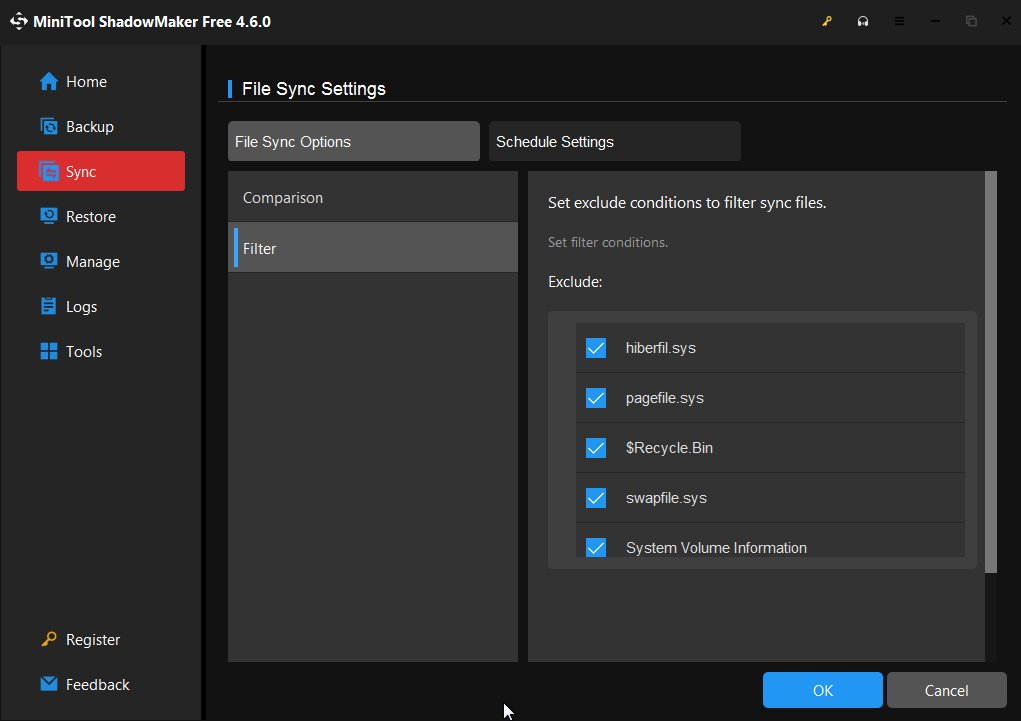
The File Sync Options lets you exclude file types by extensions. You can also compare file time, size and content between the source and synced files. This can increase sync time though.
As with configuring the backup schedule, you can add a sync schedule that lets you sync files and folders either Daily, Weekly, Monthly or as and when executed (On Event).
You can click the Sync Now button to manually sync the defined files and folders.
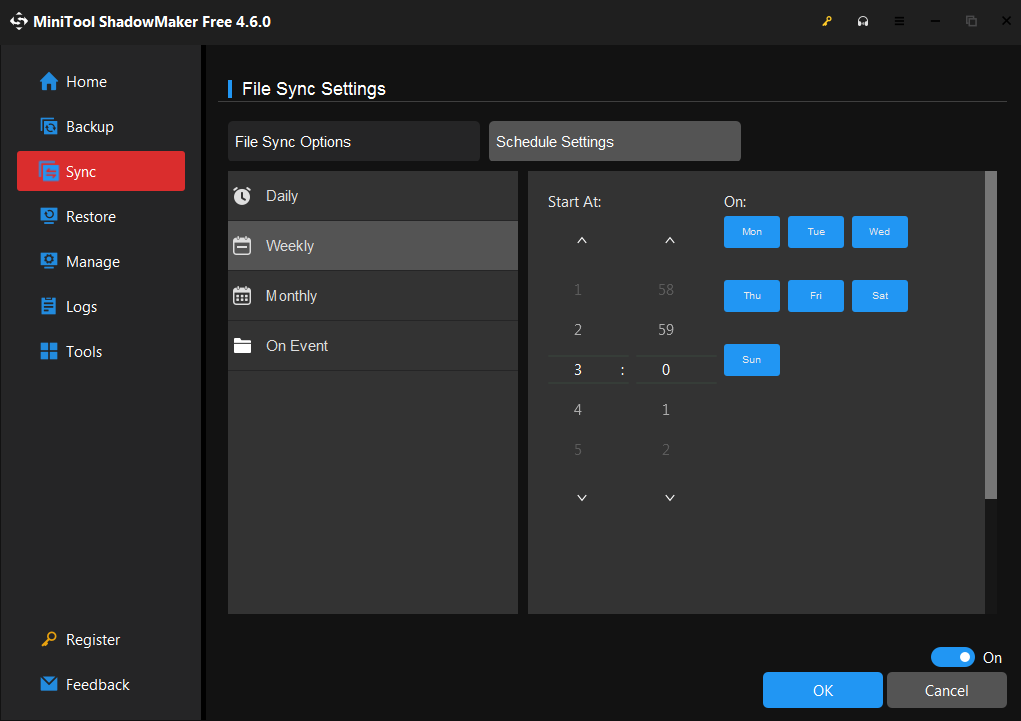
Restore: The completed backup and sync tasks can be restored from here.
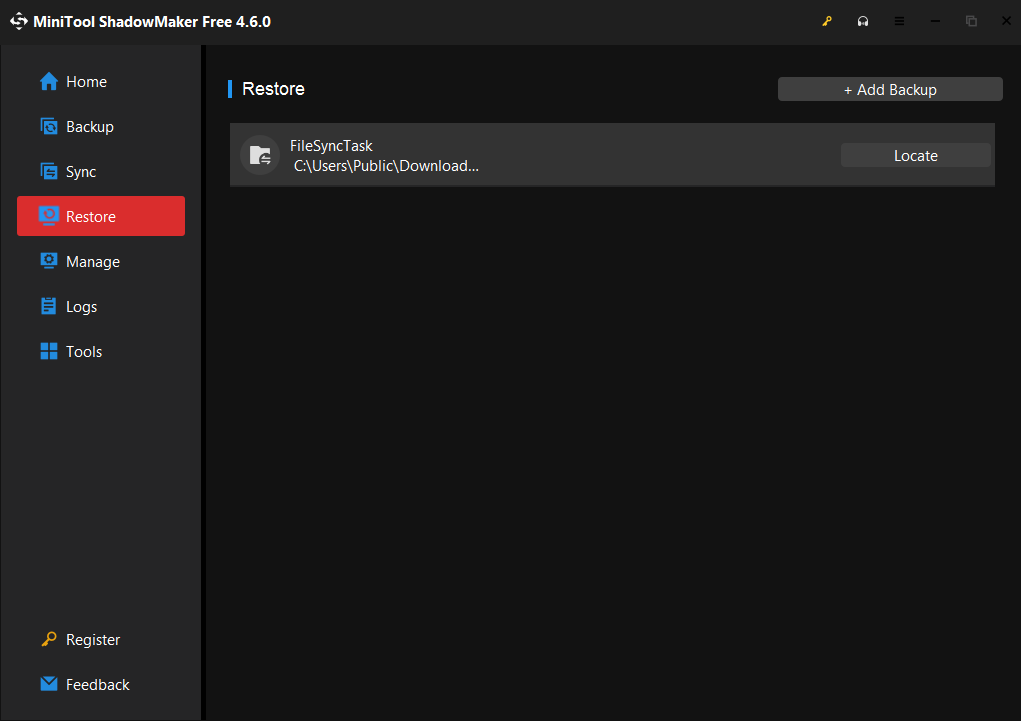
You can also manually add backup tasks with file extensions .mpi, .fts or .mfi over here for restoring.
Manage: Executed tasks (for backup and sync) are listed here. You can edit them or choose to delete them as necessary.
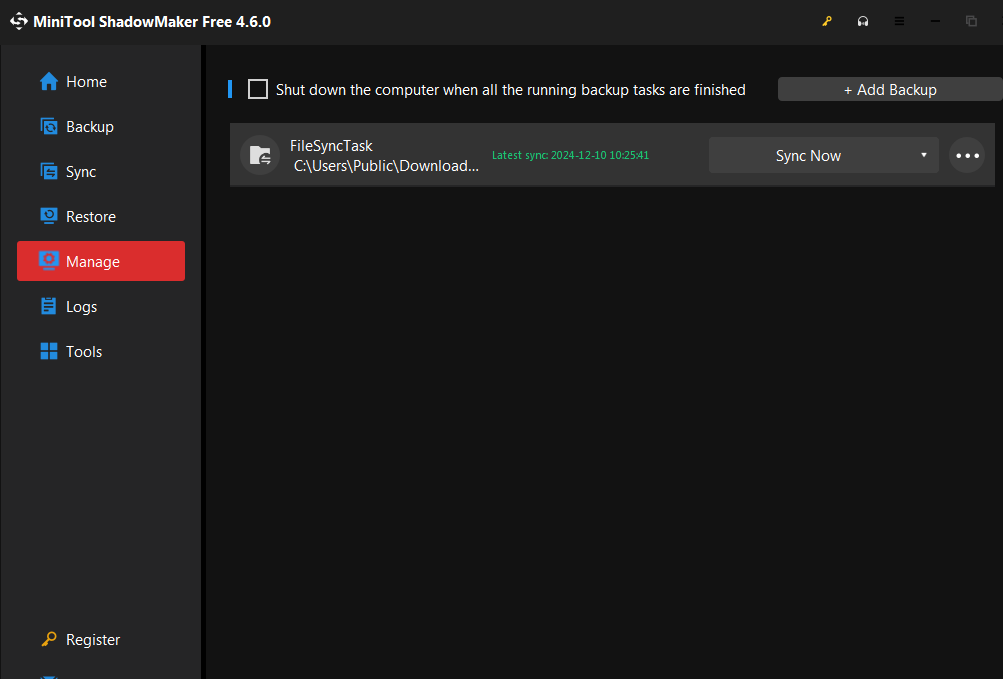
This is also useful for monitoring whether backups and sync tasks are successfully completed or not.
Logs: Useful for troubleshooting backups and sync tasks.
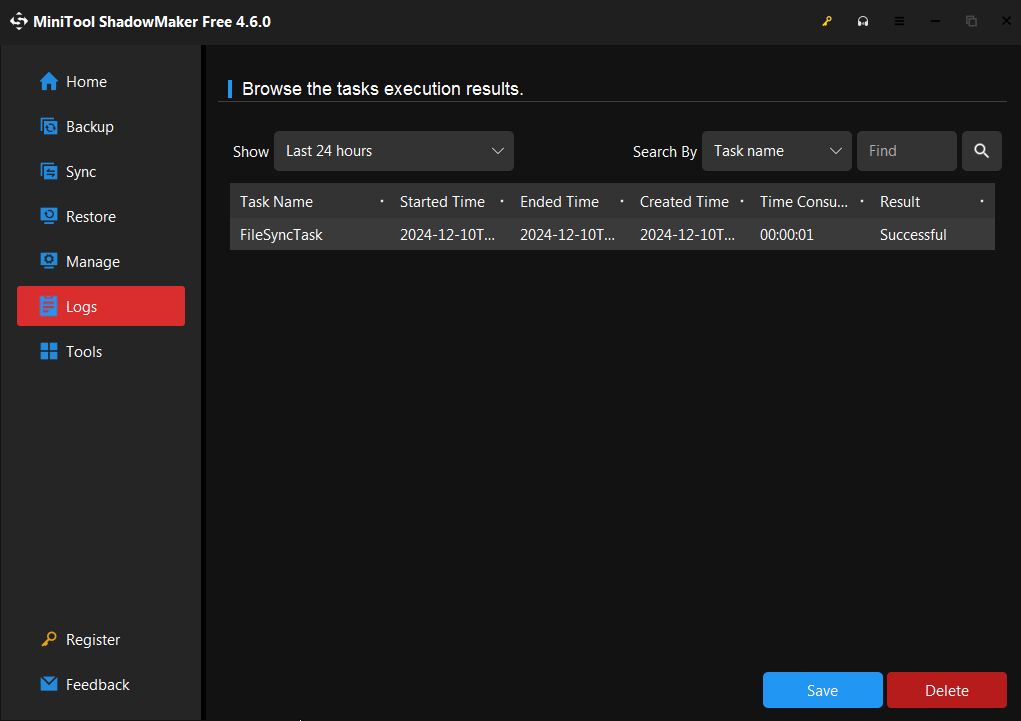
Tools: There are other tools which can be accessed from this section. These include Media Builder, Add Boot Menu, Dismount, Clone Disk, PXE, Remote and System Booster.
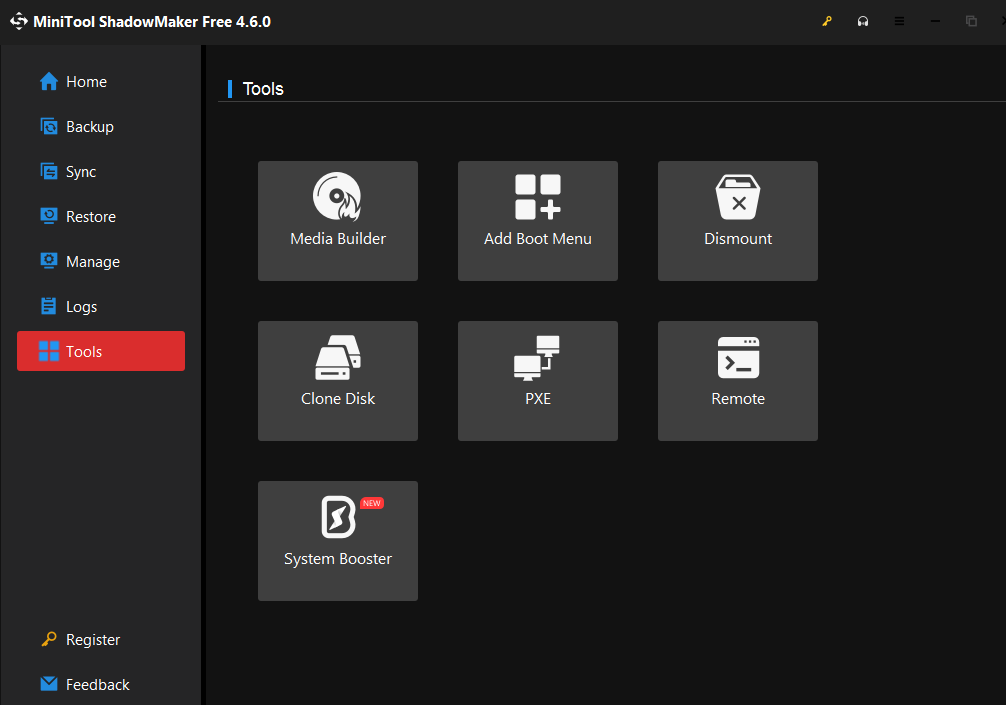
They are all easy to use and come in handy when you want to extend your data management tasks.
Other settings: You can change the interface language for MiniTool ShadowMaker. Click the burger icon from the top-right corner and choose from the available languages – English, German and Japanese.
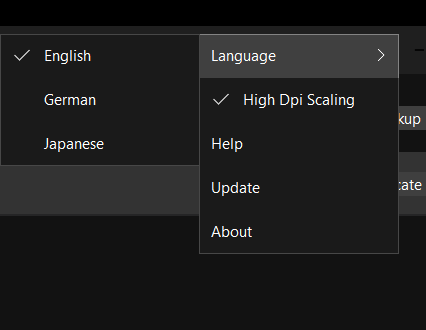
You can also manually check for updates from here.
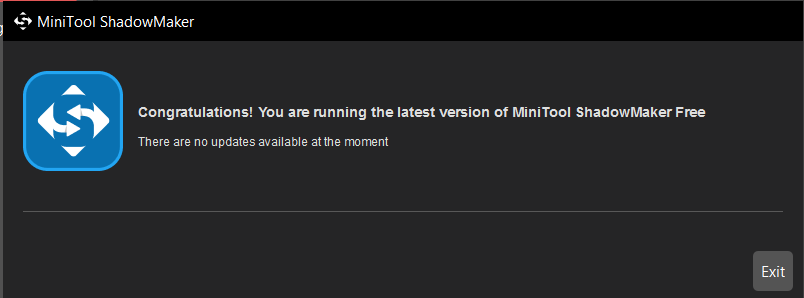
To sum it up, backups are important and MiniTool ShadowMaker makes it a breeze to take them and helps you safeguard your data with just a few clicks.
Easily setup backup and sync tasks and let this best backup software do its thing for you as and when you need it.
Happy backing up.