Minitool MovieMaker 8.1 is an easy to use free video editor designed keeping beginners in mind. So it provides various video editing capabilities through a user-friendly interface.
Key Features:
- Video editing (cut, split, merge clips)
- Transition effects between clips
- Text and caption overlays
- Background music options
- Pre-made video templates
- Basic filters and effects
- Support for common video formats
It is particularly suitable for creating home videos, making presentation videos with music and effects and for social media. You do not need to know video editing to use it as MiniTool MovieMaker 8.1 has an easy learning curve. All it takes is a few clicks to add and edit videos as you require.
Also, another cool thing is that unlike most of the other video editing tools, MiniTool MovieMaker 8.1 lets you export and save your videos without watermark even in the free version.
Installation
Download and install it from here. You can select Custom Install to change the installation path if needed.
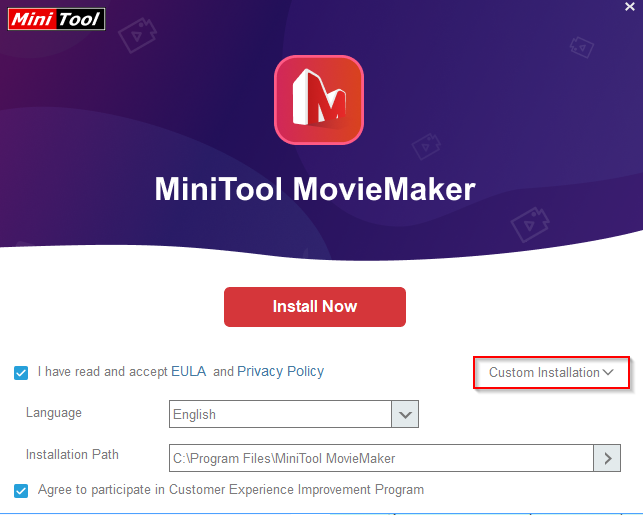
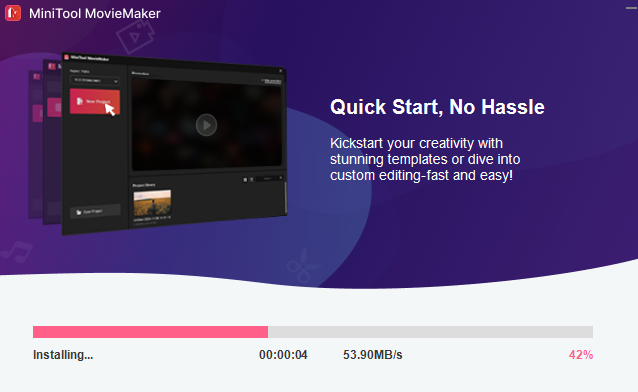
Using MiniTool MovieMaker
Once it is installed, run it. The main interface of MiniTool MovieMaker 8.1 is simple.
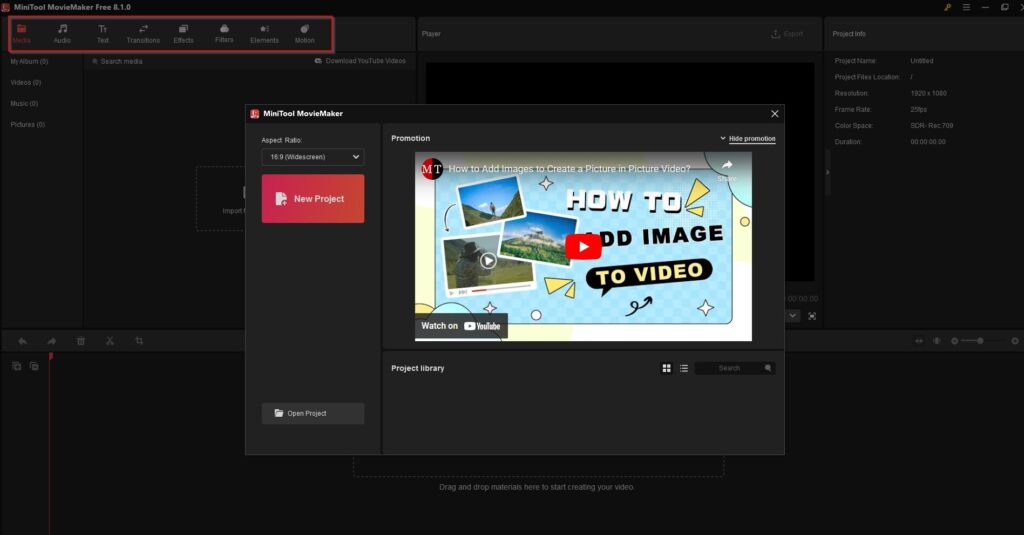
There are 8 key sections :
- Media
- Audio
- Text
- Transitions
- Effects
- Filters
- Elements
- Motion
One the first use, you will be provided with interactive arrows indicating the steps involved in editing videos. The usage is self explanatory and clear.
MiniTool MovieMaker 8.1 makes this easy to do so as all of the above features are draggable items.
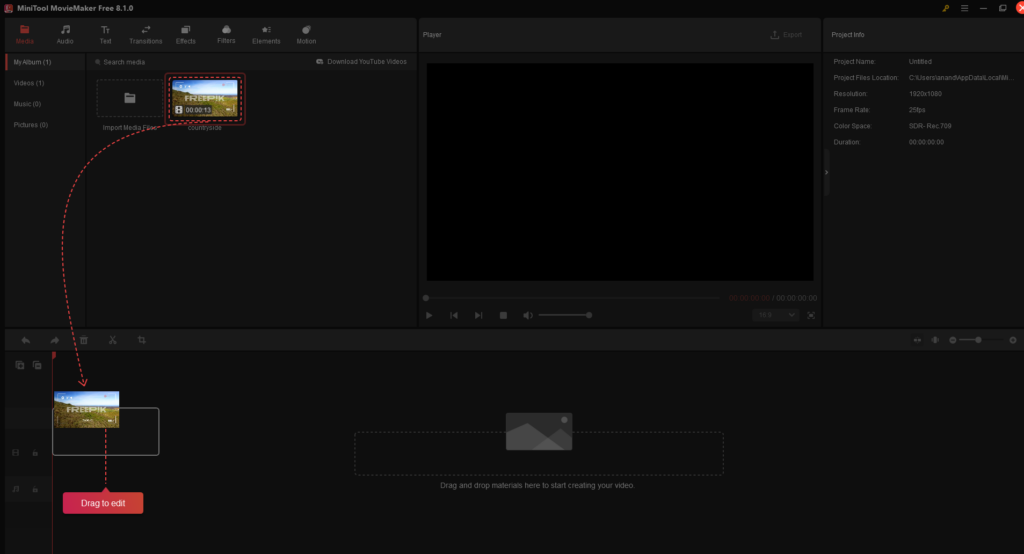
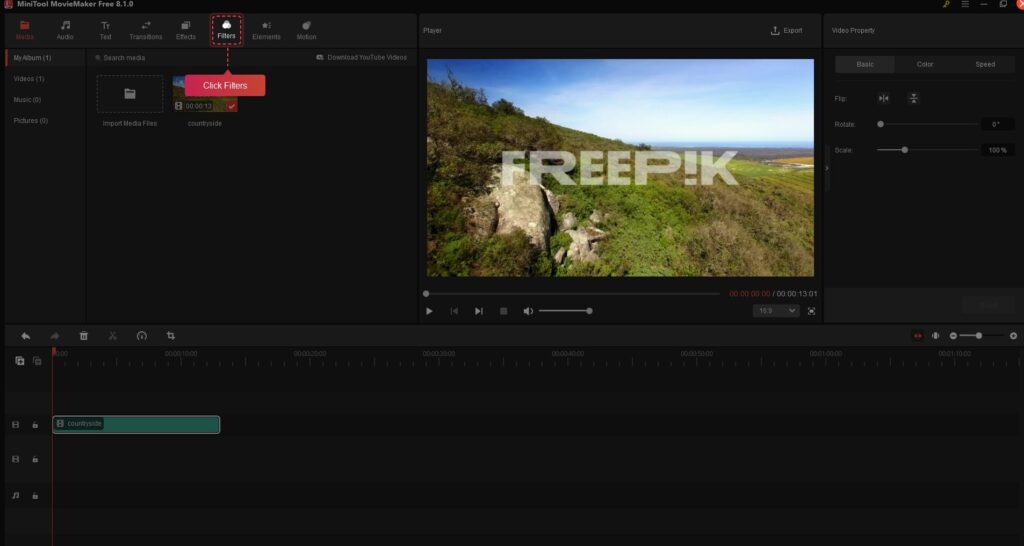
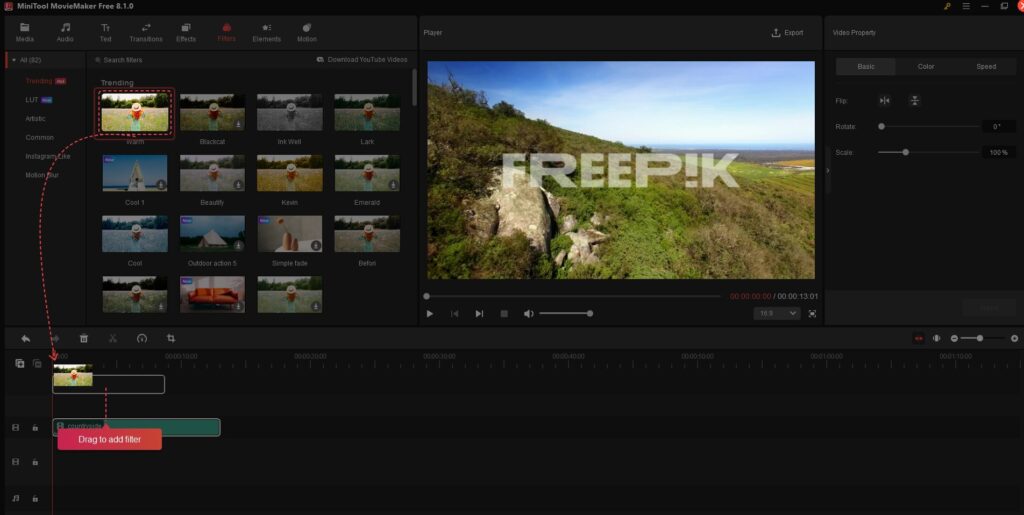
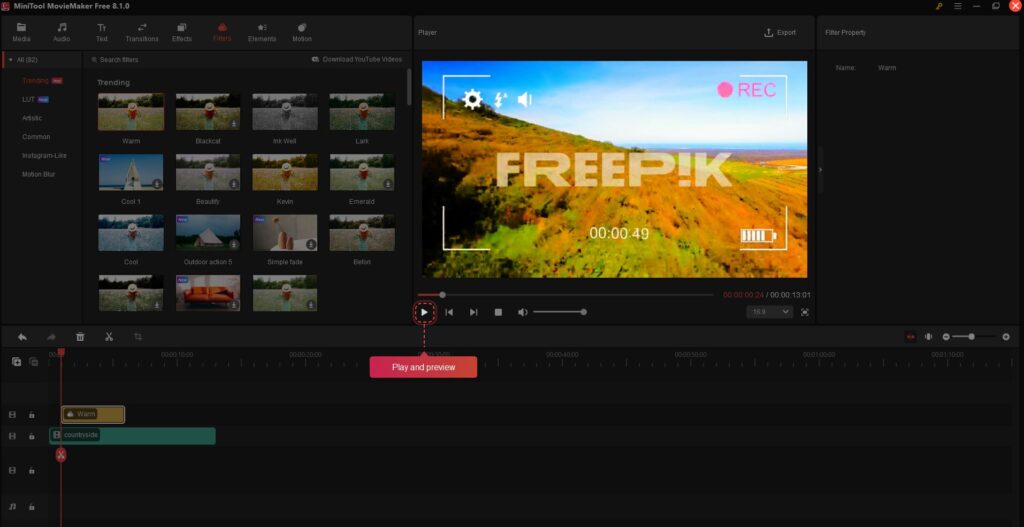
In short, first add the video file to be edited using MiniTool MovieMaker 8.1 to the projects. Then from the listed sections, add the required items to the video.
Simply drag the required elements to the video timeline and these elements will now be a part of the video.
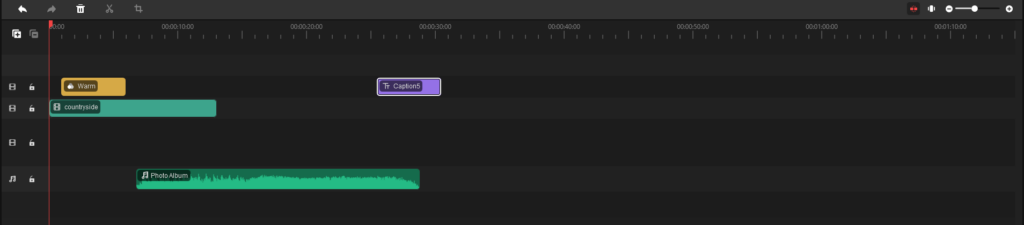
Let us take a look at each of these features:
Media: Open the video files to be added using this option or create a new project.
Audio: Add audio to the video from the various audio files available. These are grouped in different categories like Trending, Classic, Romantic and so on.
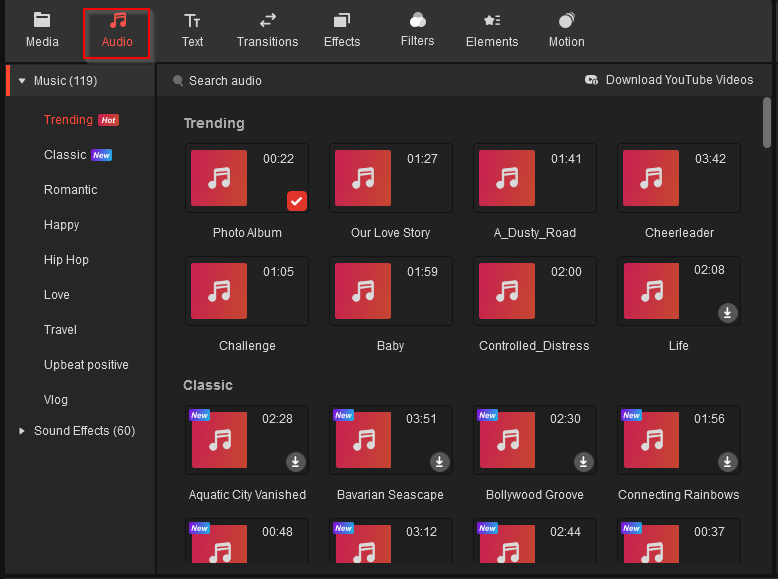
So, it becomes easy to select audio files based on the video theme.
Text: Insert custom text in the video with this feature. You can choose to add captions, credits and title using this.
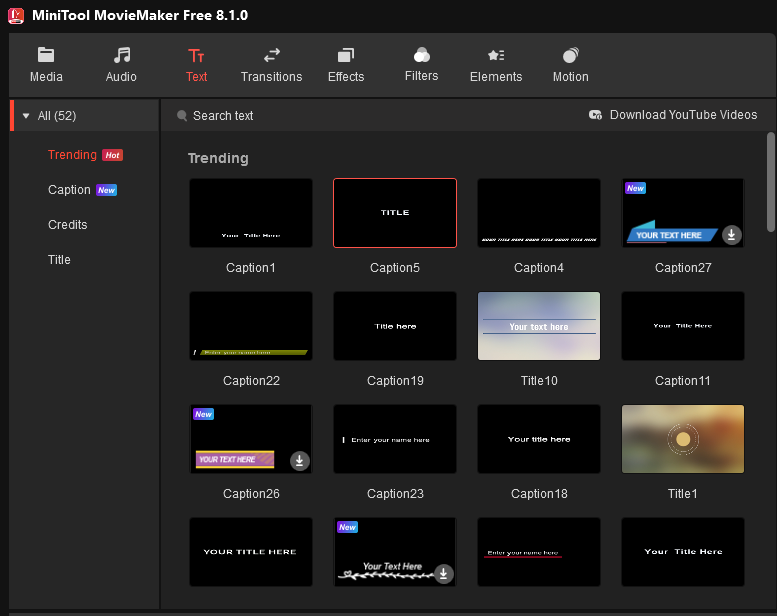
Depending on the chosen template, the text will be displayed. The right side pane included a custom text editor by which you can customize how your text within the video will appear.
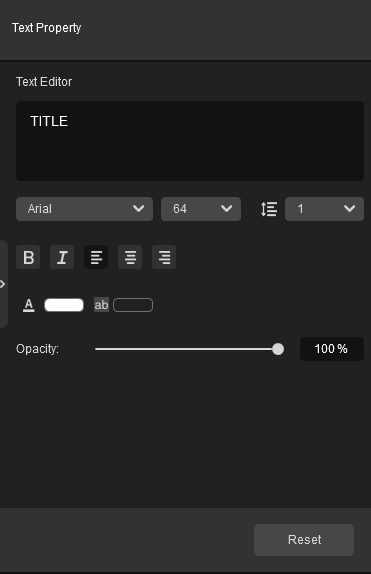
Transitions: Add cool transitions to the video with this.These include Light, Wipe, Trending and so on.
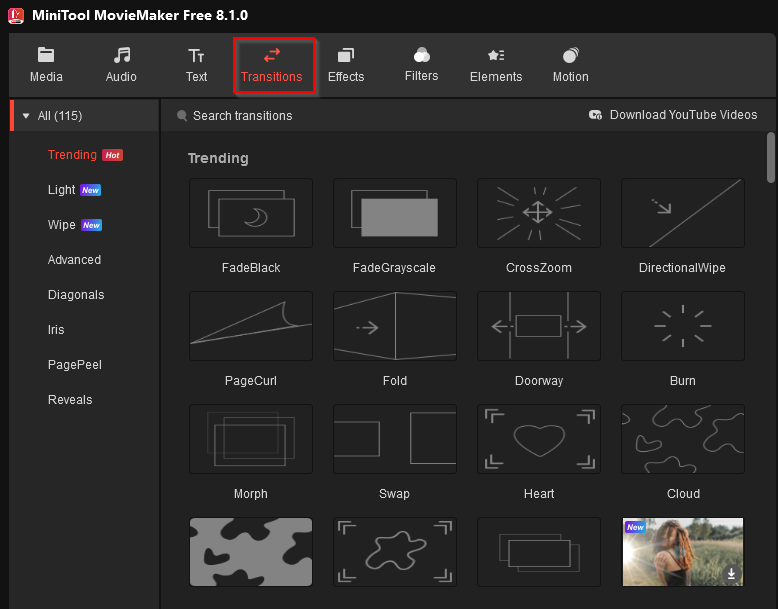
Effects: Various video effects like Overlay, Opening & Closing and more can be added from here.
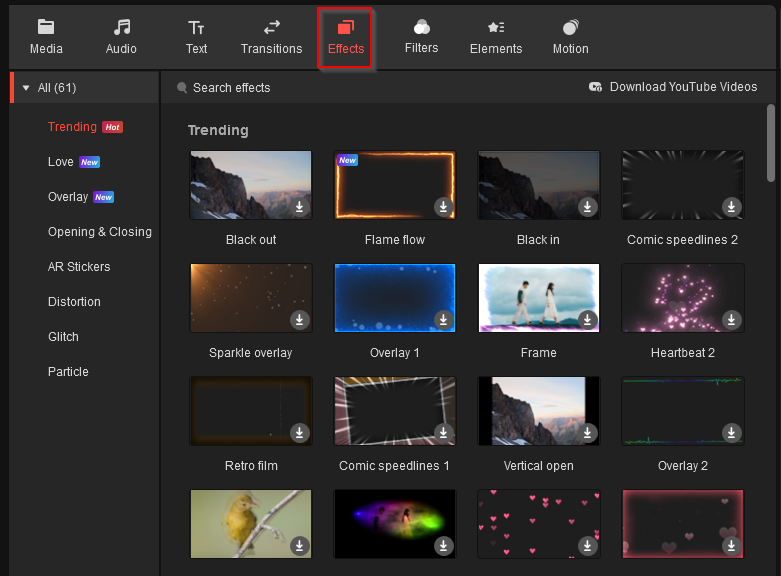
Filters: Add filters to the video to make it more visually appealing using various filters. These include Artistic, Instagram-Like, Motion Blur and so on.
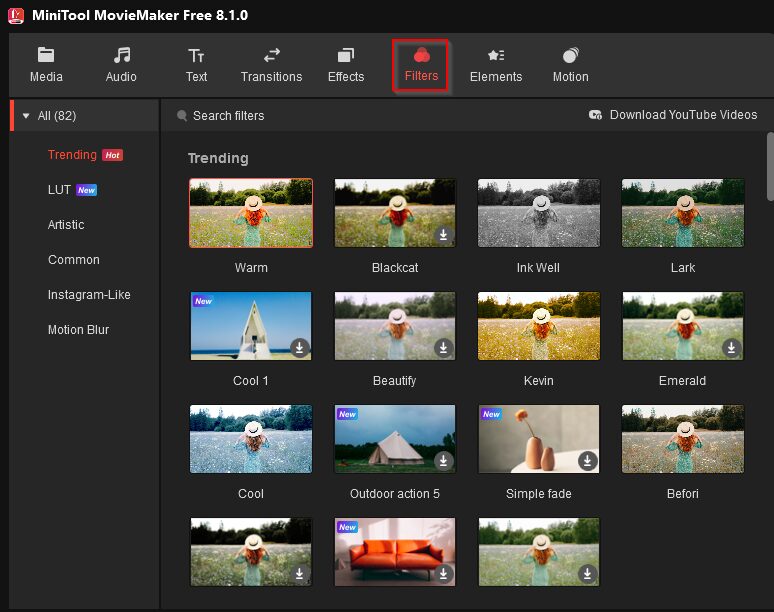
Elements: Add different elements like emojis, subscribe button, countdown button and so on from here. As with the other items, MiniTool MovieMaker 8.1 categorizes these into different categories making it easier for you to choose based on your video theme.
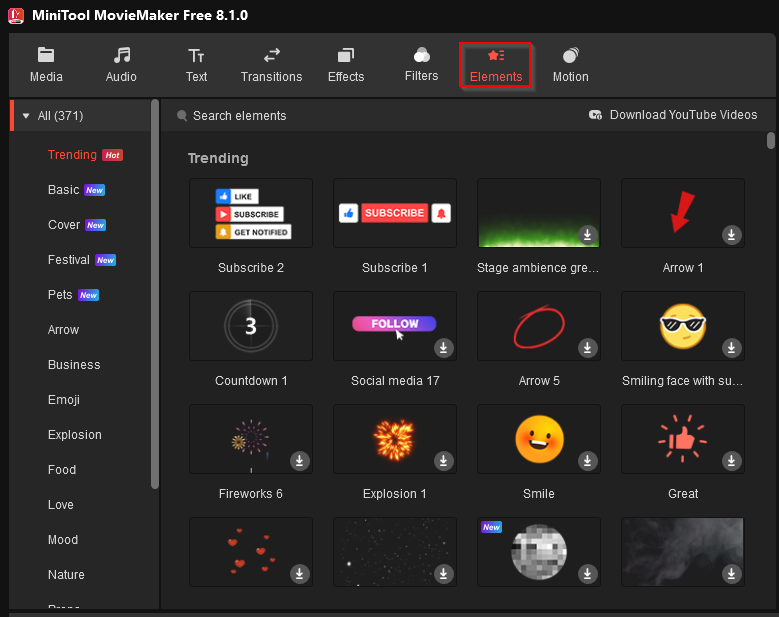
Motion: Add different motions like pan, zoom and so on through this section.
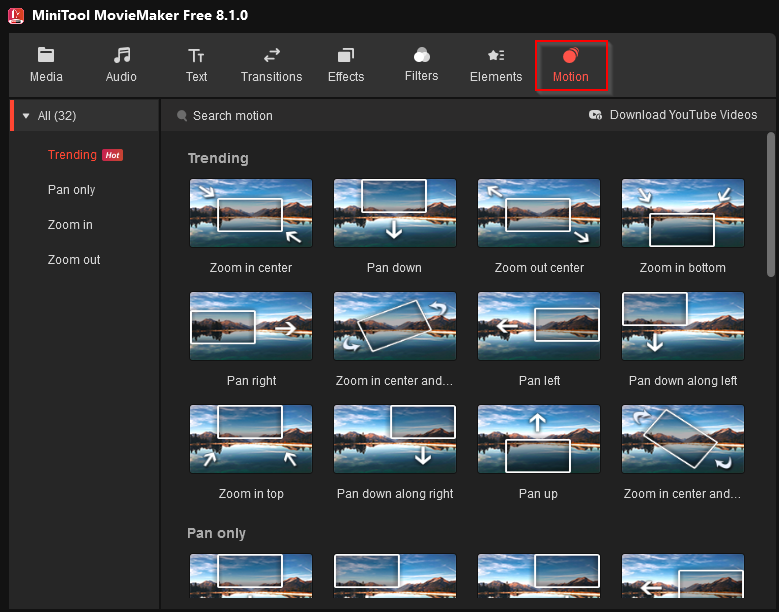
You can also preview the changes in the preview pane before exporting the edited video. After you have added the required items, you can export the video. The default path where the edited video will be generated can be changed if needed.
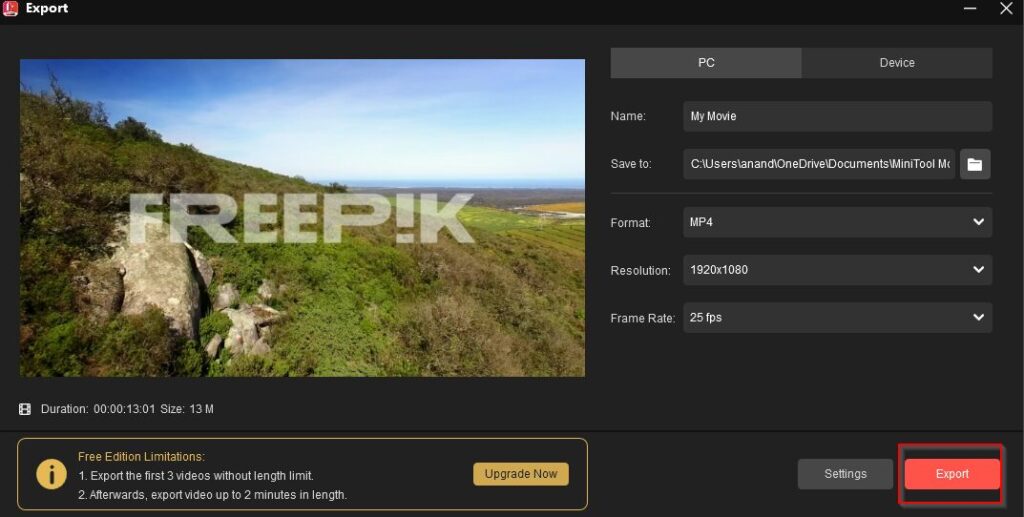
You can also change the video format, frame rate and resolution if needed. When these are finalized, click the Export button.
Depending on the size of the video, it can take a while. Once exported, there will be a confirmation message stating that.
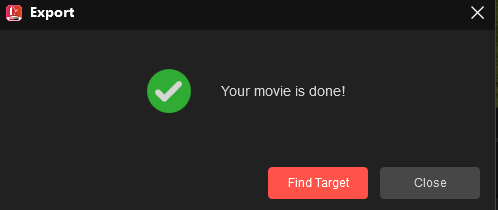
By default, you will find this exported video in the MiniTool MovieMaker > output folder.
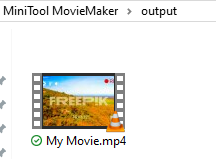
So, overall MiniTool MovieMaker 8.1 is an easy-to-use free video editing software that does not have a steep learning curve. You can get started quickly by adding required videos and then editing them using the available features.
Happy editing.

[…] A detailed review on using all these features was covered previously and can be found here in an earlier article. […]