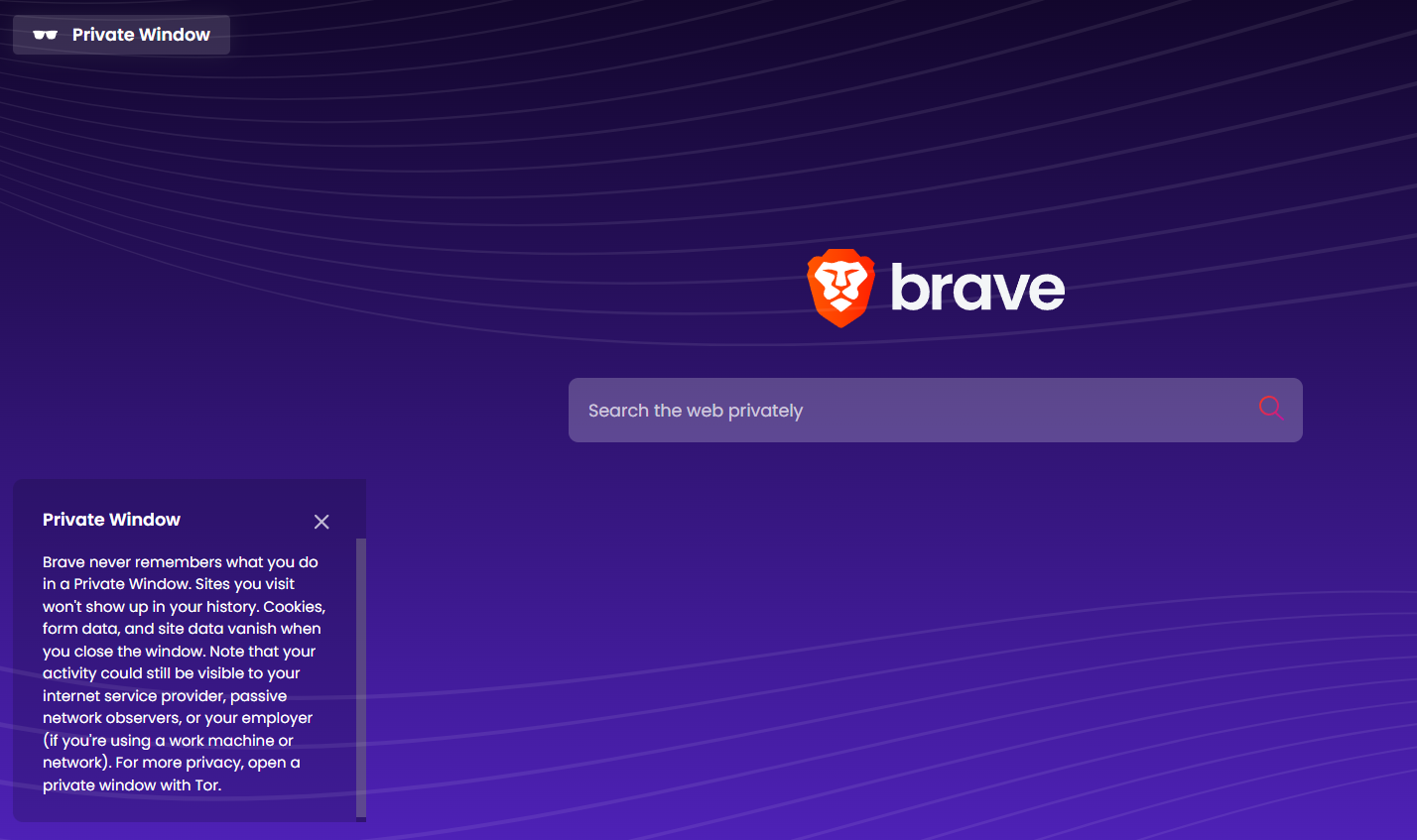Brave browser, while generally recognized for its strong privacy focus with built-in ad and tracker blocking, has auto-fill enabled by default, even within its private browsing windows.
This means that if you’ve saved information like your name, address, email, phone number, credit card details, and passwords in Brave’s settings, this data could still be automatically populated into online forms even when you’re using a private window.
Why is this a privacy concern?
- Accidental Exposure: Imagine you’re sharing your computer with someone else. They might inadvertently come across pre-filled personal information in a form within a private window, even if you intended that session to be private.
- Malware or Snooping: While private browsing aims to prevent local saving of data, if malware were somehow present on your system, it could potentially access the auto-filled information as it’s being entered into a form, even in a private window.
- Misunderstanding of Privacy: Users might incorrectly assume that because they are in a private window, no personal data can be accessed or filled in automatically. This could lead to a false sense of security.
- Unintended Sharing (Less Likely but Possible): In rare scenarios, if a website or a malicious script were to somehow interact with the browser’s auto-fill functionality during a private session, there could theoretically be unintended data exposure, though this is less of a direct risk compared to the other points.
Here is how to disable this auto-fill feature in private mode for privacy reasons:
Open Brave browser and access autofill settings from the address bar:
brave://settings/autofill

From the Autofill and passwords section, turn off the option Allow auto-fill in private windows.
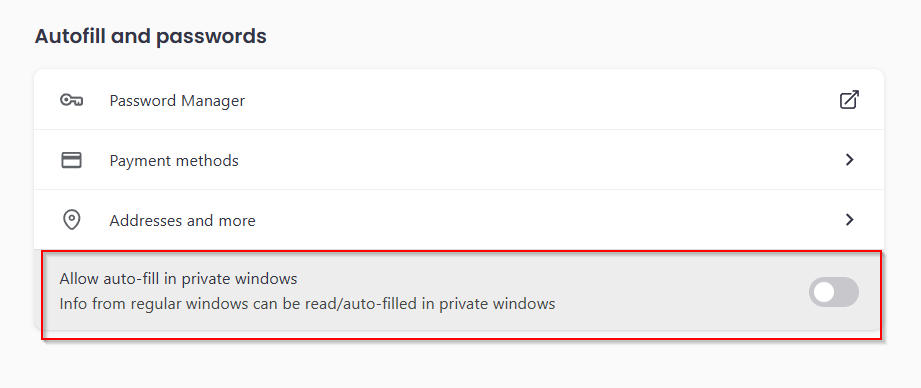
These auto-fill details will now no longer be visible or available when you browse in private mode either using private windows or private windows with Tor.
Happy browsing.