Outlook for Windows and Outlook Web both let you color-code folders, and it’s a useful feature.
Here’s why:
| Benefit Category | Specific Benefit | Description |
| Enhanced Visual Organization | Quick Identification | Instantly recognize folders with visual cues, eliminating the need to read names, especially with many folders. |
| Prioritization at a Glance | Assign colors based on urgency (e.g., red for urgent) for immediate visual assessment. | |
| Easy Categorization | Group similar emails under the same color (e.g., blue for projects) for a less cluttered inbox. | |
| Reduced Cognitive Load | Process colors faster than text, minimizing mental effort for navigation. | |
| Improved Workflow & Efficiency | Faster Navigation | Quickly jump to needed folders, saving time, especially with high email volume. |
| Better Focus | Visually distinguish important folders, reducing distractions from less urgent emails. | |
| Streamlined Processing | Color cues can remind you of specific workflows or actions required for different email types. | |
| Personalization & Satisfaction | Tailored to Your Needs | Choose colors that suit your preferences and create a personalized organizational system. |
| Increased User Satisfaction | A visually organized inbox fosters a sense of control and reduces email-related stress. |
Here is how to use this feature:
Open Outlook (either for Windows or the Web version). Click on the Inbox folder to expand the subfolders within it.
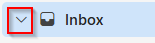
Right-click the folder to be color-coded and select Change color to set the desired color. Repeat as needed for different folders.
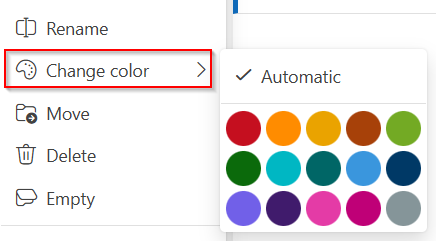
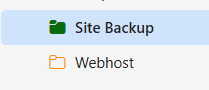
These changes are synced instantly when you either use Outlook Web or Outlook Windows when you sign in with the same account.
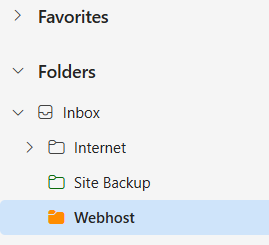
Happy emailing.