Vivaldi browser offers a remarkable degree of customization, putting you in the driver’s seat of your browsing experience. One of the fundamental aspects of this control is the ability to choose your preferred search engine. Whether you favor the familiarity of Google, the privacy focus of DuckDuckGo, or the unique features of another provider, Vivaldi makes it easy to set your default search engine.
So here is how to do that:
Step 1: Accessing the Search Settings
The quickest way to reach the search settings in Vivaldi is by typing the following into Vivaldi’s address bar:
vivaldi:settings/search
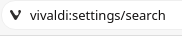
This lets you instantly navigate you to the search section within Vivaldi’s settings.
Step 2: Locating the Default Search Engine Options
Once you are in the search settings, you will see a section labeled Search engine for customizing these search settings.
You will find the currently selected search engine and a button labeled Change. Click on it.
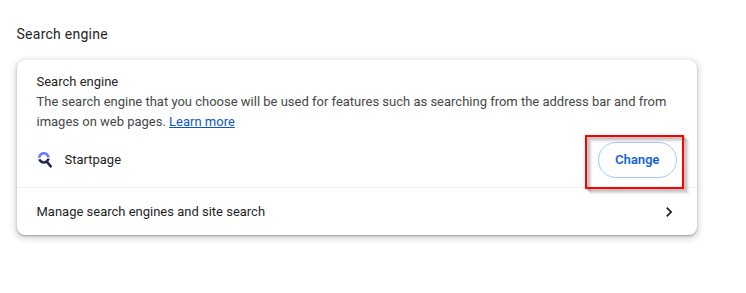
Step 3: Changing Your Default Search Engine
This will open a dropdown menu or a dialog box displaying a list of available search engines that come pre-configured with Vivaldi. Choose as needed and click the Set as default button.
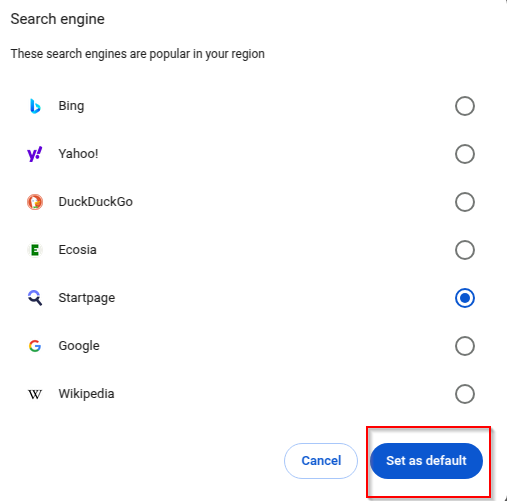
That’s it! You have now successfully changed the default search engine in your Vivaldi browser.
Where Your New Default Search Engine Will Be Used
Setting a new default search engine in Vivaldi has a direct impact on how your searches are conducted within the browser:
Address Bar Searches: When you type a search query directly into Vivaldi’s address bar and press Enter, your newly selected default search engine will be used to process the query.
Image Searches: Vivaldi offers the convenient feature of searching for an image directly from a webpage. When you right-click on an image and select an option like Search for Image, your chosen default search engine will be used to perform this image search.
By following these simple steps, you can tailor your Vivaldi browsing experience to align perfectly with your preferred search engine, ensuring that your online explorations start exactly where you want them to.
Happy browsing and searching.