Sticky Notes in Windows 11 are a fantastic built-in tool for quickly jotting down reminders, to-do lists, and random thoughts that you need to keep visible. They function like digital sticky notes right on your desktop, helping you stay organized in a simple, unobtrusive way.
Once a task is done or a reminder is no longer needed, you’ll likely want to clear the clutter by deleting the note. While deleting a note is straightforward, Windows 11 Sticky Notes includes a helpful option to prevent accidental data loss: a deletion confirmation prompt.
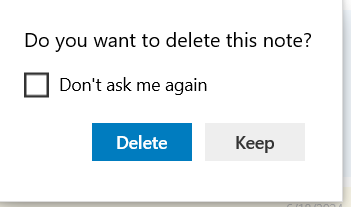
This setting, which you can easily toggle, adds an extra layer of security before a note is permanently removed.
By default, you might or might not see a confirmation message depending on your system’s configuration or previous choices within the app. However, it’s generally a good practice to have this confirmation enabled to avoid the frustration of unintentionally deleting a note containing important information.
Here’s how you can toggle this option:
There are two simple ways to access the Sticky Notes settings:
- Via the Start Menu: Click on the Windows 11 Start button, search for Sticky Notes, and then click on the app icon. Then click on Settings.
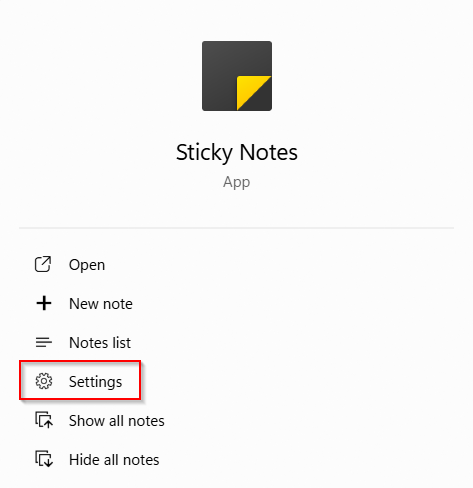
- From an Open Note: Open the main Sticky Notes window where you can find the gear icon for Settings.

Once you’ve clicked on the gear icon to open the Settings menu, scroll down through the settings options until you find the toggle labeled Confirm before deleting.
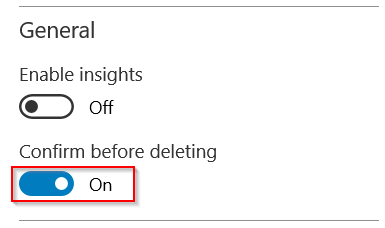
- If this toggle is enabled (On), you will see a pop-up message asking you to confirm your action every time you attempt to delete a Sticky Note. This gives you a chance to double-check before the note is permanently removed.
- If the toggle is disabled (Off), clicking the delete option on a note will immediately remove it without any further confirmation.
Why Keep Confirm Before Deleting Enabled?
Enabling the deletion confirmation is a small step that can save you from potential headaches. In the fast-paced environment of using your computer, it’s easy to click the wrong button or accidentally hit a key combination.
A confirmation prompt provides a brief pause, allowing you to verify that you indeed intend to delete the selected note. So, this simple setting acts as a valuable safety net for your important reminders and information.
Taking a moment to ensure this setting is enabled can prevent the accidental loss of crucial notes, making your Sticky Notes experience both more secure and less stressful.
All done.
