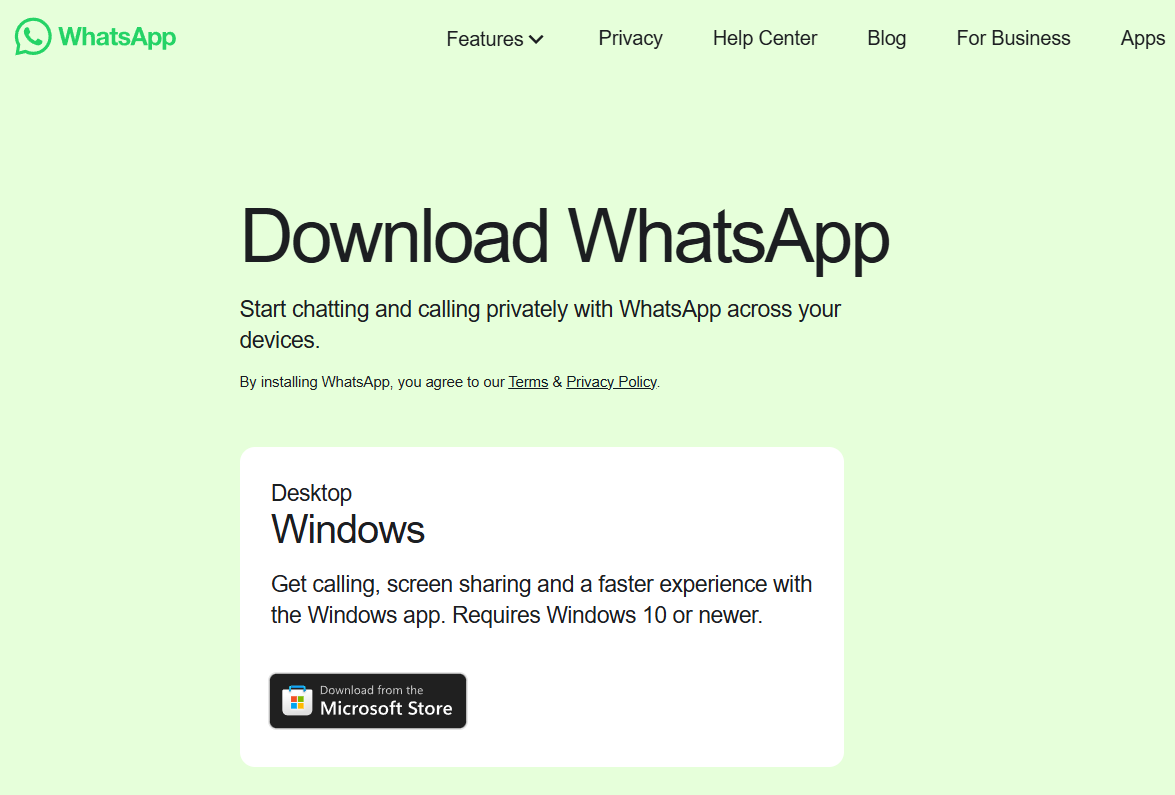Do you find your computer cluttered with automatically downloaded photos, videos, audio, and documents from WhatsApp? Especially if you’re a part of several active WhatsApp groups, this can quickly eat up your storage and create unnecessary clutter.
Good news! Just like its mobile counterpart, WhatsApp for Windows offers a simple way to manage these automatic downloads. This allows you to selectively choose what media gets saved to your device, giving you more control over your storage and keeping your digital space tidier.
It only takes a few quick steps to customize your automatic download settings:
Open WhatsApp for Windows.
Look for the settings icon (it usually looks like a gear or cog) in the bottom left corner of the sidebar and click on it.
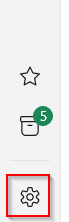
In the settings menu, scroll down and select Storage. On the right side of the screen, you’ll see a section titled Automatic Downloads.
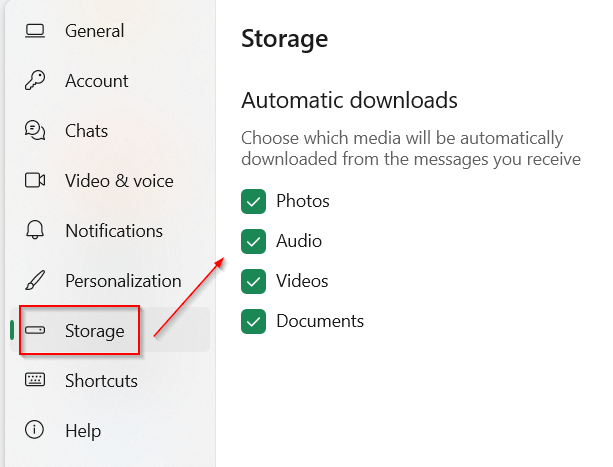
By default, all media types—Photos, Audio, Videos, and Documents—are set to auto-download. Simply toggle off the types of media you no longer want to be automatically saved to your computer.

That’s it! You’ve now customized your WhatsApp for Windows settings to prevent unwanted automatic downloads, giving you more control over your digital clutter.
Happy chatting.