Helper Applications in modern browsers, are separate programs that web browsers use to handle content they can’t display on their own. In simple terms, imagine your browser is a chef who’s great at making most dishes, but if a recipe calls for something really specialized like a complex molecular gastronomy technique, the chef calls in a specialist.
Similarly, if your browser encounters a file type like a PDF document, a Flash animation, or a specific video format it doesn’t natively support, it “helps” by launching or utilizing a pre-installed helper application (like Adobe Acrobat Reader for PDFs or a video player) to open and display that content.
Firefox offers a convenient way to manage how it handles various file types, allowing you to open images, videos, and documents directly with your preferred applications rather than within the browser itself. This can streamline your browsing experience, especially when dealing with specialized content.
Here’s how to configure these in Firefox:
Open a new tab in Firefox. In the address bar, type about:preferences and press Enter.
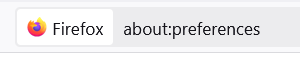
Scroll down the Preferences page until you find the Files and Applications section. Locate the Applications sub-section within it.
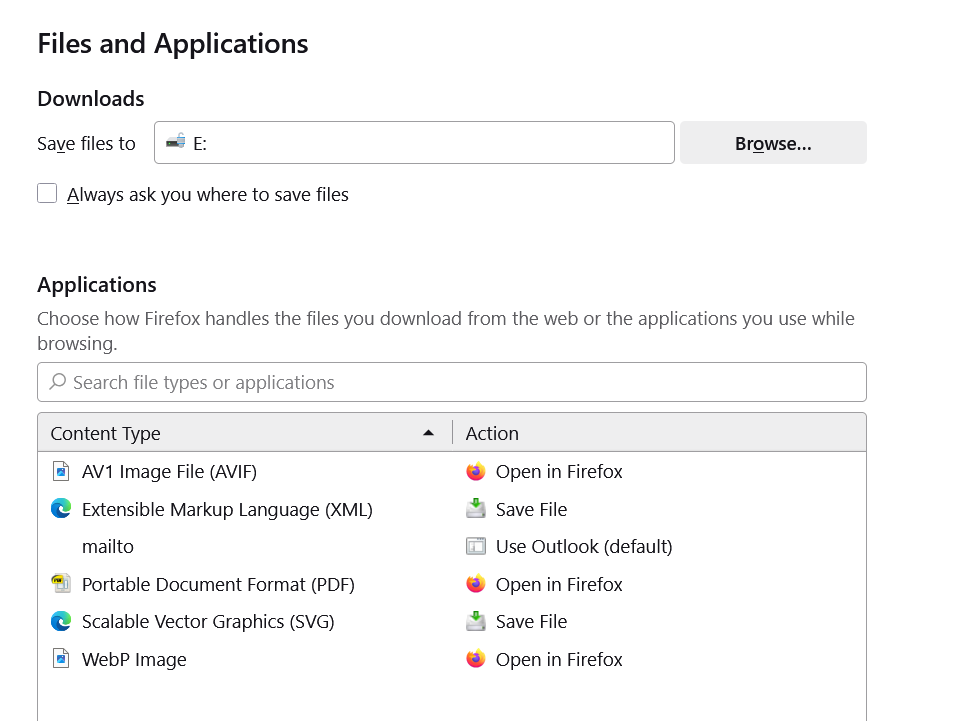
In the Applications sub-section, you’ll see a list of various file types. For each file type, there’s an Action column with a drop-down menu.
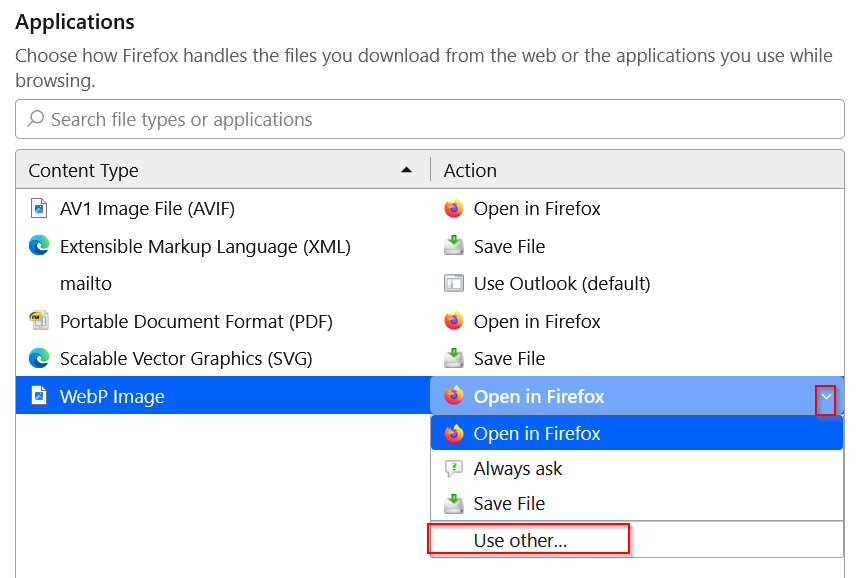
To set a Helper Application click on the drop-down menu next to the desired file type (e.g., PDF Document, Mailto link). Select Use other from the options.
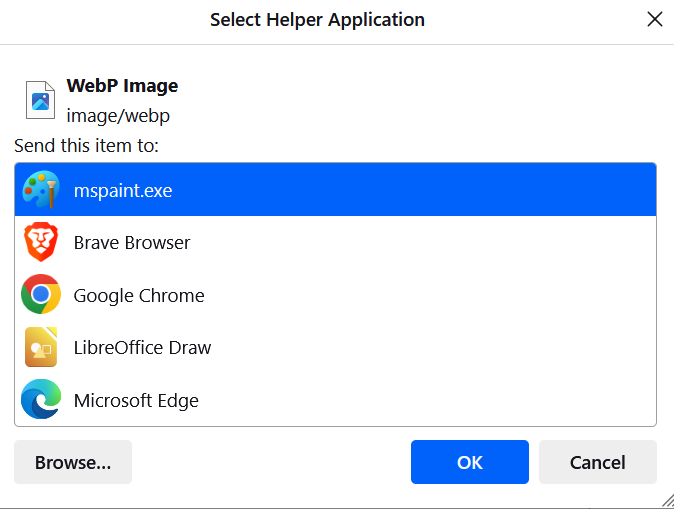
A file browser window will appear. Navigate to and select the executable file of the application you wish to use as the default (e.g., Adobe Acrobat Reader for PDFs, Microsoft Outlook for mailto links).
Examples of Helper Application Usage:
- Clicking a mailto link on a webpage will directly open your chosen email client (e.g., Outlook).
- Clicking a PDF file link will open the PDF document in your designated PDF reader instead of within Firefox.
Once you’ve configured your desired helper applications, Firefox will automatically save your preferences.
By following these steps, Firefox will automatically trigger your specified default applications for these file types, enhancing your workflow and providing a more integrated browsing experience.
Happy browsing.
