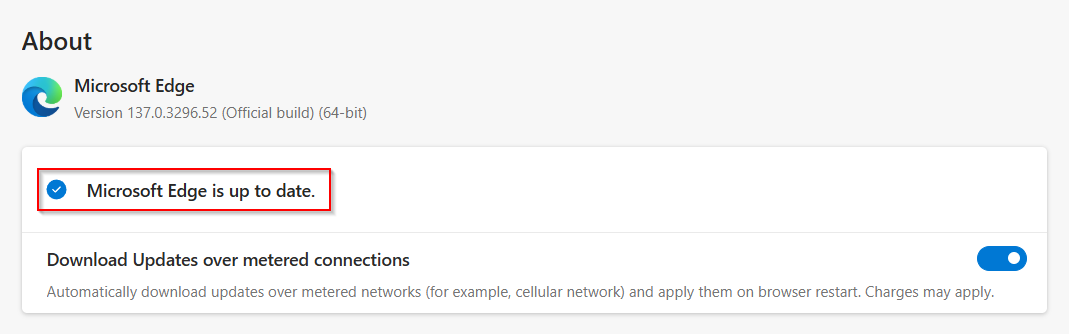Scareware is a malicious software or tactic that uses deceptive pop-ups, alarms, and fake warnings to trick users into believing their computer is infected with a virus or has a serious problem.
The goal is to scare the user into taking immediate action, typically by purchasing unnecessary software (which is often fake or even harmful itself) or by calling fraudulent “tech support” numbers.
The Menace of Scareware:
Fear and Urgency: Scareware creates a sense of panic by displaying alarming messages like “Your computer is infected!” or “Critical error detected!” often accompanied by loud noises or flashing graphics. This immediate fear can override a user’s rational thinking.
Mimicking Legitimate Software: The pop-ups and warnings are often designed to look like they come from legitimate antivirus programs or operating system alerts, making them appear trustworthy.
Full-Screen Takeovers: Some scareware take over the entire screen, making it difficult to close the window or use the computer normally, increasing the pressure on the user to comply with the scam’s demands.
Social Engineering: It leverages social engineering techniques, playing on a user’s desire to keep their computer safe and functioning. They might suggest that if the user doesn’t act quickly, they risk losing data or further damaging their system.
Monetization: The ultimate aim is to extract money from the user, either by selling them fake software, charging for bogus “repair” services, or even stealing their credit card information.
Scareware blocker in Microsoft Edge
Microsoft Edge now includes a built-in scareware blocker to help protect you from these deceptive attacks. This feature is currently available as a preview to all Edge users.
Before you begin, ensure your Microsoft Edge browser is running the latest version. To know if the browser needs to be updated, in the address bar type in:
edge://settings/help
Edge will automatically check for updates and install them if available.
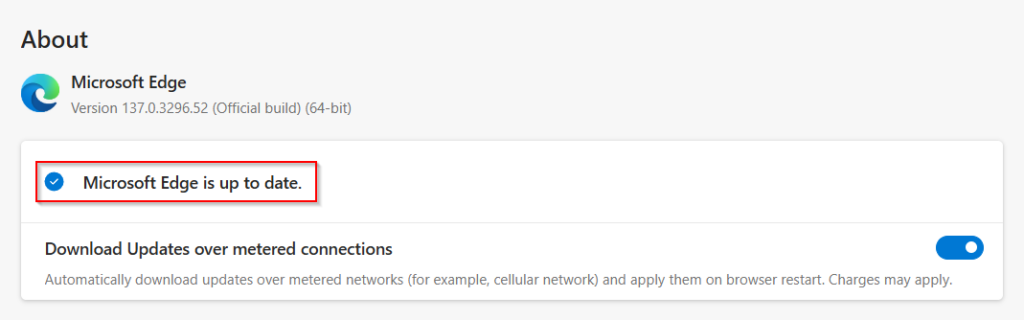
You might need to restart the browser after an update.
Once your browser is up-to-date, you can navigate to the settings where the Scareware blocker option is located.
For that, in the address bar, type:
edge://settings
This will open the Edge settings page. From the left-hand pane of the settings page, click on Privacy, search, and services. In the right-hand pane, scroll down and click on Security.
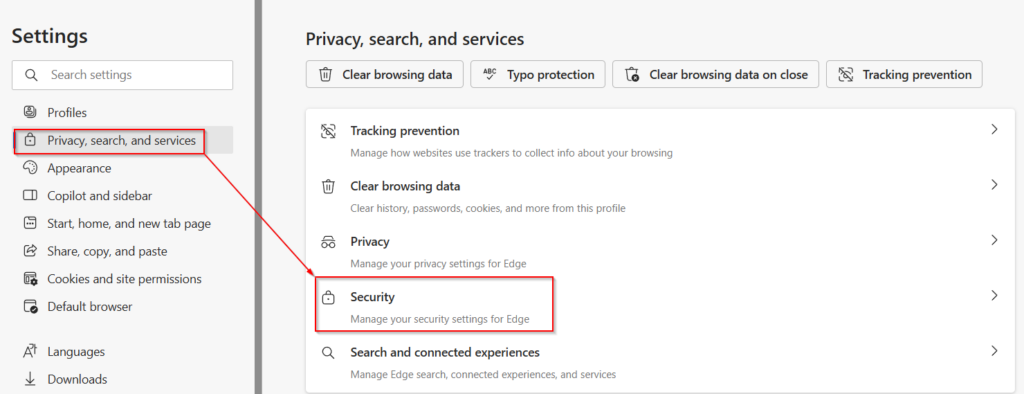
Locate the Scareware blocker option. By default, it is turned off.
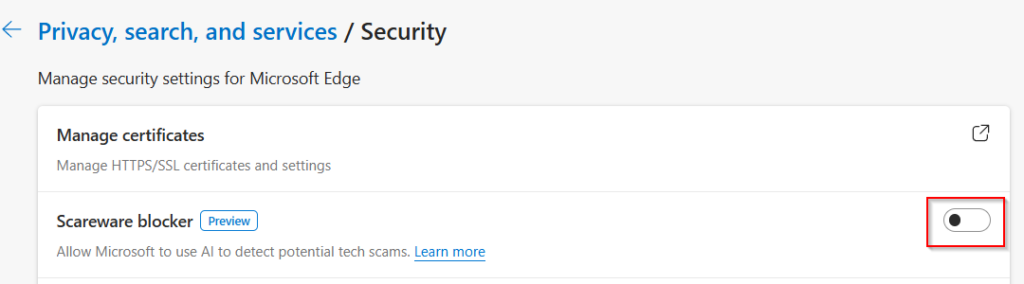
Toggle it to on.

Once enabled, it will work alongside Microsoft Defender SmartScreen to provide you with enhanced protection against scareware and other online threats, ensuring a safer browsing experience.
All done.
Happy browsing.