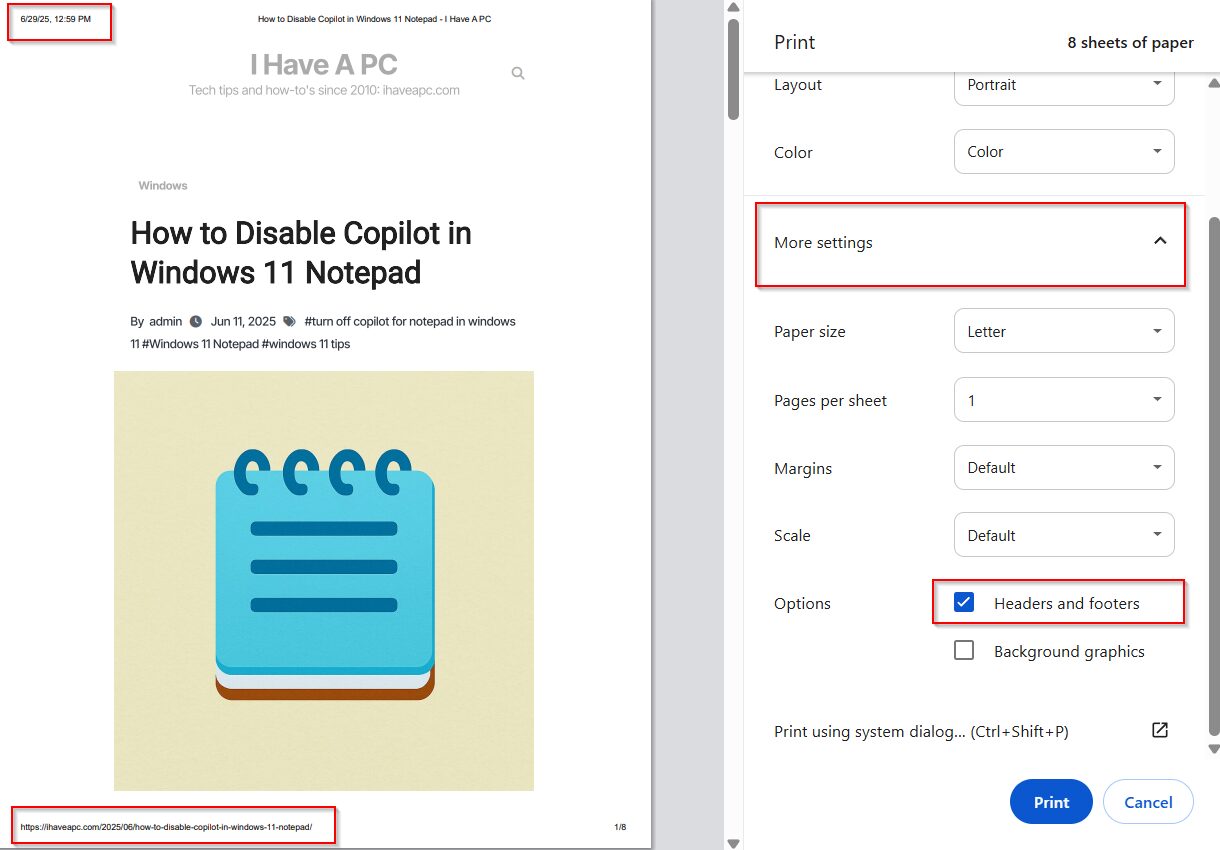Headers and footers are super important for any official paper. They make your document look good and are useful. Think of them as helpful guides: they show things like page numbers, the paper’s title, or what section you’re in on every single page.
This helps people easily follow along and find what they’re looking for. Plus, you can put your company’s logo or name there, which makes your work look more professional. Basically, headers and footers turn loose pages into one neat, organized document.
Let’s look at how to toggle printing headers and footers in widely used browsers:
Google Chrome
Access print settings by clicking the dots from the right and choosing Print.
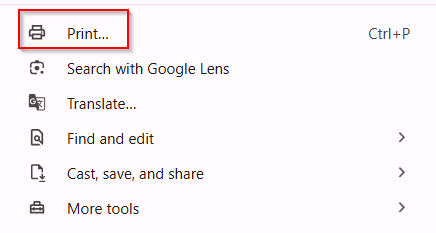
Scroll down and expand More settings. From there, toggle the tick next to Headers and footers.
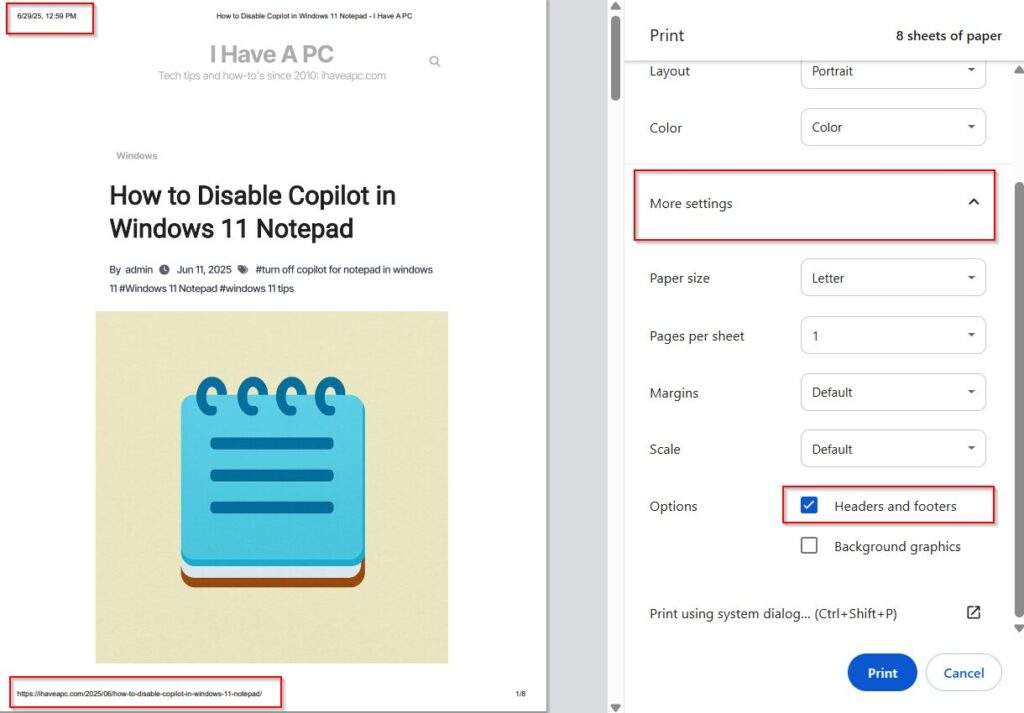
The changes can be previewed in the print layout.
Mozilla Firefox
For Firefox, click the burger icon from the right side and choose Print. Scroll down through the different print settings until you see the More settings section.

Expand it and toggle the tick next to Print headers and footers.

Preview the changes before printing.
Microsoft Edge
Access the print settings in Edge by clicking the three dots from the right side and choosing Print.
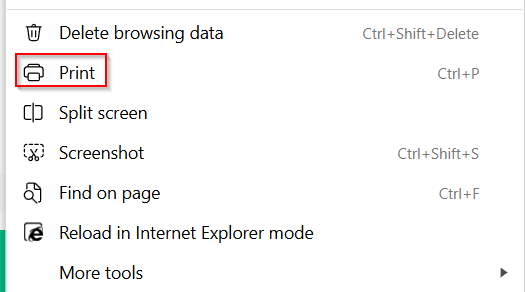
Expand the More settings section and toggle the tick next to Headers and footers. You can see the print preview on the right pane before printing.
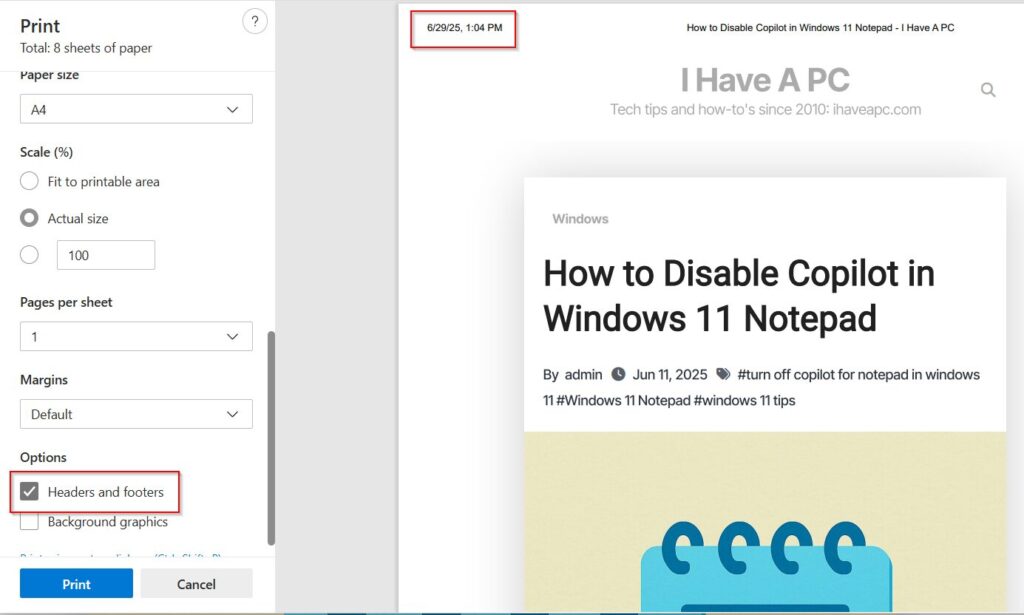
Happy printing.