Here’s how to install and use BlogBridge, a cool java based RSS feed reader in Linux Mint / Ubuntu:
1. Go to www.blogbridge.com/downloads/blogbridge/ and download the *.tgz file for Linux users.
2. Now, using the terminal, change to the directory where you downloaded the *.tar file and issue the following command –
tar -zxvf <*.tgz filename>
In our case,
tar -zxvf blogbridge-6.7.tgz
3. Now, to change to the extracted ‘blogbridge-6.7’ directory, issue the following command –
cd blogbridge-6.7/
4. Now, to start the BlogBridge setup, issue the following command –
./blogbridge.sh
5. Click ‘Next’.
6. Read and accept the license agreement. Click ‘Next’ when done.
7. Go through the mini-tutorial and click ‘Next’ when done.
8. If you have a BlogBridge account (optional), enter your BlogBridge credentials. You can also sign up for a new account (optional) if you like and then enter the credentials. Click ‘Next’ when done.
9. Click ‘Finish’.
10. Click ‘OK’.
11. Now, on the next window, choose if you want to enable tips on startup. Click ‘Close’ when done.
12. To add a RSS feed, click on ‘Subscribe to Feed…’.
13. Add the fees URL of the blog you want to subscribe to and click ‘OK’. For example, our feed URL is –
http://feeds.feedburner.com/MixedBagOfTechBloggingAndHumor
You’ll need to visit a blog’s home page to find out it’s feed URL.
14. Now, click on the Blog’s name to view it’s RSS feed. You can click any topic to open and read it in the web browser.
15. If BlogBridge has not detected your web browser, click on ‘Tools>Settings>Preferences’.
Select ‘Advanced’, type in your browser name and hit enter.
16. To create a desktop launcher for BlogBridge, right click on the desktop and select ‘Create Launcher…’.
Now select type as ‘Application’, name as ‘BlogBridge’, command as the exact path to the ‘blogbridge.sh’ file in step 4. Add a comment if you want (optional). Click ‘OK’ when done.
The ‘BlogBridge’ launcher will now appear on your desktop. You can double click the launcher to start the application at any time.

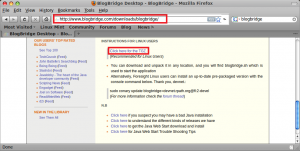
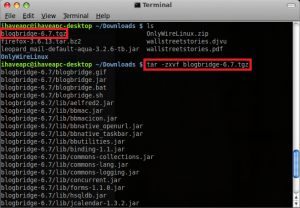
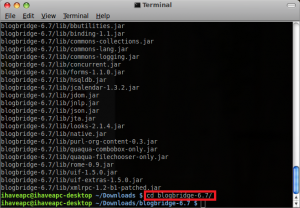
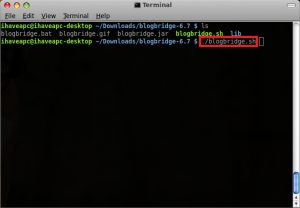
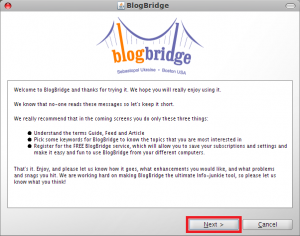
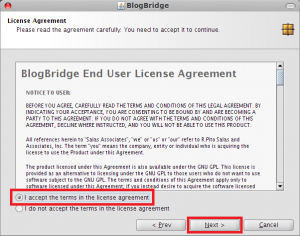
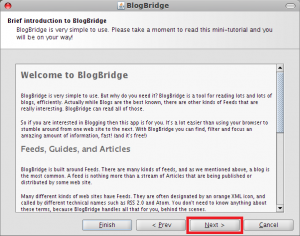
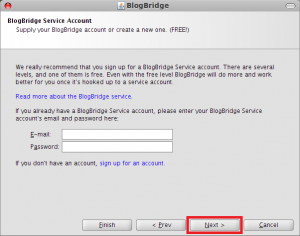
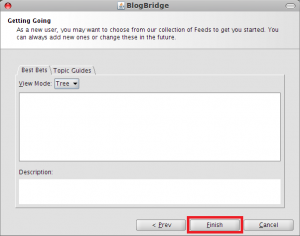
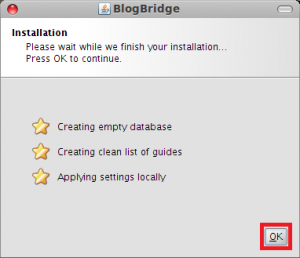
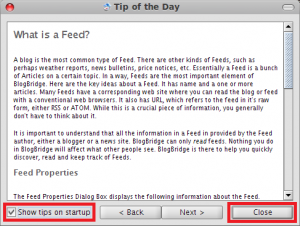
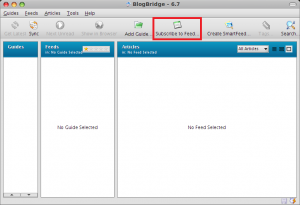
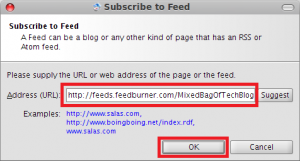
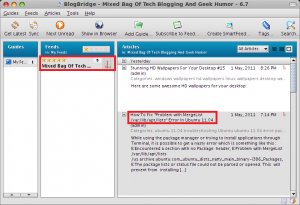
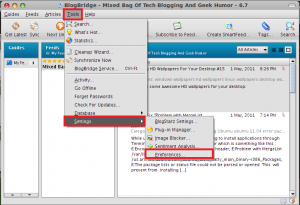
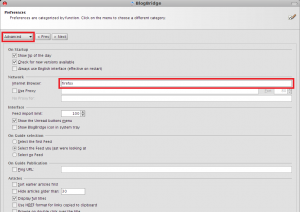
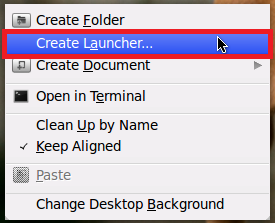
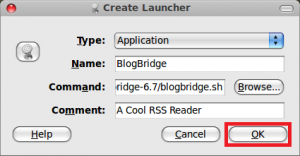
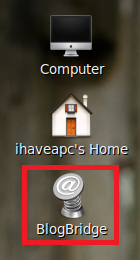
Mike – Yes RSS Owl works very well too, thanks for the feedback.
Lovely stuff.
I use RSS Owl but think should kinda try this one out.