If you frequently use the Terminal in Ubuntu or Linux Mint, chances are it would have become boring to look at the same white or purple background over and over again.
To make it fun, it is possible to create different profiles for Terminal.
1. Launch Terminal and go to Edit > Profiles.
2. Select New to make a new profile.
3. Give it an appropriate name of your liking and select Create.
4. In the General tab, select custom fonts as well as the name of profile and how you want the cursor to be displayed (underline, block or I-beam).
5. Give a cool title which you can see on top of the Terminal window by going to Title and Command tab and entering a title. Make sure to change the option to Keep Initial Title from the default of Replace initial title.
6. Choose nice colors that make working in Terminal a joy. [We love the retro geek colors of green and black which reminds of the days of those green monochrome computers 🙂 ]. Change the colors by unchecking the option of use colors from system theme and choosing colors for text and background.
7. Go to Background tab and either make the Terminal window transparent as preferred or make it solid.
8. Finally, click on Close and back in the Profile selection window, if you want this custom profile to be launched as a default every time Terminal is started, change the profile name in selection “profile used when launching a new terminal”.
All done, enjoy the custom kickass profile everytime you start Terminal, it makes working in it really fun.
Have fun!
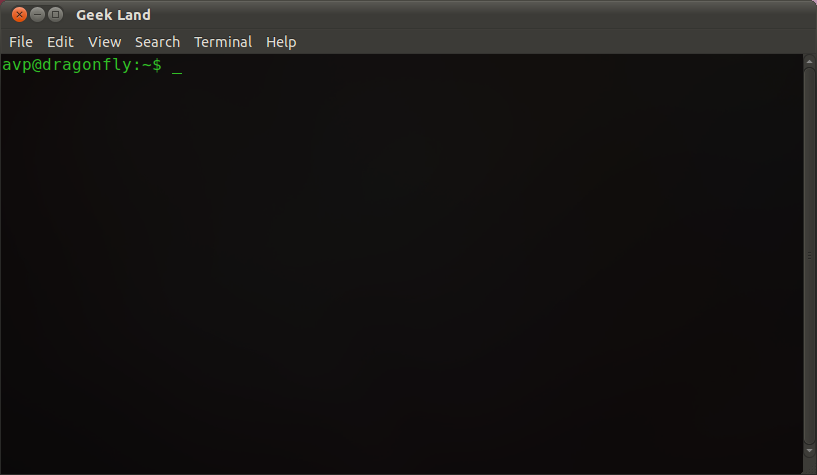
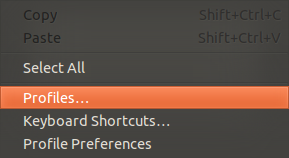
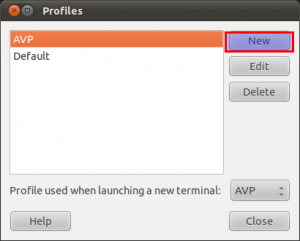
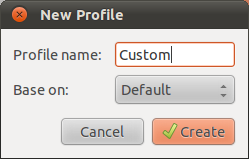
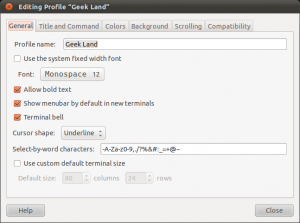
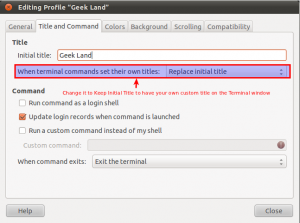
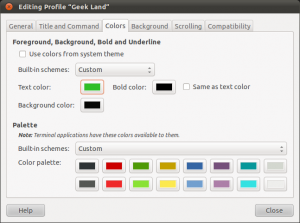
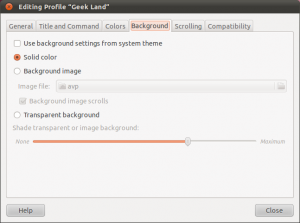
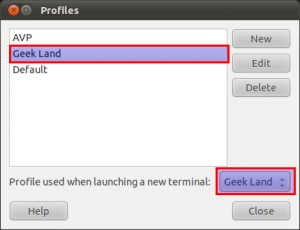
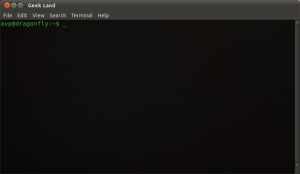
Thanks very much. I love my terminal now. #NoobJoys