Internet Explorer 9 comes with a useful privacy feature of restricting or allowing cookies on a per website basis.
In order to change the settings regarding which websites should be allowed or disallowed to use cookies in Internet Explorer 9 :
1. Click on the gears icon at top right corner in Internet Explorer 9 or hit Alt + X.
2. Select Safety > Webpage privacy policy.
3. From the list of websites that show up, select any of the site links and click on Summary. Change the cookie settings as needed.
Do remember that when this privacy policy is displayed for an active website, only that specific domain is shown in the Webpage privacy policy window. What this means is if you plan to disallow cookies from site A, then first browse to that site A and select the Webpage privacy policy in order to allow or disallow cookies for that site only, can’t block or allow cookies for site B while viewing the Webpage privacy policy when within site A.
All done, from now on you can have a granular control over managing cookies based on specific websites as desired.

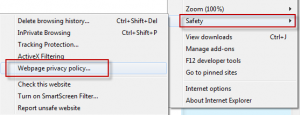
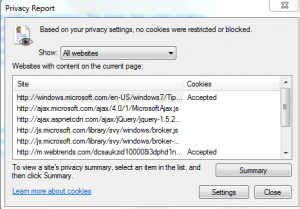
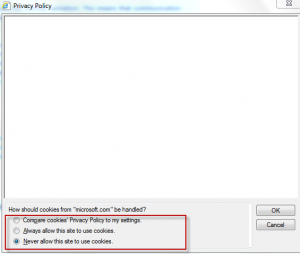
Johnny – Glad you found it useful.
This is great. I usually delete all my history and cookies weekly, but there are a few that I would like to keep like my Amazon cookie so this should make it less of a headache for me.